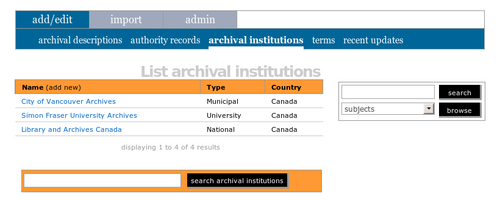Difference between revisions of "Add a new archival institution"
Jump to navigation
Jump to search
| Line 1: | Line 1: | ||
[[Main Page]] > [[User manual]] > [[UM-3|UM-3 Add / edit content]] > [[UM-3.3|UM-3.3 Add / edit archival institutions]] > UM-3.3.1 Create a new archival institution | [[Main Page]] > [[User manual]] > [[UM-3|UM-3 Add / edit content]] > [[UM-3.3|UM-3.3 Add / edit archival institutions]] > UM-3.3.1 Create a new archival institution | ||
| − | |||
| + | [[Image:UM-3.3.1.png|500px|right|thumb|Create a new institution by clicking "add new" in the column header]] | ||
| − | + | # In the [[Glossary#Main menu|main menu]], click the "add / edit > archival institution" tab; ICA-AtoM takes you to the [[Glossary#Edit page|edit page]] showing all existing [[Glossary#Archival institution|archival institutions]] | |
| − | + | # Click the "add new" text that appears in the "name" [[Glossary#Column header|column header]]; ICA-AtoM takes you to a blank [[Glossary#Edit page|edit page]] for data entry | |
| − | + | # On loading, the [[Glossary#Edit page|edit page]] displays the record with all [[Glossary#Information area|information areas]] closed; click on an [[Glossary#Information area|information area]] to access the [[Glossary#Field|fields]] grouped under it. | |
| − | + | # You can quit the create process at any time by clicking the "cancel" button in the [[Glossary#Button block|button block]]; no new record will be created | |
| − | + | # Click the [[Glossary#Create button|create button]] in the [[Glossary#Button block|button block]] to save the new record | |
| − | |||
| − | |||
| − | |||
| − | |||
| − | |||
| − | |||
| − | |||
| − | |||
[[Category:User manual]] | [[Category:User manual]] | ||
Revision as of 14:55, 2 June 2010
Please note that ICA-AtoM is no longer actively supported by Artefactual Systems.
Visit https://www.accesstomemory.org for information about AtoM, the currently supported version.
Main Page > User manual > UM-3 Add / edit content > UM-3.3 Add / edit archival institutions > UM-3.3.1 Create a new archival institution
- In the main menu, click the "add / edit > archival institution" tab; ICA-AtoM takes you to the edit page showing all existing archival institutions
- Click the "add new" text that appears in the "name" column header; ICA-AtoM takes you to a blank edit page for data entry
- On loading, the edit page displays the record with all information areas closed; click on an information area to access the fields grouped under it.
- You can quit the create process at any time by clicking the "cancel" button in the button block; no new record will be created
- Click the create button in the button block to save the new record