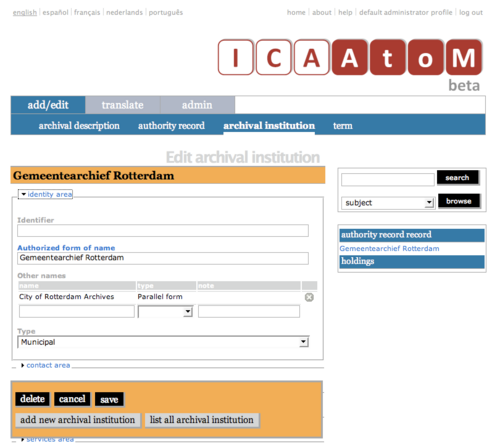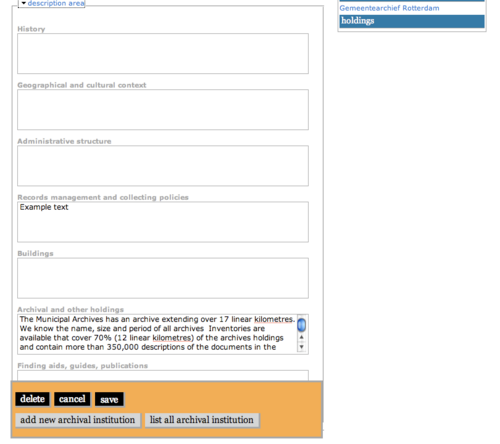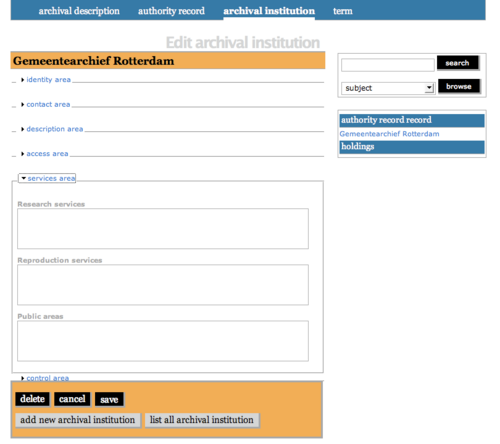Add a new archival institution
Please note that ICA-AtoM is no longer actively supported by Artefactual Systems.
Visit https://www.accesstomemory.org for information about AtoM, the currently supported version.
Add / edit archival institutions
Main Page > User manual > UM-3 Add / edit content > UM3.3 Add / edit archival institutions > UM-3.1.1 Data entry: archival institutions
The Edit screen for archival instiutions is structured into six information areas following the International Standard for Describing Institutions with Archival Holdings (ISDIAH). These are:
Click on an information area to expand it (display fields); click again to collapse it (hide fields). Note that as of the current version of ICA-AtoM (v1.0 beta), whenever you save a record ICA-AtoM re-loads the page, which collapses all areas.
The following notes aim only to clarify ICA-AtoM procedures; for guidelines on what information to record in particular fields, consult ISDIAH as the content standard. The notes are organized by field, with links to the applicable ISDIAH section(s).
Identity area
The "Identity area" contains fields that uniquely identify the archival institution.
1. Identifier (ISDIAH 5.1.1):
- Enter the institution's unique identifier (numeric or alphanumeric code).
2. Authorized form of name (ISDIAH 5.1.2):
- Enter the name that uniquely identifies the institution.
3. Other names (ISDIAH 5.1.3, ISDIAH 5.1.4):
- Multi-value field for registering and displaying other names by which the institution is known.
- Enter the data (see steps 4-6 below); when you click the Save button in the Button block the name will be registered and will now appear in the list above the data entry fields.
- There is no limit to the number of other names you can add, but as of the current version of ICA-AtoM (v1.0 beta) you can only register them one at a time, i.e. enter the data, click the Save button, repeat for each additional name.
- To delete an other name, click the Delete icon next to it in the list.
4. Other names - name (ISDIAH 5.1.3, ISDIAH 5.1.4):
- Enter the other name.
5. Other names - type (ISDIAH 5.1.3, ISDIAH 5.1.4):
- Select the type of name from the drop-down value list.
- ICA-AtoM ships with a default value list, but this can customized by editors and administrators.
6. Other names - note (ISDIAH 5.1.3, ISDIAH 5.1.4):
- Enter any other information relating to the other name.
7. Type (ISDIAH 5.1.5):
- Select the type of institution from the drop-down value list.
- ICA-AtoM ships with a default value list, but this can customized by editors and administrators.
Contact area
The "Contact area" contains fields that provide information on how to contact the archival institution.
1. Contact information ISDIAH 5.2.1, ISDIAH 5.2.2
- Multi-value field for registering and displaying the institution's contact addresses.
- Enter the data (see steps 2-x below); when you click the Save button in the Button block the contact address will be registered and will now appear in the list above the data entry fields.
- There is no limit to the number of contacts you can add, but as of the current version of ICA-AtoM (v1.0 beta) you can only register them one at a time, i.e. enter the data, click the Save button, repeat for each additional contact.
- To delete a contact, click the Delete icon next to it in the list.
2. Contact type
3. Click the green to add the new contact / address to the list.
4. To edit an existing contact / address, click the (pencil).
5. To delete an existing contact / address, click the red .
Description area
The DescriptionArea contains fields that provide information about the history of the archival institution, its current structure and policy.
1. History and Structure: ISIAH 5.3.2 and ISIAH 5.3.3
- Display data in a text block rather than a field that can be directly edited.
- The data actually resides in the institution's related authority record.
2. To edit either of these fields, click the button (pencil) next to the text block.
- ICA-AtoM routes you to Edit authority record screen.
- Make revisions to the authority record.
- When you save the changes, the system returns you to the archival institution record, with the revised data appearing in the text blocks.
- For more information on editing text blocks, see above, Text blocks.
3. The other fields are basic text fields. See ISIAH for guidelines and examples.
- ISIAH 5.3.1: Geographical and cultural context
- ISIAH 5.3.4: Collecting policies
- ISIAH 5.3.5: Building(s)
- ISIAH 5.3.6: Archival and other holdings
- ISIAH 5.3.7: Finding aids and publications
Access area
The AccessArea contains fields that provide information about the institution's public opening hours and accessibiliy. These are all basic text fields.
See ISIAH 5.4: Access area for guidelines and details.
Services area
The ServicesArea contains fields that provide information about the services provided by the institution. These are all basic text fields.
See ISIAH 5.4: Service area for guidelines and details.