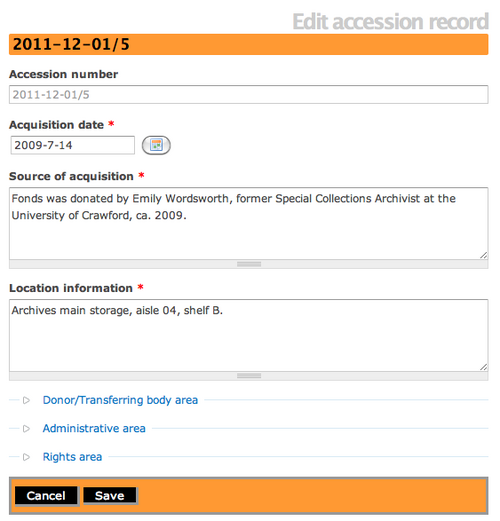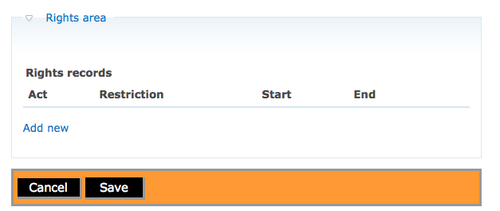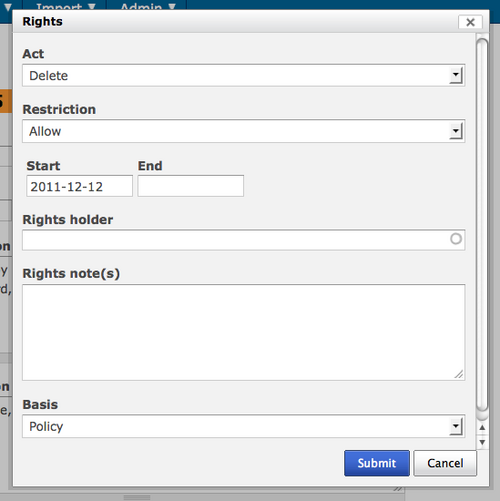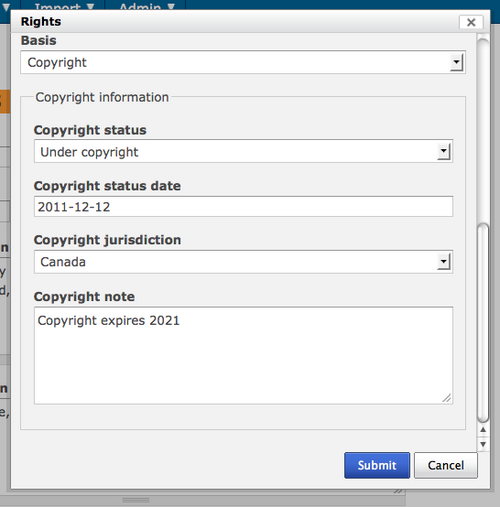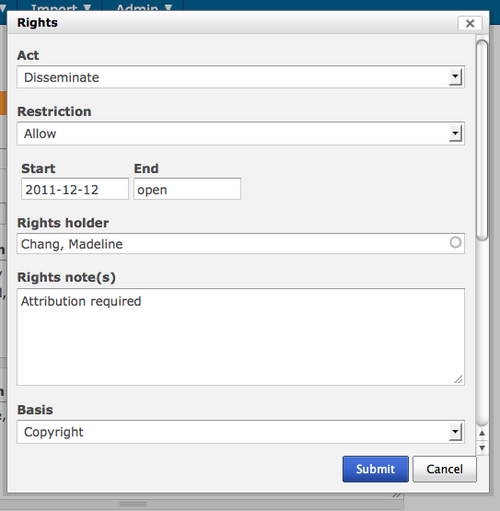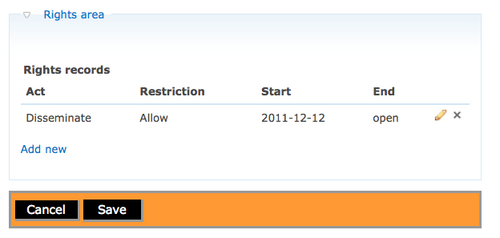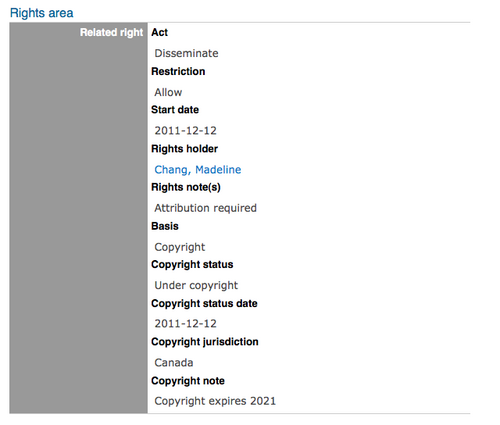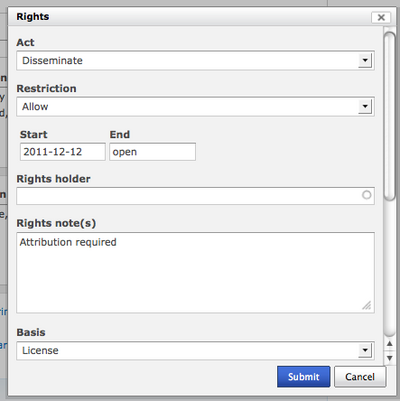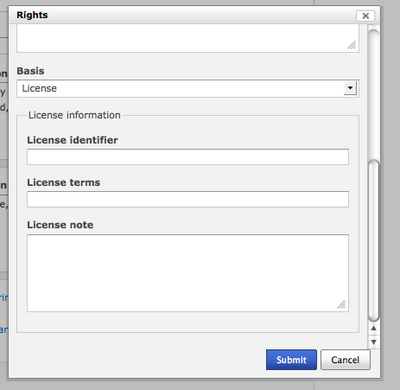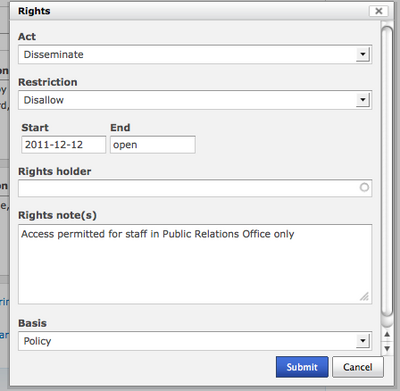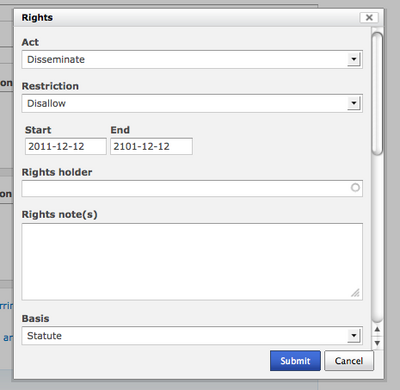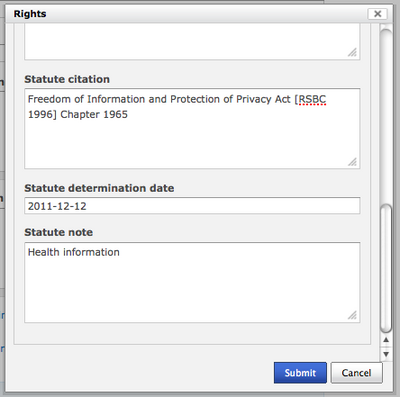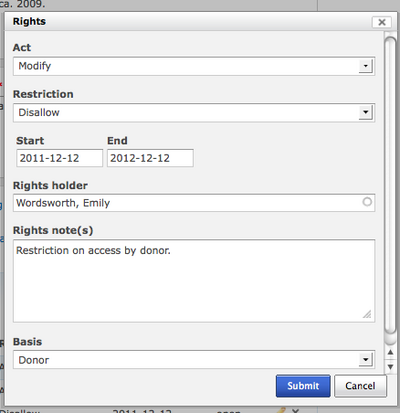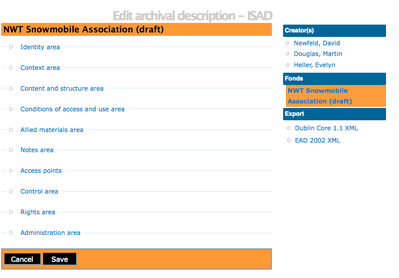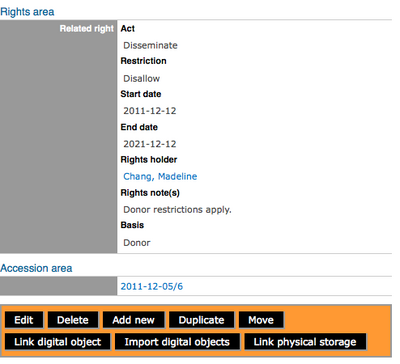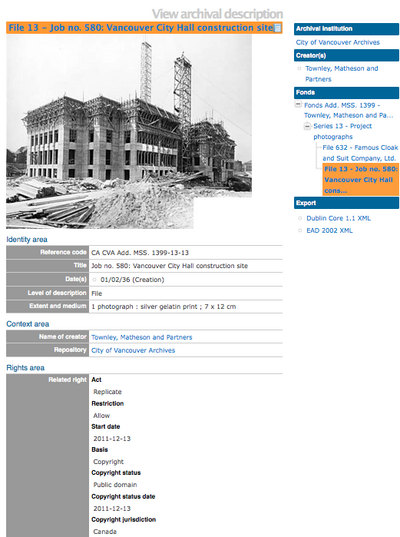Ajouter des droits
< Add a new rights record
Jump to navigation
Jump to search
Revision as of 08:46, 17 January 2012 by Sibille (talk | contribs) (→Add rights to the Accession record)
Please note that ICA-AtoM is no longer actively supported by Artefactual Systems.
Visit https://www.accesstomemory.org for information about AtoM, the currently supported version.
Page principale > Manuel utilisateur > Ajouter/modifier du contenu > Ajouter/modifier des droits > Ajouter des droits
Ajouter des droits
- Dans ICA-AtoM, les notices de droits peuvent être liées à des notices d'entrées, des descriptions archivistiques et à des objets numériques. Les éléments de métadonnées de droits d'ICA-AtoM utilisent les éléments de droits PREMIS [1]. Dans ICA-AtoM, les restrictions peuvent être basés sur les droits de propriété intellectuelle, la licence, le(s) statut(s) des documents et la politique d'accès. Les droits peuvent être hérités dans ICA-AtoM, ce qui signifie que les droits ajoutés au niveau le plus haut (par exemple niveau du fonds) sont hérités aux niveaux inférieurs (par exemple niveau de la pièce). Si l'on ajoute des droits à une entrée, toutes les descriptions archivistiques créées à partir de cette entrée héritent des mêmes droits. Si l'on ajoute des droits à une description archivistique au niveau du fonds ou des collections, tous les niveaux inférieurs comme le niveau du dossier ou de la pièce hériteront de ces droits. Aller à la page Modifier des droits pour en savoir plus sur les modifications de droits et aller à la page Supprimer des droits pour en savoir plus sur les suppressions de droits.
Ajouter des droits à une notice d'entrée
- En fonction de son workflow, l'utilisateur peut ajouter des droits lors de la création d'une notice d'entrée.
- Aller sur le menu principal et sélectionner "Ajouter" > Notice d'entrée
- ICA-AtoM emmène l'utilisateur sur un écran de modification de la notice d'entrée et il est possible d'ajouter/modifier des données. Cliquer sur la "flèche" à côté de la zone des droits pour l'ouvrir. Cliquer sur l'hyperlien "Ajouter".
- ICA-AtoM opens a default rights dialog for data entry. The "Act" data entry field is a drop-down list that can be edited and expanded by the administrator. The ICA-AtoM default list of acts is: Delete, Discover, Display, Disseminate, Migrate, Modify and Replicate. The "Restriction" data entry field offers two choices: allow or disallow. Users can add a rights holder or select from an existing auto-complete list of rights holders. The "Basis" data entry field offers users a list: Copyright, License, Statute, Policy and Donor. Depending upon the selection, ICA-AtoM rights dialog may contain additional data entry fields.
- If you select Copyright as the Basis, be sure to scroll down and fill-in all data fields. Click on "Submit" when you are finished entering the data.
- ICA-AtoM takes you back to the edit accession record screen. You will see that your new right has been added under the rights area. Select "Create" or "Save" at the bottom of the accession record.
- ICA-AtoM takes you to the View Accession record screen. You will now see the copyright restriction that you just added.
- Using the rights dialog you can add restrictions based on Statute, Policy, License and Donor. You can access the rights dialog through the accession record edit template, the archival description edit template and the digital object edit template.Remember that after you add a right you must click on "Submit" and then click on "Save" in the corresponding accession record or archival description or digital object. If you click on "Cancel" all changes made in the rights dialog will be cancelled and changes will not be saved.
Examples of rights record dialogs
- If you select "license" as the basis of the restriction this is the dialog ICA-AtoM presents
- If you select "Statute" as the basis of your restriction this is the dialog ICA-AtoM presents
- If you select "Donor" as the basis of your restriction this is the dialog ICa-AtoM presents
Add rights to an archival description
- You may wish to add rights to an archival description. You can create an archival description, or navigate to an existing archival description. Select the edit archival description screen and ICA-AtoM takes you to an edit template that has a Rights area. Click on the arrow and the rights area will open for data entry.
- Create a rights record by clicking on the hyperlink "Add new" and ICA-AtoM will open the rights dialog. You can select any act and any basis. Remember to click "Submit" once you are done creating the rights record. In the Edit archival description screen, select "Create" or "Save".ICA-AtoM takes you to the View archival description screen and you can see your newly added rights.