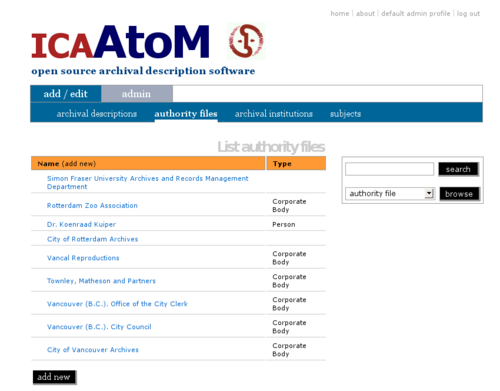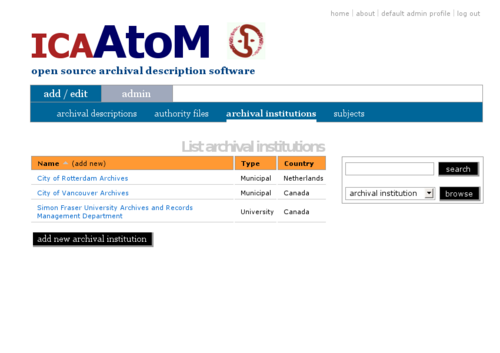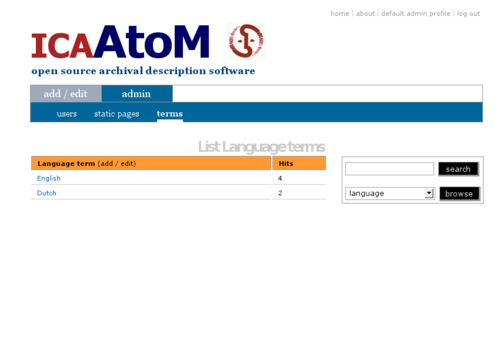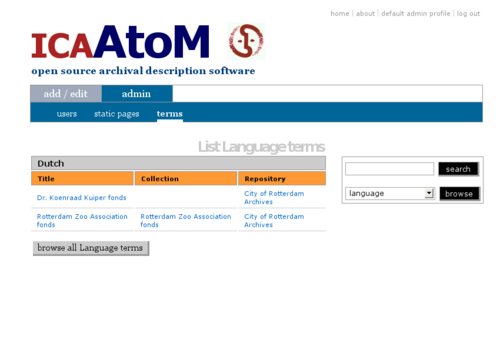Advanced search
Please note that ICA-AtoM is no longer actively supported by Artefactual Systems.
Visit https://www.accesstomemory.org for information about AtoM, the currently supported version.
Browse content
Main Page > (UM) User manual > UM-4 Access content > UM-4.1 Browse content
Browse
Use the Browse box to view records in ICA-AtoM by various filters.
1. Select a filter in the Browse box from the drop-down menu.
2. Click the Browse button.
3. ICA-AtoM retrieves all the relevant records and displays them on a List screen.
As of the current version (v0.6), ICA-AtoM ships with the following filters:
Browse by subject
1. Select "subject" in the Browse box and click the Browse button.
2. ICA-AtoM returns all terms included in the Subject taxonomy and displays them on a List screen showing the term and the number of times it has been used as a subject access point to an archival description ("hits").
3. To sort the list, click a column header to sort by those values.
4. To view the list of all descriptions to which a term has been applied as a subject access point, click the [[Glossary#Term|term] (blue link).
- This list shows the description title, the title of the collection to which it belongs (fonds or highest level of description), and repository (archival institution). Each entry in each column functions as a link to the full view of the related record.
Browse by place
Authority file
|
|
Archival institution
|
Browse by archival institution:
|
Language
|
|