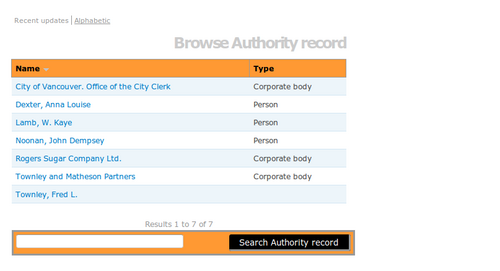Difference between revisions of "Browse"
| Line 2: | Line 2: | ||
| − | Use the [[Glossary#Browse menu|browse menu]] to browse records | + | Use the [[Glossary#Browse menu|browse menu]] to browse complete lists of various types of records. |
<div class="clearfix"> | <div class="clearfix"> | ||
# [[Image:browseOptions.png|500px|right|thumb|Browse menu in default Caribou theme]]Click on a filter in the [[Glossary#Browse menu|browse menu]]. In the default Caribou theme, the [[Glossary#Browse menu|browse menu]] is a horizontal list directly below the [[Glossary#Search box|search box]]. In the Columbia and Alouette themes, it is a vertical box to the right of the [[Glossary#Search box|search box]]. | # [[Image:browseOptions.png|500px|right|thumb|Browse menu in default Caribou theme]]Click on a filter in the [[Glossary#Browse menu|browse menu]]. In the default Caribou theme, the [[Glossary#Browse menu|browse menu]] is a horizontal list directly below the [[Glossary#Search box|search box]]. In the Columbia and Alouette themes, it is a vertical box to the right of the [[Glossary#Search box|search box]]. | ||
| − | # [[Image:authoritySearch.png|500px|right|thumb|Browse results: user has clicked on "authority records"]] | + | # [[Image:authoritySearch.png|500px|right|thumb|Browse results: user has clicked on "authority records"]]By default, results are displayed ten at a time. Pagination is provided at the bottom of the page to allow users to navigate through long lists of results. [[Glossary#Administrator|Administrators]] can increase or decrease this default number (See [[Global settings#Items per page|items per page]]). |
# The default sort order is by most recently updated. Click on Alphabetic to get an alphabetic listing. | # The default sort order is by most recently updated. Click on Alphabetic to get an alphabetic listing. | ||
| − | # Each | + | # Each record type is described below: |
</div> | </div> | ||
| Line 24: | Line 24: | ||
Displays all [[Glossary#Authority record|authority records]] | Displays all [[Glossary#Authority record|authority records]] | ||
| − | |||
| − | |||
Click a blue link to go to the [[Glossary#Authority record|authority record]] [[Glossary#View page|view page]] | Click a blue link to go to the [[Glossary#Authority record|authority record]] [[Glossary#View page|view page]] | ||
| Line 33: | Line 31: | ||
Displays all [[Glossary#Archival institution|archival institutions]] | Displays all [[Glossary#Archival institution|archival institutions]] | ||
| − | |||
| − | |||
Click a blue link to go to the [[Glossary#Archival institution|archival institution]] [[Glossary#View page|view page]] | Click a blue link to go to the [[Glossary#Archival institution|archival institution]] [[Glossary#View page|view page]] | ||
Revision as of 18:58, 13 July 2010
Please note that ICA-AtoM is no longer actively supported by Artefactual Systems.
Visit https://www.accesstomemory.org for information about AtoM, the currently supported version.
Main Page > User manual > Access content > Browse
Use the browse menu to browse complete lists of various types of records.
- Click on a filter in the browse menu. In the default Caribou theme, the browse menu is a horizontal list directly below the search box. In the Columbia and Alouette themes, it is a vertical box to the right of the search box.
- By default, results are displayed ten at a time. Pagination is provided at the bottom of the page to allow users to navigate through long lists of results. Administrators can increase or decrease this default number (See items per page).
- The default sort order is by most recently updated. Click on Alphabetic to get an alphabetic listing.
- Each record type is described below:
Archival descriptions
Displays all archival descriptions
Click a blue link to go to the archival description view page
Authority records
Displays all authority records
Click a blue link to go to the authority record view page
Archival institutions
Displays all archival institutions
Click a blue link to go to the archival institution view page
Functions
List all functions
Click on a blue link to go to the function view page
Subjects
Displays all terms in the subject taxonomy
Results column displays the total number of times the term has been used as a subject access point in an archival description
Click the subject term to display the (archival descriptions using it as an access point)
Places
Displays all terms in the place taxonomy
Results column displays the total number of times the term has been used as a place access point in an archival description
Click the place term to display the (archival descriptions using it as an place access point)
Digital objects
Returns all uploaded digital objects grouped by "Media type", a metadata element automatically generated when the objects are uploaded (text, image, video etc.)
Results column displays the total number of digital objects of that type
Click the media type to view thumbnails of the digital objects on a new browse results page