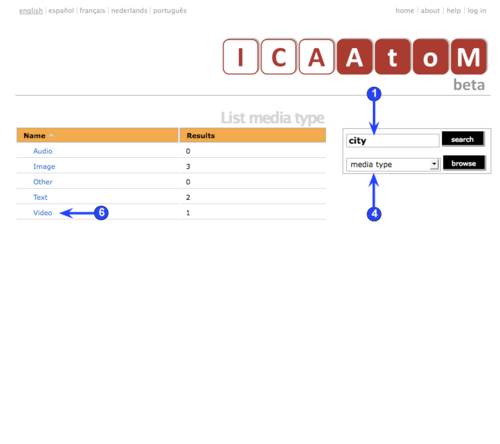Difference between revisions of "CD-1.0-2"
| Line 12: | Line 12: | ||
| − | 2. ICA-AtoM retrieves any descriptions that contain the search text and displays them on a [[ | + | 2. ICA-AtoM retrieves any descriptions that contain the search text and displays them on a results [[List screen|list screen]], showing the description Title and the first several lines of the Scope and content field. |
| Line 20: | Line 20: | ||
'''Browse''' | '''Browse''' | ||
| − | 4. To browse ICA-AtoM, select a filter from the drop-down list in the [[Browse box|browse box]] (subject, media type, name, archival description, place, archival institution) and click the ''browse'' button. | + | 4. To browse ICA-AtoM, select a filter from the drop-down list in the [[Browse box|browse box]] ([[Subject|subject]], [[Media type|media type]], [[Name|name]], [[Archival description|archival description]], [[Place|place]], [[Archival institution|archival institution]]) and click the ''browse'' button. |
| Line 26: | Line 26: | ||
| − | 6. If you select browse by, e.g. "Media type," ICA-AtoM shows a list of all media types and the number of objects of each type that are stored in the system; click e.g. "Video" to view all videos; click an individual video to play it. | + | 6. If you select browse by, e.g. "Media type," ICA-AtoM shows a list of all [[Media type|media types]] and the number of objects of each type that are stored in the system; click e.g. "Video" to view all videos; click an individual video to play it. |
Latest revision as of 13:14, 16 July 2008
Please note that ICA-AtoM is no longer actively supported by Artefactual Systems.
Visit https://www.accesstomemory.org for information about AtoM, the currently supported version.
2. Search / browse
Main Page > Demo CD > English > 2. Search / browse
Search
1. To search ICA-AtoM, enter a term or phrase in the search box (e.g. "city") and click the search button. The search box is available from any screen.
2. ICA-AtoM retrieves any descriptions that contain the search text and displays them on a results list screen, showing the description Title and the first several lines of the Scope and content field.
3. Click a title to view the full record (see section 3, View / navigate / edit).
Browse
4. To browse ICA-AtoM, select a filter from the drop-down list in the browse box (subject, media type, name, archival description, place, archival institution) and click the browse button.
5. ICA-AtoM will display all records of the selected type on a list screen. Click an entry on the list to view its full record (see section 3, View / navigate / edit).
6. If you select browse by, e.g. "Media type," ICA-AtoM shows a list of all media types and the number of objects of each type that are stored in the system; click e.g. "Video" to view all videos; click an individual video to play it.