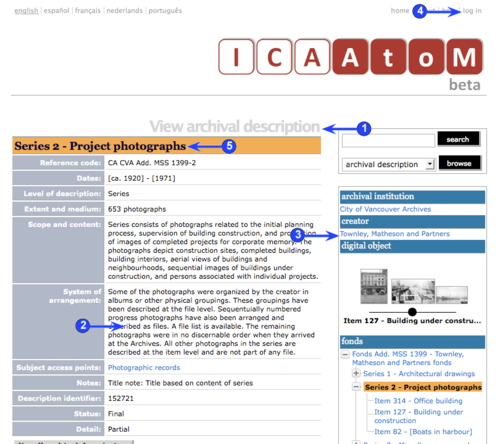Difference between revisions of "CD-1.0-3"
m (CD-1.0-EN3 moved to CD-1.0-3) |
|||
| Line 2: | Line 2: | ||
<span class="pageTitle">3. View / navigate / edit</span> | <span class="pageTitle">3. View / navigate / edit</span> | ||
| − | [[Main Page]] > [[Demo CD]] > [[CD-1.0 | + | [[Main Page]] > [[Demo CD]] > [[CD-1.0|English]] > 3. View / navigate / edit |
[[Image:CD-1.0_EN3.png|500px|right|thumb|View screen (user not logged in)]] | [[Image:CD-1.0_EN3.png|500px|right|thumb|View screen (user not logged in)]] | ||
| Line 16: | Line 16: | ||
| − | 4. To edit the record you must be logged in as a user with at least [[Contributor|contributor]] privileges (see [[CD-1.0- | + | 4. To edit the record you must be logged in as a user with at least [[Contributor|contributor]] privileges (see [[CD-1.0-1|section 1]] above for logging in). |
| Line 22: | Line 22: | ||
| − | 6. The [[Edit screen]] (not illustrated) provides access to all fields, organized into [[Information area|information areas]] which can be expanded (show fields) or collapsed (hide fields). See [[CD-1.0- | + | 6. The [[Edit screen]] (not illustrated) provides access to all fields, organized into [[Information area|information areas]] which can be expanded (show fields) or collapsed (hide fields). See [[CD-1.0-4|section 4]] below for data entry. |
Revision as of 17:35, 25 June 2008
Please note that ICA-AtoM is no longer actively supported by Artefactual Systems.
Visit https://www.accesstomemory.org for information about AtoM, the currently supported version.
3. View / navigate / edit
Main Page > Demo CD > English > 3. View / navigate / edit
1. When you navigate to a record from a List screen, ICA-AtoM displays it in full on the View screen. The screen title shows you what type of entity you are viewing: archival description, authority file, archival institution, or term.
2. The View screen shows any fields that contain data for the current record; empty fields are not displayed. Note that long descriptions may extend beyond your browser window; use scroll arrows to access.
3. The Context menu box provides links to related records. In the case of an archival description (illustrated), these include links to the archival institution that holds the material, the creator's authority record, and other archival units in the hierarchy of arrangement. Levels in the hierarchy can be expanded or collapsed to view or hide sub-levels. The current record is always highlighted. Click any of the blue links to navigate to another record.
4. To edit the record you must be logged in as a user with at least contributor privileges (see section 1 above for logging in).
5. Once you are logged in, you can switch to the Edit screen by clicking the Title bar or the Edit button (not illustrated).
6. The Edit screen (not illustrated) provides access to all fields, organized into information areas which can be expanded (show fields) or collapsed (hide fields). See section 4 below for data entry.