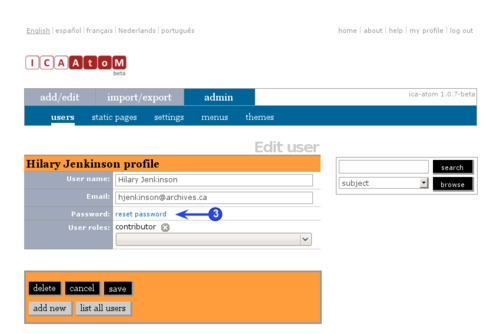Difference between revisions of "Change password"
Jump to navigation
Jump to search
(New page: <span class="pageTitle">Change your password</span> Main Page > User manual > UM-2 Getting started > UM-2.6 Change password [[Image:UM-2.6_1.png|500px|right|thumb|Access...) |
|||
| Line 3: | Line 3: | ||
[[Main Page]] > [[User manual]] > [[UM-2|UM-2 Getting started]] > UM-2.6 Change password | [[Main Page]] > [[User manual]] > [[UM-2|UM-2 Getting started]] > UM-2.6 Change password | ||
| − | |||
| − | [[ | + | Users can change their own [[Glossary#Password|passwords]]. If a user forgets his or her [[Glossary#Password|password]], the system [[Glossary#Administrator|administrator]] must reset it (see [[UM-7.2|UM-7.2 Administer ICA-AtoM > Set up and manage user accounts]]). |
| − | + | # [[Image:UM-2.6_1.png|500px|right|thumb|Access your user profile]]Click the "My profile" link in the [[Glossary#User menu|user menu]] | |
| − | + | # ICA-AtoM displays the [[Glossary#User profile|user's profile]]. Note that the user cannot edit any of these [[Glossary#Field|fields]]; only the [[Glossary#Administrator|administrator]] can edit that information | |
| − | + | # [[Image:UM-2.6_2.png|500px|right|thumb|Click to reset your password]]Click the "Reset password" link | |
| − | + | # Enter your new [[Glossary#Password|password]] | |
| − | + | # Click the "Save" button | |
| − | |||
| − | |||
| − | |||
| − | |||
| − | |||
| − | |||
| − | |||
| − | |||
| − | |||
| − | |||
| − | |||
| − | |||
Revision as of 00:28, 15 March 2010
Please note that ICA-AtoM is no longer actively supported by Artefactual Systems.
Visit https://www.accesstomemory.org for information about AtoM, the currently supported version.
Change your password
Main Page > User manual > UM-2 Getting started > UM-2.6 Change password
Users can change their own passwords. If a user forgets his or her password, the system administrator must reset it (see UM-7.2 Administer ICA-AtoM > Set up and manage user accounts).
- Click the "My profile" link in the user menu
- ICA-AtoM displays the user's profile. Note that the user cannot edit any of these fields; only the administrator can edit that information
- Click the "Reset password" link
- Enter your new password
- Click the "Save" button