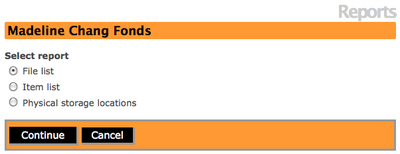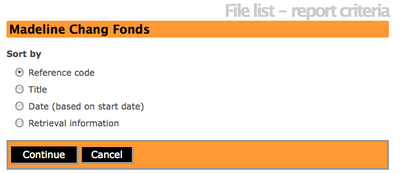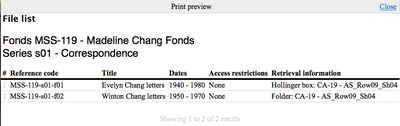Difference between revisions of "Create file list report & print"
Jump to navigation
Jump to search
| (3 intermediate revisions by the same user not shown) | |||
| Line 3: | Line 3: | ||
[[Main Page]] > [[User manual]] > [[Reports/Printing]] > Create file list report & print | [[Main Page]] > [[User manual]] > [[Reports/Printing]] > Create file list report & print | ||
| − | == File list report == | + | == File list report & print == |
| − | #Navigate to an existing archival description that has file-level records. In the View archival description screen you will see a "report icon" in the title bar.[[File:Reporticonlist.png|400px|right|thumb| Report icon is located in the title bar]] | + | #Navigate to an existing archival description that has file-level records. In the View archival description screen you will see a [[Glossary#Report Icon|"report icon" in the title bar.[[File:Reporticonlist.png|400px|right|thumb| Report icon is located in the title bar]] |
| − | #Click on the report icon and ICA-AtoM takes you to a Reports | + | #Click on the [[Glossary#Report Icon|report icon]] and ICA-AtoM takes you to a Reports screen.[[File:reportsviewscreen.png|400px|right|thumb| Reports screen]] |
#Select "File list" from the choices and click on the "Continue" button in the button block. Alternatively, you can click on the "Cancel" button to return to the View archival description screen. | #Select "File list" from the choices and click on the "Continue" button in the button block. Alternatively, you can click on the "Cancel" button to return to the View archival description screen. | ||
| − | #If you select to continue, ICA-AtoM takes you to a File list- report criteria screen and you can select to sort the list by: reference code, title, date, or retrieval information.[[File:filelistreportcriteria.png|400px|right|thumb| File list-report criteria screen]] | + | #If you select to continue, ICA-AtoM takes you to a File list- report criteria screen and you can select to sort the list by: reference code, title, date, or retrieval information (physical storage location).[[File:filelistreportcriteria.png|400px|right|thumb| File list-report criteria screen]] |
#Once you have made your selection, click on the "Continue" button in the button block to proceed to your file list. Alternatively, you can click on the "Cancel" button and ICA-AtoM will return you to the View archival description screen. | #Once you have made your selection, click on the "Continue" button in the button block to proceed to your file list. Alternatively, you can click on the "Cancel" button and ICA-AtoM will return you to the View archival description screen. | ||
| − | #[[File:Printpreviewfilelist.png|400px|right|thumb| Print preview screen for File list]] | + | #If you select to continue, ICA-AtoM will take you to the Print preview screen for the File list.[[File:Printpreviewfilelist.png|400px|right|thumb| Print preview screen for File list]] |
| − | #Select the print function from your browser. | + | #Select the print function from your browser.Select "Close" to return to the File list-report criteria screen. |
Latest revision as of 22:51, 22 December 2011
Please note that ICA-AtoM is no longer actively supported by Artefactual Systems.
Visit https://www.accesstomemory.org for information about AtoM, the currently supported version.
Main Page > User manual > Reports/Printing > Create file list report & print
File list report & print
- Navigate to an existing archival description that has file-level records. In the View archival description screen you will see a [[Glossary#Report Icon|"report icon" in the title bar.
- Click on the report icon and ICA-AtoM takes you to a Reports screen.
- Select "File list" from the choices and click on the "Continue" button in the button block. Alternatively, you can click on the "Cancel" button to return to the View archival description screen.
- If you select to continue, ICA-AtoM takes you to a File list- report criteria screen and you can select to sort the list by: reference code, title, date, or retrieval information (physical storage location).
- Once you have made your selection, click on the "Continue" button in the button block to proceed to your file list. Alternatively, you can click on the "Cancel" button and ICA-AtoM will return you to the View archival description screen.
- If you select to continue, ICA-AtoM will take you to the Print preview screen for the File list.
- Select the print function from your browser.Select "Close" to return to the File list-report criteria screen.