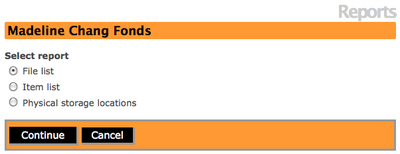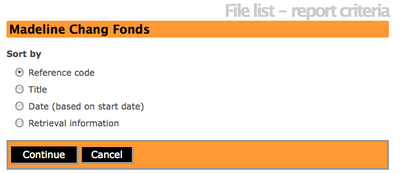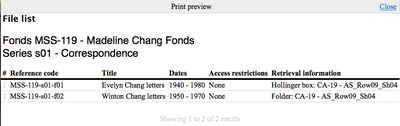Difference between revisions of "Create file list report & print/fr"
Jump to navigation
Jump to search
(Created page with '{{DISPLAYTITLE:Créer et imprimer un rapport listant des dossiers}} Page principale > Manuel utilisateur > [[Reports/Printing/fr|Rapports/Imp...') |
|||
| Line 3: | Line 3: | ||
[[Main Page/fr|Page principale]] > [[User manual/fr|Manuel utilisateur]] > [[Reports/Printing/fr|Rapports/Imprimer]] > Créer et imprimer un rapport listant des dossiers | [[Main Page/fr|Page principale]] > [[User manual/fr|Manuel utilisateur]] > [[Reports/Printing/fr|Rapports/Imprimer]] > Créer et imprimer un rapport listant des dossiers | ||
| − | == | + | == Rapport listant des dossiers et impression == |
| − | # | + | #Naviguer vers une description archivistique qui a des notices de niveau "dossier". Sur l'écran de consultation de la description archivistique, on peut voir une [[Glossary/fr#Icône rapport|"icône rapport"]] dans la barre de titre.[[File:Reporticonlist.png|400px|right|thumb| L'icône rapport se trouve dans la barre de titre]] |
| − | # | + | #Cliquer sur l'[[Glossary/fr#Icône rapport|icône rapport]] et ICA-AtoM emmène l'utilisateur sur un écran "Rapports".[[File:reportsviewscreen.png|400px|right|thumb| Ecran Rapports]] |
| − | # | + | #Sélectionner "File list" from the choices and click on the "Continue" button in the button block. Alternatively, you can click on the "Cancel" button to return to the View archival description screen. |
#If you select to continue, ICA-AtoM takes you to a File list- report criteria screen and you can select to sort the list by: reference code, title, date, or retrieval information (physical storage location).[[File:filelistreportcriteria.png|400px|right|thumb| File list-report criteria screen]] | #If you select to continue, ICA-AtoM takes you to a File list- report criteria screen and you can select to sort the list by: reference code, title, date, or retrieval information (physical storage location).[[File:filelistreportcriteria.png|400px|right|thumb| File list-report criteria screen]] | ||
#Once you have made your selection, click on the "Continue" button in the button block to proceed to your file list. Alternatively, you can click on the "Cancel" button and ICA-AtoM will return you to the View archival description screen. | #Once you have made your selection, click on the "Continue" button in the button block to proceed to your file list. Alternatively, you can click on the "Cancel" button and ICA-AtoM will return you to the View archival description screen. | ||
Revision as of 03:27, 24 January 2012
Please note that ICA-AtoM is no longer actively supported by Artefactual Systems.
Visit https://www.accesstomemory.org for information about AtoM, the currently supported version.
Page principale > Manuel utilisateur > Rapports/Imprimer > Créer et imprimer un rapport listant des dossiers
Rapport listant des dossiers et impression
- Naviguer vers une description archivistique qui a des notices de niveau "dossier". Sur l'écran de consultation de la description archivistique, on peut voir une "icône rapport" dans la barre de titre.
- Cliquer sur l'icône rapport et ICA-AtoM emmène l'utilisateur sur un écran "Rapports".
- Sélectionner "File list" from the choices and click on the "Continue" button in the button block. Alternatively, you can click on the "Cancel" button to return to the View archival description screen.
- If you select to continue, ICA-AtoM takes you to a File list- report criteria screen and you can select to sort the list by: reference code, title, date, or retrieval information (physical storage location).
- Once you have made your selection, click on the "Continue" button in the button block to proceed to your file list. Alternatively, you can click on the "Cancel" button and ICA-AtoM will return you to the View archival description screen.
- If you select to continue, ICA-AtoM will take you to the Print preview screen for the File list.
- Select the print function from your browser.Select "Close" to return to the File list-report criteria screen.