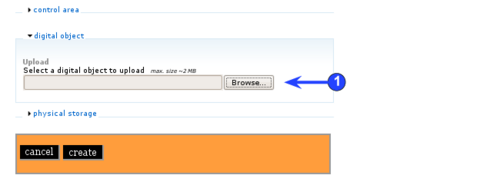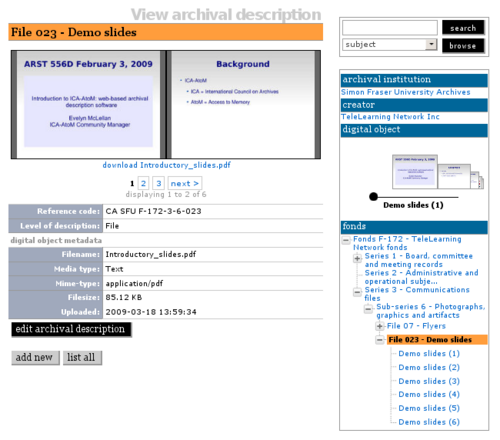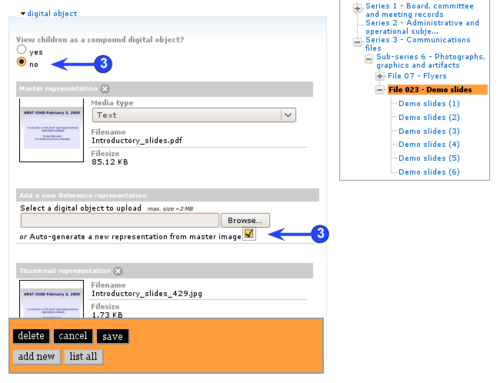Difference between revisions of "DCB-6.1.2"
Jump to navigation
Jump to search
(New page: Main Page > (DCB) user manual > DCB-6 Import / export content > Upload digital objects > Upload multi-pag...) |
|||
| Line 7: | Line 7: | ||
[[Image:UM6.1.2-2.png|500px|right|thumb|Deleting the page turner]] | [[Image:UM6.1.2-2.png|500px|right|thumb|Deleting the page turner]] | ||
| − | 1. To upload a [[ | + | 1. To upload a [[digital object]]: |
| − | *Add a new description or open an existing description and switch to [[ | + | *Add a new [[resource description]] or open an existing description and switch to [[edit mode]]. |
*Click on the ''digital object'' information area. | *Click on the ''digital object'' information area. | ||
| Line 19: | Line 19: | ||
*Click the ''create'' or ''save'' or button. | *Click the ''create'' or ''save'' or button. | ||
| − | **When you return to the [[ | + | **When you return to the [[view screen]], the digital object will be displayed with a page turner that allows you to view [[reference display copy|reference display copies]] of all the pages in the object. |
**Logged-in users will see a blue link directly below the image allowing them to download the [[master digital object]] | **Logged-in users will see a blue link directly below the image allowing them to download the [[master digital object]] | ||
**A [[child record]] for each page in the digital object will have been generated and will be visible in the [[context menu box]]. | **A [[child record]] for each page in the digital object will have been generated and will be visible in the [[context menu box]]. | ||
| Line 29: | Line 29: | ||
*If desired, the page turner display can be replaced by a [[reference display copy]] of the first page of the [[digital object]] or by another image entirely. | *If desired, the page turner display can be replaced by a [[reference display copy]] of the first page of the [[digital object]] or by another image entirely. | ||
| − | *Open the [[edit screen]] of the [[ | + | *Open the [[edit screen]] of the [[resource description]] |
*Click on the ''digital object'' information area | *Click on the ''digital object'' information area | ||
| Line 49: | Line 49: | ||
**For each description, choose the same [[parent record]] | **For each description, choose the same [[parent record]] | ||
| − | *Go to the [[view screen]] of the parent-level description. The individual [[digital object|digital objects]] added to the child-level description | + | *Go to the [[view screen]] of the parent-level description. The individual [[digital object|digital objects]] added to the child-level description will now be displayed as a multi-page [[digital object]], using the same page turner as described in step 2, above. |
*To remove the multi-page representation from the [[parent record]], see step 3, above. | *To remove the multi-page representation from the [[parent record]], see step 3, above. | ||
**Unlike in step 3, the option ''Add a new Reference presentation'' will not appear. | **Unlike in step 3, the option ''Add a new Reference presentation'' will not appear. | ||
Latest revision as of 10:07, 20 May 2009
Please note that ICA-AtoM is no longer actively supported by Artefactual Systems.
Visit https://www.accesstomemory.org for information about AtoM, the currently supported version.
Main Page > (DCB) user manual > DCB-6 Import / export content > Upload digital objects > Upload multi-page digital objects
1. To upload a digital object:
- Add a new resource description or open an existing description and switch to edit mode.
- Click on the digital object information area.
- Click the browse button to navigate to and select a file. Click the open button.
2. Save and view the record
- Click the create or save or button.
- When you return to the view screen, the digital object will be displayed with a page turner that allows you to view reference display copies of all the pages in the object.
- Logged-in users will see a blue link directly below the image allowing them to download the master digital object
- A child record for each page in the digital object will have been generated and will be visible in the context menu box.
- Each child record will display a reference display copy of the page of the digital object it describes.
3. Remove the page turner from the parent record
- If desired, the page turner display can be replaced by a reference display copy of the first page of the digital object or by another image entirely.
- Open the edit screen of the resource description
- Click on the digital object information area
- Under view children as a compound digital object? select "no"
- Under Add a new Reference presentation, either:
- select "Auto-generate a new representation from master image" or
- upload a new digital object
- Click the save button
4. Combining single-page digital objects
- Single-page objects can be aggregated to appear as one multi-page object in the parent record
- Upload a number of single-page digital objects, following the procedures in step 1, above
- For each description, choose the same parent record
- Go to the view screen of the parent-level description. The individual digital objects added to the child-level description will now be displayed as a multi-page digital object, using the same page turner as described in step 2, above.
- To remove the multi-page representation from the parent record, see step 3, above.
- Unlike in step 3, the option Add a new Reference presentation will not appear.