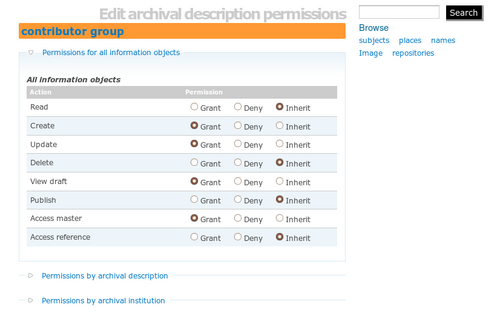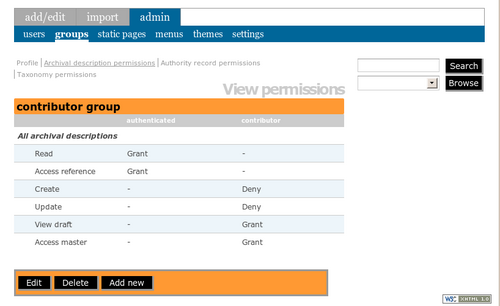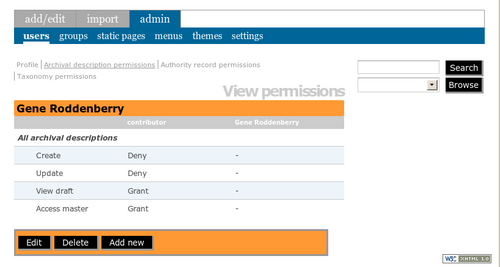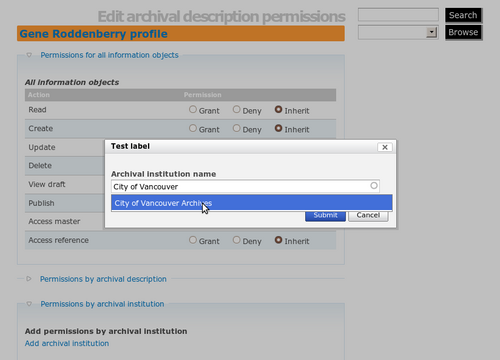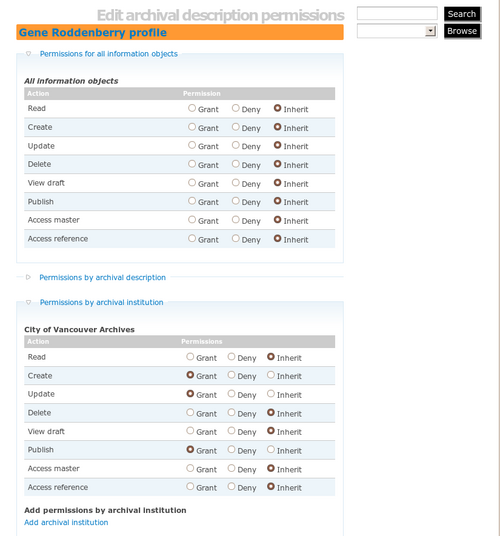Edit permissions
Jump to navigation
Jump to search
Please note that ICA-AtoM is no longer actively supported by Artefactual Systems.
Visit https://www.accesstomemory.org for information about AtoM, the currently supported version.
Main Page > User manual > UM-7 Administer ICA-AtoM > UM-7.2 1.0.9 Edit user permissions in ICA-AtoM 1.0.9
When refining user permissions, it is often useful to start with the group to which the user belongs. You can refine permissions for the group, then add users to the group, all of whom will inherit the modified permissions.
Scenario: In a multi-repository system, add a user who can create, update and publish archival descriptions belonging to one institution only.
- In the main menu bar, go to admin > groups > contributor. Click on Archival description permissions. Your screen will show the default "grant" permissions for the Contributor group - i.e. it shows you everything the user is permitted to do (see fig.1)
- Click Edit. In the edit screen, you will get a better sense of the group's permission settings (see fig.2) . The Contributor has the following permissions:
- Read: Grant (inherited from Authenticated group)
- Create: Grant
- Update: Grant
- Delete: Deny (inherited from Authenticated group)
- View draft (Grant)
- Publish: Deny (inherited from Authenticated group)
- Access master digital object: Grant
- Access reference digital object: Grant (inherited from Authenticated group)In other words, anyone belonging to the Contributor group automatically has the ability to read, create and update descriptions, view draft descriptions and access digital objects. However, s/he cannot delete or publish descriptions. In our scenario, we would like to create users who can create and update descriptions belonging only to a particular institution and who in addition can delete and publish archival descriptions from that institution.
- In order to restrict permissions to descriptions of a particular institution, we need to first deny the permissions across the board, and then add them back for the specified institution. We will do the blanket denial in the Contributor group edit screen, and later add a user with permissions granted for a particular institution. To deny the permissions in the Contributor group, open the edit screen and select Deny for the Create and Update permissions (See fig.3).
- Save the group. Your show screen should like the screen in fig.4.
- Go to admin > users and add a new user as in fig. 5. Note that under User groups the user is added to the Contributor group.
- Click on Archival description permissions. You will see the permissions that are specified in the Contributor group, as in Fig.6.
- Open the edit screen and click on the blue ""Permissions by archival institution" link and then the "Add archival institution" link. Select the archival institution as in fig.7.
- You will now be able to add permissions specific to descriptions belonging to this archival institution. For Create, Update and Publish, select Grant as in fig.8.