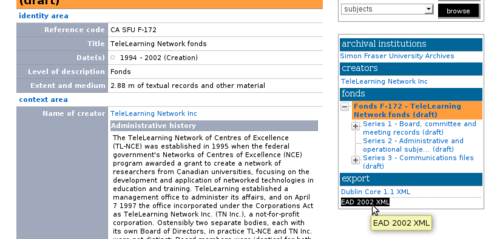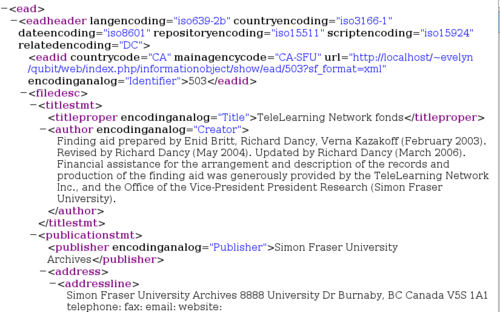Difference between revisions of "Export descriptions and terms"
| Line 1: | Line 1: | ||
| − | [[ | + | [[Main Page]] > [[User manual]] > [[UM-6|UM-6 Import/export]] > UM-6.3 Export descriptions |
| − | |||
| + | ICA-AtoM allows users to export records in EAD, Dublin Core, and MODS XML formats. | ||
| − | + | <div class="note"> | |
| + | Exporting in EAD format will result in associated [[Glossary#Child record|child records]], [[Glossary#Authority record|authority records]], and [[Glosary#Archival institution|archival institution]] records being exported along with the [[Glossary#Archival description|archival descriptions]]. | ||
| − | + | </div> | |
| + | <ol> | ||
| − | + | <li> | |
| + | <p>[[Image:UM-6.3_1.png|500px|right|thumb|In the archival description view page, select an export format]]Go to the [[Glossary#View page|view page]] for the archival description you wish to export. For EAD export, go to the highest level of description. For example, to export a fonds and all its series and files, go to the [[Glossary#View Page|view page]] for the fonds-level description. | ||
| − | + | <li> | |
| − | |||
| + | <p>In the [[Glossary#Context menu|context menu]], under "Export" click Dublin Core 1.1 XML, EAD 2002 XML, or MODS 3.3 XML. | ||
| − | + | <div class="note"> | |
| + | The MODS 3.3 XML export option is only available from the MODS [[Glossary#View page|view page]]; for information on switching [[Glossary#Archival description|archival description]] templates, see [[default templates]]. | ||
| − | + | </div> | |
| + | |||
| + | <li> | ||
| + | |||
| + | <p>[[Image:UM-6.3_2.png|500px|right|thumb|Excerpt of exported description in EAD 2002 XML format]]The description will be exported to an XML format and displayed in your web browser window. | ||
| + | |||
| + | <li> | ||
| + | |||
| + | <p>To save the XML export file, use your browser's save functionality. To exit the XML export file, click on your browser's back button. | ||
| + | |||
| + | </ol> | ||
[[Category:User manual]] | [[Category:User manual]] | ||
Revision as of 15:17, 8 June 2010
Please note that ICA-AtoM is no longer actively supported by Artefactual Systems.
Visit https://www.accesstomemory.org for information about AtoM, the currently supported version.
Main Page > User manual > UM-6 Import/export > UM-6.3 Export descriptions
ICA-AtoM allows users to export records in EAD, Dublin Core, and MODS XML formats.
Exporting in EAD format will result in associated child records, authority records, and archival institution records being exported along with the archival descriptions.
- Go to the view page for the archival description you wish to export. For EAD export, go to the highest level of description. For example, to export a fonds and all its series and files, go to the view page for the fonds-level description.
-
In the context menu, under "Export" click Dublin Core 1.1 XML, EAD 2002 XML, or MODS 3.3 XML.
The MODS 3.3 XML export option is only available from the MODS view page; for information on switching archival description templates, see default templates.
- The description will be exported to an XML format and displayed in your web browser window.
-
To save the XML export file, use your browser's save functionality. To exit the XML export file, click on your browser's back button.