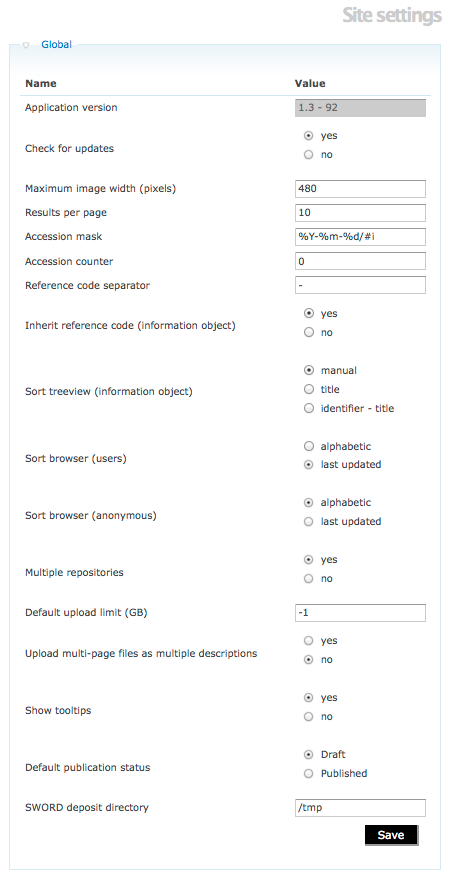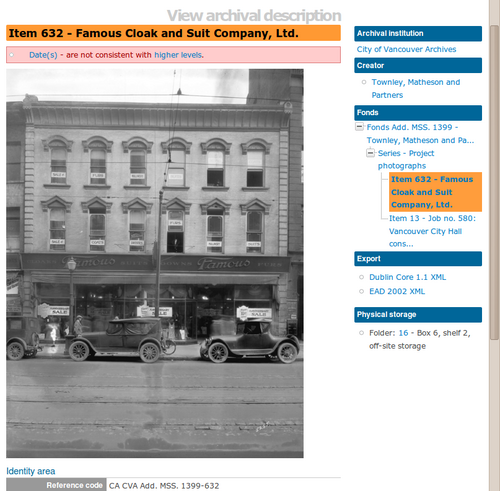Difference between revisions of "Global settings"
(Move first screenshot so it appears at top right of page) |
|||
| (50 intermediate revisions by 5 users not shown) | |||
| Line 1: | Line 1: | ||
| − | [[ | + | [[Image:globalSettings.png|500px|right|thumb|Edit global settings]] |
| − | [[ | + | [[Main Page]] > [[User manual]] > [[Administer]] > [[Settings]] > Global settings |
| − | [[ | + | Global settings allow [[Glossary#Administrator|administrators]] to control certain aspects of how ICA-AtoM appears and behaves. |
| − | [[ | + | # Click the "Admin > Settings" menu |
| + | # Click the "Global" [[Glossary#Information area|information area]] to display global settings | ||
| − | + | == Application version == | |
| − | + | This field shows the current version of the software. | |
| − | + | The value is pre-set, ships with the application, and cannot be edited. | |
| − | + | The version number is automatically updated when you upgrade ICA-AtoM to a newer release. | |
| − | + | == Check for updates == | |
| + | If yes is selected, an administrator will automatically receive a notification if a newer version of the software has been released. | ||
| − | |||
| + | <div class="clearfix"> | ||
| − | + | == Maximum image width (pixels) == | |
| − | |||
| − | |||
| − | |||
| + | [[Image:imageWidth.png|500px|right|thumb|Archival description view page showing reference display copy]] | ||
| − | + | One of ICA-AtoM's design assumptions is that the display dimensions of files users upload typically will be too large to fit into the [[Glossary#View page|view page]] for an [[Glossary#Archival description|archival description]]. Therefore, when you upload a file, ICA-AtoM creates a [[Glossary#Reference display copy|reference display copy]] for displaying in the [[Glossary#View page|view page]]. | |
| − | |||
| − | |||
| + | ICA-AtoM ships with a default setting specifying the maximum width of the [[Glossary#Reference display copy|reference display copy]] at 480 pixels. This is the optimized width given ICA-AtoM's [[Glossary#Field|field]] width. [[Glossary#Administrator|Administrators]], however, can increase or decrease the maximum reference image width to suit the requirements of their institution or [[Glossary#Network|network]]. | ||
| − | + | </div> | |
| − | |||
| − | |||
| + | <div class="clearfix"> | ||
| − | + | == Results per page == | |
| − | |||
| − | + | By default, ICA-AtoM lists objects in list pages and [[Page types#Search results|search results]] ten at a time, with a pager at the bottom of the page to allow users to navigate through long lists of objects. | |
| + | [[Glossary#Administrator|Administrators]] can increase or decrease this default number. | ||
| − | + | </div> | |
| − | |||
| + | == Accession mask == | ||
| − | + | By default, ICA-AtoM creates the accession record identifier as a unique number compiled from [YEAR MONTH DAY Incremental#] | |
| − | |||
| − | |||
| − | |||
| − | |||
| + | == Accession counter == | ||
| − | + | ICA-AtoM provides you with the number of accessions created. If you delete an accession, it will still be included in the Accession counter total value. | |
| − | |||
| − | |||
| − | |||
| − | + | == Inherit reference code (information object) == | |
| − | + | ||
| − | + | When this is set to "yes", the reference code string will be built using the [[Glossary#Archival description|archival description]] identifier plus the identifier of all its ancestors ([[Glossary#Parent record|parent records]]). For more information about how the reference code works, see [[ISAD#Reference_code|Reference code]]. | |
| + | |||
| + | |||
| + | == Sort tree view (information object) == | ||
| + | |||
| + | This setting determines how lower-level descriptions are sorted in an [[Glossary#Archival description|archival description's]] [[Glossary#Context menu|context menu]]. | ||
| + | |||
| + | Selecting "manual" means the descriptions will appear in the order in which they were entered into ICA-AtoM. | ||
| + | |||
| + | Selecting "title" sorts the descriptions by title. | ||
| + | |||
| + | Selecting "identifier - title" sorts the descriptions by identifier, then by title. | ||
| + | |||
| + | == Sort Browser (users) == | ||
| + | |||
| + | Admin can configure default sort order for the browse display as either "alphabetic" or "last updated" for logged-in users | ||
| + | |||
| + | == Sort Browse (anonymous) == | ||
| + | |||
| + | Admin can configure default sort order for the browse display as either, "alphabetic" or "last updated" for public users (e.g., not logged-in) | ||
| + | |||
| + | == Multiple repositories == | ||
| + | |||
| + | Select Yes if your ICA-AtoM application is acting as a union list or portal for descriptions of materials held at more than one archival institution or repository. | ||
| + | |||
| + | The repository will appear as a column on the Browse archival descriptions page. | ||
| + | |||
| + | The repository will appear as a link in the [[Glossary#Context menu|context menu]]. | ||
| + | |||
| + | Select No if your ICA-AtoM application is being used only by a single institution. | ||
| + | |||
| + | The [[Glossary#Creator|creator]] rather than the repository will now appear as a column on the list archival description page. | ||
| + | |||
| + | No repository link will appear in the [[Glossary#Context menu|context menu]]. | ||
| + | |||
| + | == Default upload limit [GB] == | ||
| + | |||
| + | -1 is the value for unlimited upload. This setting can be modified by the Administrator | ||
| + | |||
| + | == Upload multi-page files as multiple descriptions == | ||
| + | |||
| + | Select yes if you would like each page of a multi-page file to be attached to a separate child-level description. For example, a PDF file with 10 pages uploaded to a description would result in 10 individual descriptions, one for each page in the file. | ||
| + | |||
| + | Select, no if you would like one multi-page file to be attached to a single description. | ||
| + | |||
| + | == Show Tooltips == | ||
| + | |||
| + | Select yes to to have [[Glossary#Tooltips|tooltips]] appear in [[Glossary#edit page|edit pages]] as the user enters data. issue 2338 | ||
| + | |||
| + | == Default publication status == | ||
| + | |||
| + | This setting determines whether new [[Glossary#Archival description|archival descriptions]] will automatically appear as [[Glossary#Draft record|draft records]] or [[Glossary#Published|published records]]. Note that this setting also affects imported descriptions. | ||
| + | |||
| + | |||
| + | == Sword deposit directory == | ||
| + | |||
| + | In 1.3 release, the Sword deposit directory is being used to support packages deposited by [https://www.archivematica.org/wiki/Main_Page Archivematica] into ICA-AtoM. (In future releases we will use this protocol to interact with other systems.) Developers interested learning more about Sword can visit the Qubit-toolkit: [https://www.qubit-toolkit.org/wiki/SWORD#Packaging_formats_supported wiki page on Sword] | ||
| + | |||
| + | [[Category:User manual]] | ||
Latest revision as of 13:03, 6 June 2013
Please note that ICA-AtoM is no longer actively supported by Artefactual Systems.
Visit https://www.accesstomemory.org for information about AtoM, the currently supported version.
Main Page > User manual > Administer > Settings > Global settings
Global settings allow administrators to control certain aspects of how ICA-AtoM appears and behaves.
- Click the "Admin > Settings" menu
- Click the "Global" information area to display global settings
Application version
This field shows the current version of the software.
The value is pre-set, ships with the application, and cannot be edited.
The version number is automatically updated when you upgrade ICA-AtoM to a newer release.
Check for updates
If yes is selected, an administrator will automatically receive a notification if a newer version of the software has been released.
Maximum image width (pixels)
One of ICA-AtoM's design assumptions is that the display dimensions of files users upload typically will be too large to fit into the view page for an archival description. Therefore, when you upload a file, ICA-AtoM creates a reference display copy for displaying in the view page.
ICA-AtoM ships with a default setting specifying the maximum width of the reference display copy at 480 pixels. This is the optimized width given ICA-AtoM's field width. Administrators, however, can increase or decrease the maximum reference image width to suit the requirements of their institution or network.
Results per page
By default, ICA-AtoM lists objects in list pages and search results ten at a time, with a pager at the bottom of the page to allow users to navigate through long lists of objects.
Administrators can increase or decrease this default number.
Accession mask
By default, ICA-AtoM creates the accession record identifier as a unique number compiled from [YEAR MONTH DAY Incremental#]
Accession counter
ICA-AtoM provides you with the number of accessions created. If you delete an accession, it will still be included in the Accession counter total value.
Inherit reference code (information object)
When this is set to "yes", the reference code string will be built using the archival description identifier plus the identifier of all its ancestors (parent records). For more information about how the reference code works, see Reference code.
Sort tree view (information object)
This setting determines how lower-level descriptions are sorted in an archival description's context menu.
Selecting "manual" means the descriptions will appear in the order in which they were entered into ICA-AtoM.
Selecting "title" sorts the descriptions by title.
Selecting "identifier - title" sorts the descriptions by identifier, then by title.
Sort Browser (users)
Admin can configure default sort order for the browse display as either "alphabetic" or "last updated" for logged-in users
Sort Browse (anonymous)
Admin can configure default sort order for the browse display as either, "alphabetic" or "last updated" for public users (e.g., not logged-in)
Multiple repositories
Select Yes if your ICA-AtoM application is acting as a union list or portal for descriptions of materials held at more than one archival institution or repository.
The repository will appear as a column on the Browse archival descriptions page.
The repository will appear as a link in the context menu.
Select No if your ICA-AtoM application is being used only by a single institution.
The creator rather than the repository will now appear as a column on the list archival description page.
No repository link will appear in the context menu.
Default upload limit [GB]
-1 is the value for unlimited upload. This setting can be modified by the Administrator
Upload multi-page files as multiple descriptions
Select yes if you would like each page of a multi-page file to be attached to a separate child-level description. For example, a PDF file with 10 pages uploaded to a description would result in 10 individual descriptions, one for each page in the file.
Select, no if you would like one multi-page file to be attached to a single description.
Show Tooltips
Select yes to to have tooltips appear in edit pages as the user enters data. issue 2338
Default publication status
This setting determines whether new archival descriptions will automatically appear as draft records or published records. Note that this setting also affects imported descriptions.
Sword deposit directory
In 1.3 release, the Sword deposit directory is being used to support packages deposited by Archivematica into ICA-AtoM. (In future releases we will use this protocol to interact with other systems.) Developers interested learning more about Sword can visit the Qubit-toolkit: wiki page on Sword