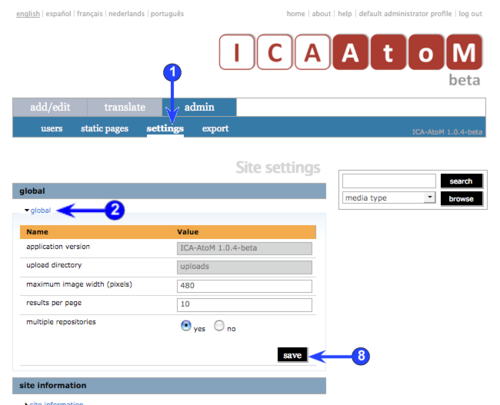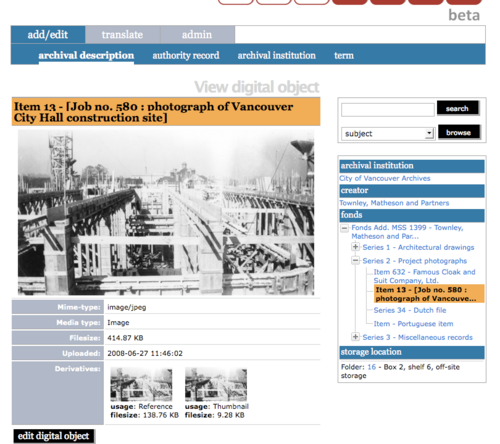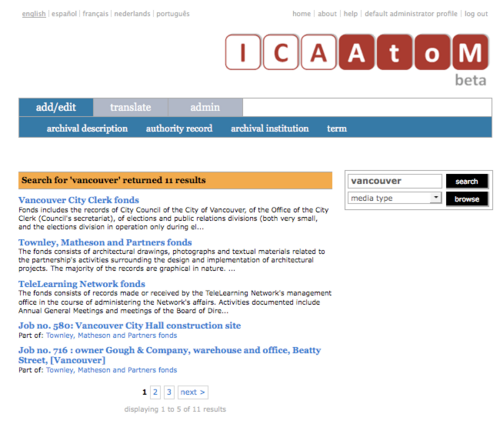Difference between revisions of "Global settings"
Jump to navigation
Jump to search
| Line 48: | Line 48: | ||
6. '''Results per page''' | 6. '''Results per page''' | ||
| − | *By default, ICA-AtoM lists objects in [[List screen|list screens]] and [[Search results screen|search results screens]] 10 at a time, | + | *By default, ICA-AtoM lists objects in [[List screen|list screens]] and [[Search results screen|search results screens]] 10 at a time, with a pager at the bottom of the page to allow users to navigate through long lists of objects. |
| + | |||
| + | *[[Administrator|Administrators]] can increase or decrease this default number. | ||
Revision as of 17:06, 4 December 2008
Please note that ICA-AtoM is no longer actively supported by Artefactual Systems.
Visit https://www.accesstomemory.org for information about AtoM, the currently supported version.
Customize global settings
Main Page > (UM) User manual > UM-7 Administer ICA-AtoM > UM-7.4 Customize settings > UM-7.4.1 Customize global settings
Global settings allow administrators to control certain aspects of how ICA-AtoM appears and behaves. Features currently controlled by global settings include:
- The default display size of uploaded digital objects.
- The number of search results that will be displayed on results screens.
- Whether or not the application is serving as a multi-repository or single-institution system.
1. Click the admin > settings tab.
2. Click the global information area to display global settings.
3. Application version
- This field shows the current version of the software.
- The value is pre-set, ships with the application, and cannot be edited.
- The version number is automatically updated when you upgrade ICA-AtoM to a later release.
4. Upload directory
- This field shows the name of the file directory in which ICA-AtoM stores digital objects when users upload them.
- The value is pre-set, ships with the application, and cannot be edited.
5. Maximum image width (pixels)
- One of ICA-AtoM's design assumptions is that the display dimensions of digital objects users upload typically will be too large to fit into an ICA-AtoM field. Therefore, when you upload a digital object, ICA-AtoM creates two "derivative" images: a thumbnail and a reference display copy.
- The thumbnail is for display on the archival description view screen.
- The higher-resolution reference display copy is for display on the digital object view screen.
- Typically the user clicks the thumbnail to access the digital object view screen, then clicks the reference display copy there to access the master digital object that was originally uploaded (accessible to logged-in users only).
- ICA-AtoM ships with a default setting specifying the maximum width of the reference display copy at 480 pixels. This is the optimized width given ICA-AtoM's field width. Administrators, however, can increase or decrease the maximum reference image width to suit the requirements of their institution or network.
6. Results per page
- By default, ICA-AtoM lists objects in list screens and search results screens 10 at a time, with a pager at the bottom of the page to allow users to navigate through long lists of objects.
- Administrators can increase or decrease this default number.
7. Multiple repositories
- Select "Yes" if your ICA-AtoM application is acting as a "union list" or portal for descriptions of materials held at more than one archival institution or repository.
- The repository will appear as a column on the List archival description screen.
- The repository will appear as a link in the context menu box.
- Select "No" if your ICA-AtoM application is being used only by a single institution.
- The creator rather than the repository will now appear as a column on the List archival description screen.
- No repository link will appear in the context menu box.