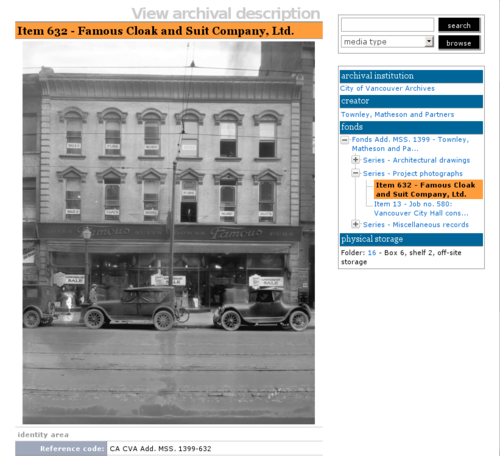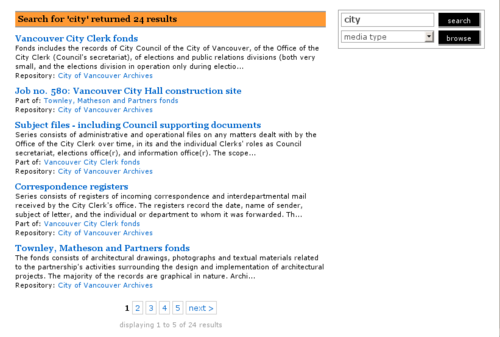Difference between revisions of "Global settings"
| Line 1: | Line 1: | ||
| − | [[Main Page]] > [[User manual]] > [[UM-7|UM-7 Administer | + | [[Main Page]] > [[User manual]] > [[UM-7|UM-7 Administer]] > [[UM-7.4|UM-7.4 Settings]] > UM-7.4.1 Global settings |
[[Image:UM-7.4.1_1.png|500px|right|thumb|Edit global settings]] | [[Image:UM-7.4.1_1.png|500px|right|thumb|Edit global settings]] | ||
| Line 8: | Line 8: | ||
| − | Global settings allow [[Administrator|administrators]] to control certain aspects of how ICA-AtoM appears and behaves. Features currently controlled by global settings include: | + | Global settings allow [[Glossary#Administrator|administrators]] to control certain aspects of how ICA-AtoM appears and behaves. Features currently controlled by global settings include: |
| + | * The default display size of uploaded files | ||
| + | * The number of search results that will be displayed on results pages | ||
| + | * Whether or not the application is a [[Glossary#Multi-repository system|multi-repository]] or single-institution system | ||
| − | + | # Click the "Admin > Settings" menu | |
| + | # Click the "Global" [[Glossary#Information area|information area]] to display global settings | ||
| − | |||
| − | + | == Application version == | |
| + | This field shows the current version of the software. | ||
| − | + | The value is pre-set, ships with the application, and cannot be edited. | |
| + | The version number is automatically updated when you upgrade ICA-AtoM to a newer release. | ||
| − | |||
| + | == Upload directory == | ||
| − | + | This field shows the name of the directory in which ICA-AtoM stores files when users upload them. | |
| − | |||
| − | |||
| − | |||
| + | The value is pre-set, ships with the application, and cannot be edited. | ||
| − | |||
| − | |||
| − | |||
| + | == Maximum image width (pixels) == | ||
| − | + | One of ICA-AtoM's design assumptions is that the display dimensions of files users upload typically will be too large to fit into the [[Glossary#View page|view page]] for an [[Glossary#Archival description|archival description]]. Therefore, when you upload a file, ICA-AtoM creates a [[Glossary#Reference display copy|reference display copy]] for displaying in the [[Glossary#View page|view page]]. | |
| − | + | ICA-AtoM ships with a default setting specifying the maximum width of the [[Glossary#Reference display copy|reference display copy]] at 480 pixels. This is the optimized width given ICA-AtoM's [[Glossary#Field|field]] width. [[Glossary#Administrator|Administrators]], however, can increase or decrease the maximum reference image width to suit the requirements of their institution or [[Glossary#Network|network]]. | |
| − | |||
| − | + | == Results per page == | |
| − | |||
| − | + | By default, ICA-AtoM lists objects in [[Glossary#List page|List pages]] and [[Glossary#Search results|search results]] ten at a time, with a pager at the bottom of the page to allow users to navigate through long lists of objects. | |
| + | [[Glossary#Administrator|Administrators]] can increase or decrease this default number. | ||
| − | |||
| − | |||
| + | == Inherit reference code (information object) == | ||
| − | + | When this is set to "yes", the reference code string will be build using the [[Glossary#Archival description|archival description]] identifier plus the identifier of all its ancestors (child level [[Glossary#Archival description|archival descriptions]]). | |
| − | |||
| − | |||
| − | |||
| − | |||
| − | + | == Sort tree view == | |
| − | |||
| − | |||
| − | |||
| − | + | This setting determines how lower-level descriptions are sorted in an [[Glossary#Archival description|archival description's]] [[Glossary#Context menu|context menu]]. | |
| − | + | ||
| − | + | Selecting "none" means the descriptions will appear in the order in which they were entered into the DCB. | |
| + | |||
| + | Selecting "title" sorts the descriptions by title. | ||
| + | |||
| + | Selecting "identifier" sorts the descriptions by identifier. | ||
| + | |||
| + | |||
| + | == Multiple repositories == | ||
| + | |||
| + | Select "Yes" if your ICA-AtoM application is acting as a "union list" or portal for descriptions of materials held at more than one archival institution or repository. | ||
| + | |||
| + | The repository will appear as a column on the [[Glossary#List page|List archival description page]]. | ||
| + | |||
| + | The repository will appear as a link in the [[Glossary#Context menu|context menu]]. | ||
| + | |||
| + | Select "No" if your ICA-AtoM application is being used only by a single institution. | ||
| + | |||
| + | The creator rather than the repository will now appear as a column on the [[Glossary#List page|List archival description page]]. | ||
| + | |||
| + | No repository link will appear in the [[Glossary#Context menu|context menu]]. | ||
[[Category:User manual]] | [[Category:User manual]] | ||
Revision as of 19:39, 9 June 2010
Please note that ICA-AtoM is no longer actively supported by Artefactual Systems.
Visit https://www.accesstomemory.org for information about AtoM, the currently supported version.
Main Page > User manual > UM-7 Administer > UM-7.4 Settings > UM-7.4.1 Global settings
Global settings allow administrators to control certain aspects of how ICA-AtoM appears and behaves. Features currently controlled by global settings include:
- The default display size of uploaded files
- The number of search results that will be displayed on results pages
- Whether or not the application is a multi-repository or single-institution system
- Click the "Admin > Settings" menu
- Click the "Global" information area to display global settings
Application version
This field shows the current version of the software.
The value is pre-set, ships with the application, and cannot be edited.
The version number is automatically updated when you upgrade ICA-AtoM to a newer release.
Upload directory
This field shows the name of the directory in which ICA-AtoM stores files when users upload them.
The value is pre-set, ships with the application, and cannot be edited.
Maximum image width (pixels)
One of ICA-AtoM's design assumptions is that the display dimensions of files users upload typically will be too large to fit into the view page for an archival description. Therefore, when you upload a file, ICA-AtoM creates a reference display copy for displaying in the view page.
ICA-AtoM ships with a default setting specifying the maximum width of the reference display copy at 480 pixels. This is the optimized width given ICA-AtoM's field width. Administrators, however, can increase or decrease the maximum reference image width to suit the requirements of their institution or network.
Results per page
By default, ICA-AtoM lists objects in List pages and search results ten at a time, with a pager at the bottom of the page to allow users to navigate through long lists of objects.
Administrators can increase or decrease this default number.
Inherit reference code (information object)
When this is set to "yes", the reference code string will be build using the archival description identifier plus the identifier of all its ancestors (child level archival descriptions).
Sort tree view
This setting determines how lower-level descriptions are sorted in an archival description's context menu.
Selecting "none" means the descriptions will appear in the order in which they were entered into the DCB.
Selecting "title" sorts the descriptions by title.
Selecting "identifier" sorts the descriptions by identifier.
Multiple repositories
Select "Yes" if your ICA-AtoM application is acting as a "union list" or portal for descriptions of materials held at more than one archival institution or repository.
The repository will appear as a column on the List archival description page.
The repository will appear as a link in the context menu.
Select "No" if your ICA-AtoM application is being used only by a single institution.
The creator rather than the repository will now appear as a column on the List archival description page.
No repository link will appear in the context menu.