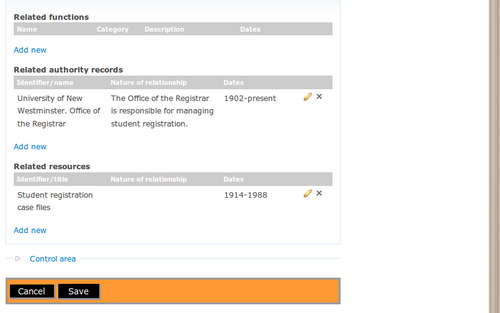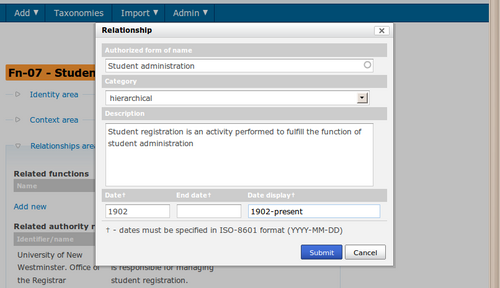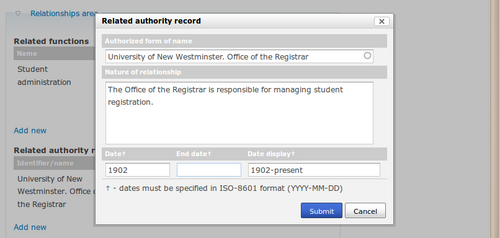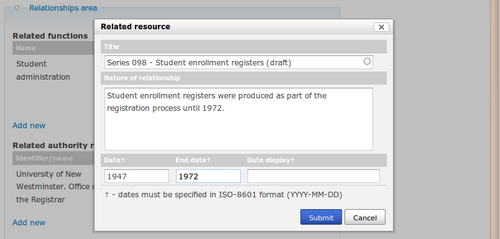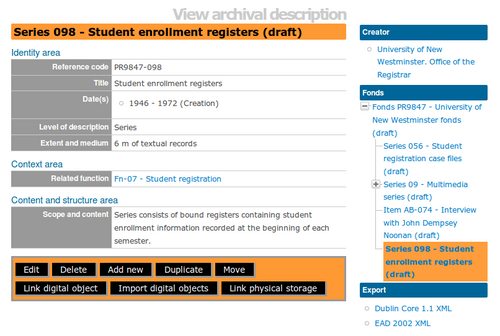Difference between revisions of "ISDF relationships area/fr"
(Created page with 'Page principale > Manuel utilisateur > Créer/modifier le contenu > [[Add/edit functions/fr|Créer/modifier les foncti...') |
|||
| Line 1: | Line 1: | ||
| − | [[Main Page/fr|Page principale]] > [[User manual/fr|Manuel utilisateur]] > [[Add/edit content/fr|Créer/modifier le contenu]] > [[Add/edit functions/fr|Créer/modifier les fonctions]] > | + | [[Main Page/fr|Page principale]] > [[User manual/fr|Manuel utilisateur]] > [[Add/edit content/fr|Créer/modifier le contenu]] > [[Add/edit functions/fr|Créer/modifier les fonctions]] > Zone des relations d'ISDF |
| − | + | L'objectif de la [[Glossary#Information area/fr|zone d'information]] des relations est d'enregistrer les relations entre des [[Glossary#Authority Functions/fr|fonctions]] et d'autres [[Glossary#Authority Functions/fr|fonctions]], et entre des [[Glossary#Authority Functions/fr|fonctions]], des [[Glossary#Authority record/fr|notices d'autorité]] et des [[Glossary#Archival description/fr|descriptions archivistiques]]. | |
<div class="clearfix"> | <div class="clearfix"> | ||
| − | == | + | == Fonctions en relation == |
| − | [[Image:editIsdf2.png|500px|right|thumb|Open relationship dialogue box by clicking on the blue Add new link under Related functions]] | + | [[Image:editIsdf2.png|500px|right|thumb|Open relationship dialogue box by clicking on the blue Add new link under Related functions/fr|Ouvrir la boîte de dialogue des relations en cliquant sur l'hyperlien bleu Créer sous Fonctions en relation]] |
| − | + | Pour enregistrer une nouvelle relation, sous Fonctions en relation cliquez sur l'hyperlien bleu Créer. ICA-AtoM ouvre une boîte de dialogue pour la saisie des données. | |
</div> | </div> | ||
| Line 17: | Line 17: | ||
<div class="clearfix"> | <div class="clearfix"> | ||
| − | [[Image:editIsdf3.png|500px|right|thumb|Enter data and click the Submit button]] | + | [[Image:editIsdf3.png|500px|right|thumb|Enter data and click the Submit button/fr|Entrer les données et cliquer sur le bouton Soumettre]] |
| − | === | + | === Forme(s) autorisée(s) du nom/Identifiant de la fonction associée === |
| − | " | + | "Enregistrer la(les) forme(s) autorisée(s) du nom et tout identifiant unique de la |
| − | + | fonction avec laquelle la relation est établie." ISDF 5.3.1 | |
| − | === | + | === Catégorie === |
| − | " | + | "Identifier la nature générale de la relation entre la fonction décrite et une autre |
| + | fonction." IDSF 5.3.3 | ||
| − | + | Choisissez une des catégories suivantes - d'association, hiérarchique et temporelle - dans le [[Glossary#Drop-down menu/fr|menu déroulant]]. | |
| − | === Description === | + | === Description de la relation === |
| − | " | + | "Enregistrer une description précise de la nature de la relation entre la fonction décrite |
| + | et la fonction avec laquelle cette relation est établie." ISDF 5.3.4 | ||
| − | === | + | === Dates de la relation === |
| − | " | + | "Enregistrer, s’il y a lieu, la date de début et/ou la date de fin de la relation." ISDF 5.3.5 |
| − | + | Entrez l'année de début et l'année de fin de la fourchette chronologique. Si les années de début et de fin sont identiques, renseignez seulement le champ date et laissez le champ date de fin vierge. N'utilisez pas de qualificatifs (comme "ca." ou de symboles typographiques (par exemple "[194?]") pour exprimer des incertitudes de dates. | |
| − | === | + | === Affichage des dates === |
Enter the date range as you want it to appear in [[Glossary#View mode|view mode]]. | Enter the date range as you want it to appear in [[Glossary#View mode|view mode]]. | ||
Revision as of 08:58, 3 March 2011
Please note that ICA-AtoM is no longer actively supported by Artefactual Systems.
Visit https://www.accesstomemory.org for information about AtoM, the currently supported version.
Page principale > Manuel utilisateur > Créer/modifier le contenu > Créer/modifier les fonctions > Zone des relations d'ISDF
L'objectif de la zone d'information des relations est d'enregistrer les relations entre des fonctions et d'autres fonctions, et entre des fonctions, des notices d'autorité et des descriptions archivistiques.
Fonctions en relation
Pour enregistrer une nouvelle relation, sous Fonctions en relation cliquez sur l'hyperlien bleu Créer. ICA-AtoM ouvre une boîte de dialogue pour la saisie des données.
Forme(s) autorisée(s) du nom/Identifiant de la fonction associée
"Enregistrer la(les) forme(s) autorisée(s) du nom et tout identifiant unique de la fonction avec laquelle la relation est établie." ISDF 5.3.1
Catégorie
"Identifier la nature générale de la relation entre la fonction décrite et une autre fonction." IDSF 5.3.3
Choisissez une des catégories suivantes - d'association, hiérarchique et temporelle - dans le menu déroulant.
Description de la relation
"Enregistrer une description précise de la nature de la relation entre la fonction décrite et la fonction avec laquelle cette relation est établie." ISDF 5.3.4
Dates de la relation
"Enregistrer, s’il y a lieu, la date de début et/ou la date de fin de la relation." ISDF 5.3.5
Entrez l'année de début et l'année de fin de la fourchette chronologique. Si les années de début et de fin sont identiques, renseignez seulement le champ date et laissez le champ date de fin vierge. N'utilisez pas de qualificatifs (comme "ca." ou de symboles typographiques (par exemple "[194?]") pour exprimer des incertitudes de dates.
Affichage des dates
Enter the date range as you want it to appear in view mode. Add any additional text to qualify date range (e.g. "ca. 1940-1980" or "12 Aug. 1940 - 31 July 1980").
Related authority records
To register a new relationship, under Related authority records click the blue Add new link. ICA-AtoM opens a pop-up dialogue box for data entry.
Authorized form of name
"Record the unique identifier/reference code and the title of the related resource." ISDF 6.1
Select the name of the related authority record by typing in the first few letters and selecting it from the drop-down menu.
Nature of relationship
"Describe the nature of the relationship between the function and the related resource. For relationships with corporate bodies, record information on how the corporate body performs the function, e.g. completely, partially, according to legislation, according to mandate." ISDF 6.2
Date/end date
"Record, when relevant, the start and the end date of the relationship." ISDF 6.3
Enter the start and end year of the date range. If the start and end years are the same, enter only in the Date field and leave the End date blank. Do not use any qualifiers here (e.g. "ca.") or typographical symbols (e.g. "[194?]") to express uncertainty.
Date display
Enter the date range as you want it to appear in view mode. Add any additional text to qualify date range (e.g. "ca. 1940-1980" or "12 Aug. 1940 - 31 July 1980").
Save changes
Click the Submit button when you have finished entering the relationship information. When you have finished editing the function, click the Save button in the button block
In the function view page, you will see that the relationship information appears with the related authority record as a link. Clicking on the link will take you to the authority record.
Related resources
To register a new relationship, under Related resources click the blue Add new link. ICA-AtoM opens a pop-up dialogue box for data entry.
Title
"Record the unique identifier/reference code and the title of the related resource." ISDF 6.1
Select the name of the related authority record by typing in the first few letters and selecting it from the drop-down menu.
Nature of relationship
"Describe the nature of the relationship between the function and the related resource. For relationships with corporate bodies, record information on how the corporate body performs the function, e.g. completely, partially, according to legislation, according to mandate." ISDF 6.2
Date/end date
"Record, when relevant, the start and the end date of the relationship." ISDF 6.3
Enter the start and end year of the date range. If the start and end years are the same, enter only in the Date field and leave the End date blank. Do not use any qualifiers here (e.g. "ca.") or typographical symbols (e.g. "[194?]") to express uncertainty.
Date display
Enter the date range as you want it to appear in view mode. Add any additional text to qualify date range (e.g. "ca. 1940-1980" or "12 Aug. 1940 - 31 July 1980").
Save changes
Click the Submit button when you have finished entering the relationship information. When you have finished editing the function, click the Save button in the button block.
In the function view page, you will see that the relationship information appears with the related archival description as a link. Clicking on the link will take you to the archival description, which shows the related function as a blue link.