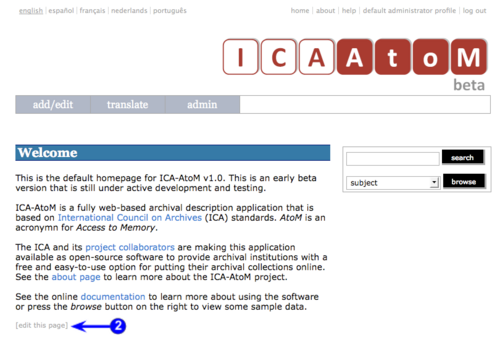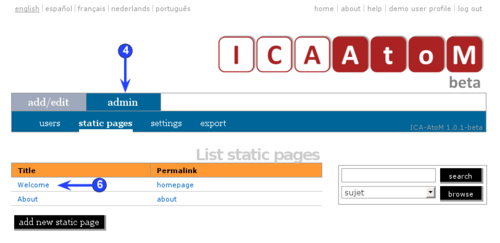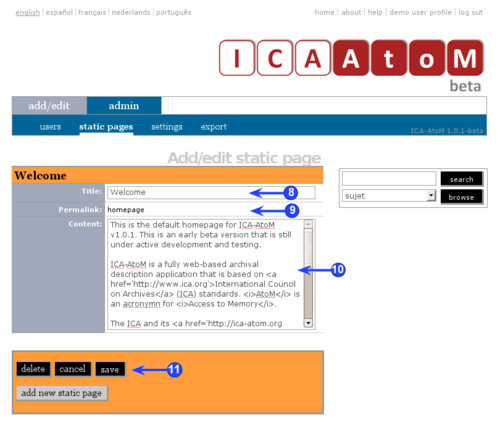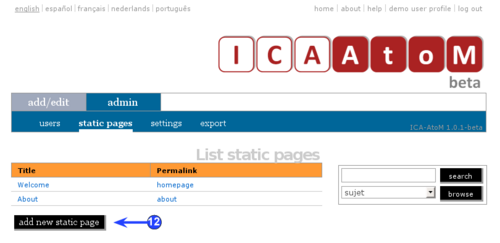Difference between revisions of "Manage static pages"
| Line 70: | Line 70: | ||
[[Image:UM-7.3_4.png|500px|right|thumb|Add new page]] | [[Image:UM-7.3_4.png|500px|right|thumb|Add new page]] | ||
| − | # | + | # Click the "Admin > Static pages" menu |
| − | # | + | # ICA-AtoM routes you to the [[Glossary#List page|list page]], showing all [[Glossary#Static pages|static pages]] in the application |
| + | # Click the "Add new" button in the [[Glossary#Button block|button block]] | ||
| + | # Add the data, following the same steps used to edit [[Glossary#Static pages|static pages]], above | ||
| + | # Click the Create button in the [[Glossary#Button block|button block]] | ||
[[Category:User manual]] | [[Category:User manual]] | ||
Revision as of 17:35, 14 June 2010
Please note that ICA-AtoM is no longer actively supported by Artefactual Systems.
Visit https://www.accesstomemory.org for information about AtoM, the currently supported version.
Main Page > User manual > Administer > Manage static pages
ICA-AtoM ships with a default welcome message on the home page and an about page that provides additional information about the application and project. Both these static pages can be edited by administrators or editors to reflect their own institution's or network's requirements. There are two ways to access the edit page: from a link on the pages themselves or from the "Admin > Static pages" menu.
Edit via page link
- Go to the home page or the about page
- Click "Edit" in the button block. ICA-AtoM routes you to the edit page
- Click the "Admin > Static pages" menu
- ICA-AtoM routes you to the list page, showing all static pages in the application
- Click the page you want to edit (the home page or about page)
- Click "Edit" in the button block. ICA-AtoM routes you to the edit page.
Edit page
-
Title: revise the page title if required (defaults are "Welcome" and "About")
-
Permalink: this is a hard-coded page title referenced by ICA-AtoM code to manage URLs; it cannot be edited in the "Welcome" and "About" pages. However, it can be edited in any static pages that you add yourself.
-
Content: revise the text that will appear on the page as required
You must include HTML code for any links or special styling.
-
Click the "Save" button; ICA-AtoM returns you to the page in view mode
Add new page
- Click the "Admin > Static pages" menu
- ICA-AtoM routes you to the list page, showing all static pages in the application
- Click the "Add new" button in the button block
- Add the data, following the same steps used to edit static pages, above
- Click the Create button in the button block