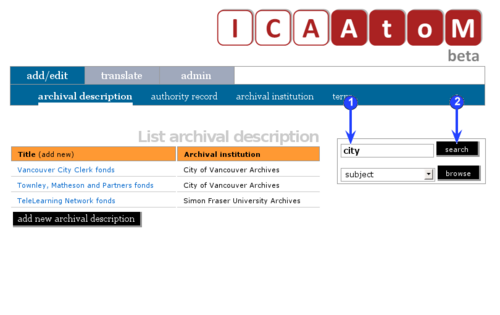Difference between revisions of "Search"
Jump to navigation
Jump to search
| Line 1: | Line 1: | ||
| − | |||
| − | |||
[[Main Page]] > [[User manual]] > [[UM-4|UM-4 Access content]] > UM-4.1 Basic search | [[Main Page]] > [[User manual]] > [[UM-4|UM-4 Access content]] > UM-4.1 Basic search | ||
| − | |||
| − | |||
| − | |||
| − | |||
| − | |||
| − | |||
| − | |||
| − | |||
| − | |||
| − | |||
| − | |||
| − | |||
| − | |||
| − | |||
| − | |||
| − | |||
| − | |||
| − | |||
| − | |||
| − | |||
| − | |||
| − | |||
| − | |||
| − | |||
| − | |||
| − | |||
| − | |||
| − | |||
| − | + | == Archival descriptions == | |
| + | Use the [[Glossary#Search box|search box]] to find [[Glossary#Archival description|archival descriptions]] that contain matching text. The [[Glossary#Search box|search box]] is available on every page to every user. | ||
| − | + | # [[Image:um4-1Search1.png|500px|right|thumb|Enter a query in the search box]]Enter a query in the [[Glossary#Search box|search box]] | |
| + | # Click "Search" | ||
| + | # [[Image:um4-1Search2.png|500px|right|thumb|Search results page]]ICA-AtoM searches all [[Glossary#Field|fields]] of all [[Glossary#Archival description|archival descriptions]] and displays results on the [[Glossary#Search results page|search results page]] | ||
| + | # The [[Glossary#Search results page|search results page]] displays the search query and the total number of results. By default, ICA-AtoM displays results ten at a time, providing pagination at the bottom of the page to allow users to navigate through long lists of results. [[Glossary#Administrator|Administrators]] can increase or decrease this default number (See [[Global settings#Items per page|items per page]]). | ||
| + | # For each match, the [[Glossary#Search results page|search results page]] shows: | ||
| + | #* The description title | ||
| + | #* The first three lines of the scope and content field (if not empty) | ||
| + | #* A link to the highest [[Glossary#Level of description|level of description]] to which the result belongs | ||
| + | # Click a title to view the full description (this navigates to the description's [[Glossary#View page|view page]]) | ||
| − | + | <div class="note"> | |
| − | *Search is '''not''' case | + | As of the current ICA-AtoM version (1.0-beta): |
| + | * Search is '''not''' case sensitive | ||
| + | * You cannot save the search results | ||
| + | * There is currently no advanced search page, but see [[advanced search]] for advanced search techniques that can be used in the basic [[Glossary#Search box|search box]] | ||
| + | * Search runs on the language specified by the [[Glossary#Language view|language view]]. It will not display results for descriptions that are not translated into the current language | ||
| − | + | Future releases will address current limitations. | |
| − | + | </div> | |
| − | |||
| − | + | == Authority records or archival institutions == | |
| + | # [[Image:UM-4.1_3.png|500px|right|thumb|Authority records search box]]In the [[Glossary#Search box|search box]] at the bottom of the [[Glossary#Authority record|authority records]] [[Glossary#List page|list page]] or the [[Glossary#Archival institution|archival institution]] [[Glossary#List page|list page]], enter a search query | ||
| − | = | + | <div class="note"> |
| − | [[ | + | * The search is not case sensitive |
| + | * If desired, use boolean operators (AND, OR, AND NOT) and/or quotations or asterisks to narrow the search query | ||
| + | * The [[Glossary#Search results page|Search results page]] will display the results | ||
| + | * To view an [[Glossary#Authority record|authority record]] or [[Glossary#Archival institution|archival institution]], click on one of the blue links in the [[Glossary#Search results page|search results page]] | ||
| − | + | </div> | |
| − | |||
| − | |||
| − | |||
| − | |||
[[Category:User manual]] | [[Category:User manual]] | ||
Revision as of 14:53, 16 April 2010
Please note that ICA-AtoM is no longer actively supported by Artefactual Systems.
Visit https://www.accesstomemory.org for information about AtoM, the currently supported version.
Main Page > User manual > UM-4 Access content > UM-4.1 Basic search
Archival descriptions
Use the search box to find archival descriptions that contain matching text. The search box is available on every page to every user.
- Enter a query in the search box
- Click "Search"
- ICA-AtoM searches all fields of all archival descriptions and displays results on the search results page
- The search results page displays the search query and the total number of results. By default, ICA-AtoM displays results ten at a time, providing pagination at the bottom of the page to allow users to navigate through long lists of results. Administrators can increase or decrease this default number (See items per page).
- For each match, the search results page shows:
- The description title
- The first three lines of the scope and content field (if not empty)
- A link to the highest level of description to which the result belongs
- Click a title to view the full description (this navigates to the description's view page)
As of the current ICA-AtoM version (1.0-beta):
- Search is not case sensitive
- You cannot save the search results
- There is currently no advanced search page, but see advanced search for advanced search techniques that can be used in the basic search box
- Search runs on the language specified by the language view. It will not display results for descriptions that are not translated into the current language
Future releases will address current limitations.
Authority records or archival institutions
- In the search box at the bottom of the authority records list page or the archival institution list page, enter a search query
- The search is not case sensitive
- If desired, use boolean operators (AND, OR, AND NOT) and/or quotations or asterisks to narrow the search query
- The Search results page will display the results
- To view an authority record or archival institution, click on one of the blue links in the search results page