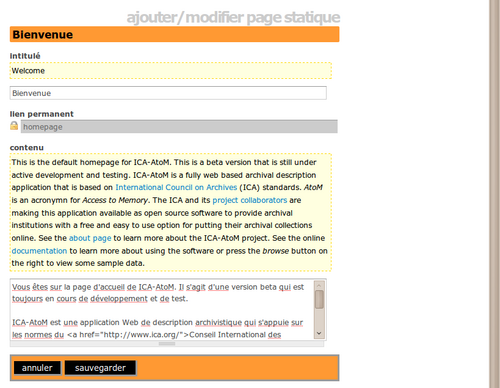Difference between revisions of "Translate static pages"
Jump to navigation
Jump to search
| (8 intermediate revisions by 2 users not shown) | |||
| Line 1: | Line 1: | ||
| − | + | {{DISPLAYTITLE:Pages}} | |
| − | |||
| − | [[ | + | [[Main Page]] > [[User manual]] > [[Translate]] > Translate static pages |
| − | + | [[Image:translateStatic.png|500px|right|thumb|Translate content of static page: English to French shown.]] | |
| − | + | [[Glossary#Editor|Editors]] and [[Glossary#Administrator|administrators]] can edit these [[Glossary#Static page|static pages]], which are just text with HTML tags stored as [[Glossary#Database content|database content]]. | |
| − | + | For more on customizing [[Glossary#Page|pages]], see [[manage pages]]. | |
| + | To translate a [[Glossary#Static page|static page]]: | ||
| + | # In the [[Glossary#Language menu|language menu]], click the language into which you want to translate | ||
| + | # Navigate to the [[Glossary#Static page|static page]] you wish to translate | ||
| + | # Click the Edit button in the [[Glossary#Button block|button block]] | ||
| + | # Enter or edit the translation in the box below the [[Glossary#Page|page]] text | ||
| + | # Always include the HTML coding in the translation | ||
| + | # Click the Save button in the [[Glossary#Button block|button block]] to save the translation | ||
| − | |||
| − | + | [[Category:User manual]] | |
| − | |||
| − | |||
| − | |||
| − | |||
| − | |||
| − | |||
| − | |||
| − | |||
| − | |||
| − | |||
| − | |||
| − | |||
| − | |||
| − | |||
| − | |||
| − | |||
| − | |||
| − | |||
| − | |||
| − | |||
| − | |||
| − | |||
| − | |||
| − | |||
Latest revision as of 17:54, 23 June 2010
Please note that ICA-AtoM is no longer actively supported by Artefactual Systems.
Visit https://www.accesstomemory.org for information about AtoM, the currently supported version.
Main Page > User manual > Translate > Translate static pages
Editors and administrators can edit these static pages, which are just text with HTML tags stored as database content.
For more on customizing pages, see manage pages.
To translate a static page:
- In the language menu, click the language into which you want to translate
- Navigate to the static page you wish to translate
- Click the Edit button in the button block
- Enter or edit the translation in the box below the page text
- Always include the HTML coding in the translation
- Click the Save button in the button block to save the translation