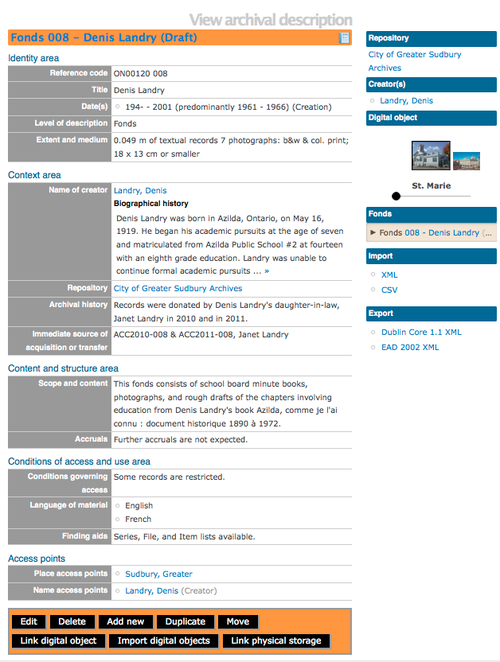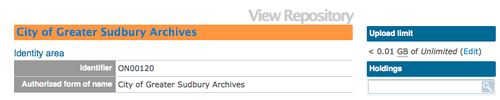Upload digital objects
Please note that ICA-AtoM is no longer actively supported by Artefactual Systems.
Visit https://www.accesstomemory.org for information about AtoM, the currently supported version.
Main Page > User manual > Import/export > Upload digital objects
ICA-AtoM allows the user to link a single digital object and import multiple digital objects, such as scanned images, sound and moving image files, and other scanned or born-digital items. Every digital object must be associated with an archival description, typically at the file or item level.
For every object uploaded, ICA-AtoM creates two derivative objects from the master, a thumbnail image and a reference display copy.
At higher levels of description, the context menu includes thumbnails of all files registered at lower levels. The thumbnails are displayed using cover flow so you can easily scroll through the set using your keyboard's arrow keys.
Link single file
To link a single digital object:
- Open an archival description in view mode
- Click on the Link digital object button in the button block
- Click the Browse button to navigate to and select a file. Click the Open button.
- Click the Save button in the button block. When you return to the view page, the reference display copy will be displayed in the digital object field. Users can view or play the reference display copy (depending on the type of digital object). Logged in users can also download the master digital object.
- Objects with multiple pages, such as multi-page TIFFs or PDF files, will by default be displayed with single-page reference display copies. To have them viewed with a pager to allow the user to browse through the pages, go to Admin > Settings > Global > Upload multi-page files as multiple descriptions and select yes; this will also cause all pages of a multi-page object to appear individually as child records of the description to which the object was uploaded.
You can upload any file format, but only supported formats can be viewed or played directly in ICA-AtoM. For a list of formats, see File formats. Formats that are not supported can still be uploaded: clicking the object will download it to the user's desktop where (assuming the user has the required software) it can be viewed or played.
Upload multiple files
A user can import multiple files at once, attaching them all to the same archival description.
- Open an archival description in view mode.
- Click on the Import digital objects button in the button block.
- Select a title for the objects; all the objects will have the title plus a number. Currently the default is image 01, image 02, etc.
- Choose a level of description (Unlike the link digital object, which attaches the digital object directly to the archival description at that level, the import multiple objects requires the User to designate a level of description such as, series, sub-series, file, or item).
- Click the blue "Select files" link and select multiple files to upload. The page will show previews of all the objects.
- If you like you can edit the title for each object next to the preview.
- Click Import in the button block. When you return to the view page you will see that the objects have all been attached to the archival description as child records of that description.
Upload PDF
New in Release 1.3, a user can now link a single PDF and import multiple PDFs into ICA-AtoM and a full-text search of the content of the PDF is available through the main search box. PDFs that have a text layer will work, including all OCR PDFs and born-digital PDFs that include a text layer (e.g., exported Word documents) will work. Search results will refer users to the PDF that contains the search term(s), but will not reveal the location of the term(s) within the PDF.
Currently, Release 1.3 truncates PDF text after the first 65,535 bytes.
Edit digital object
An authorized User with editing privileges can edit digital objects.
- Go to the view archival description page of a record that has a related digital object.
- At the bottom of the page in the button block, the User will click Edit digital object.
- ICA-AtoM takes the User to the Edit digital object view page. On this page the User can edit the rights permissions for all versions and control which representations (reference and/or thumbnail) are available to the public.
Digital object storage
Introduced in 1.3 Release is the ability for site Administrators to track digital object storage per repository. Storage limits may be placed on individual repositories by in-house server capacity or on hosted server agreements. If you are utilizing a multi-institutional / portal instance of ICA-AtoM you will need to check with the site Administrator to learn the digital object storage limitations.
For more information, see Manage digital object storage.