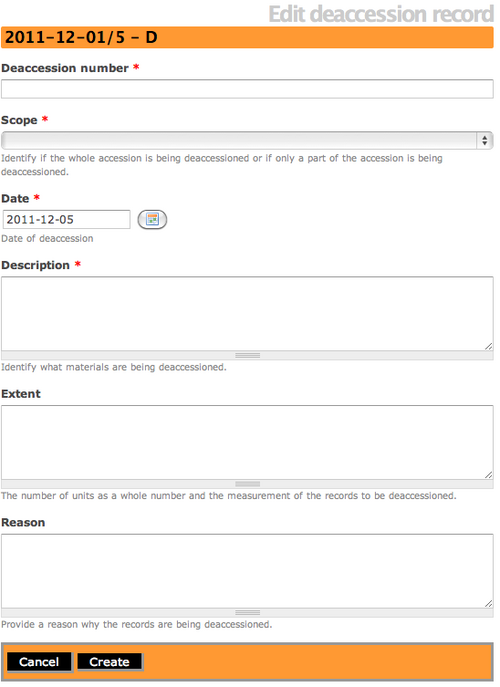Difference between revisions of "Add a new deaccession record"
Jump to navigation
Jump to search
| Line 13: | Line 13: | ||
[[File:EditDeaccession.png|500px|right|thumb|An empty deaccession edit template]] | [[File:EditDeaccession.png|500px|right|thumb|An empty deaccession edit template]] | ||
| − | *ICA-AtoM takes you to the empty deaccession edit template opens and is ready for data entry. | + | *ICA-AtoM takes you to the empty deaccession edit template opens and is ready for data entry. Note that the Deaccession Identifier will always include the Accession record ID as a prefix. |
*Add/edit content. | *Add/edit content. | ||
*The Scope Area is a drop-down selection of "Whole" or "Part" so you can decide to deaccession all or some of the records in the original accession. | *The Scope Area is a drop-down selection of "Whole" or "Part" so you can decide to deaccession all or some of the records in the original accession. | ||
*At any time you can click the "Cancel" button and your information will not be saved. | *At any time you can click the "Cancel" button and your information will not be saved. | ||
*To save your data and create a Deaccession Record, click the "Create" button. | *To save your data and create a Deaccession Record, click the "Create" button. | ||
Revision as of 15:02, 5 December 2011
Please note that ICA-AtoM is no longer actively supported by Artefactual Systems.
Visit https://www.accesstomemory.org for information about AtoM, the currently supported version.
Main Page > User manual > Add/edit content > Add/edit deaccession records > Create a new deaccession record
Add a new deaccession record
- Open an existing accession record. For information about how to navigate to an accession record, see edit an existing accession record page. Click on the "Deaccession" button at the bottom of the view accession screen.
- ICA-AtoM takes you to the empty deaccession edit template opens and is ready for data entry. Note that the Deaccession Identifier will always include the Accession record ID as a prefix.
- Add/edit content.
- The Scope Area is a drop-down selection of "Whole" or "Part" so you can decide to deaccession all or some of the records in the original accession.
- At any time you can click the "Cancel" button and your information will not be saved.
- To save your data and create a Deaccession Record, click the "Create" button.