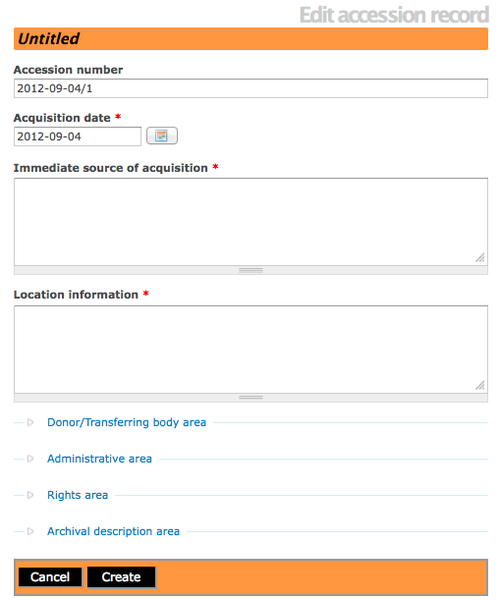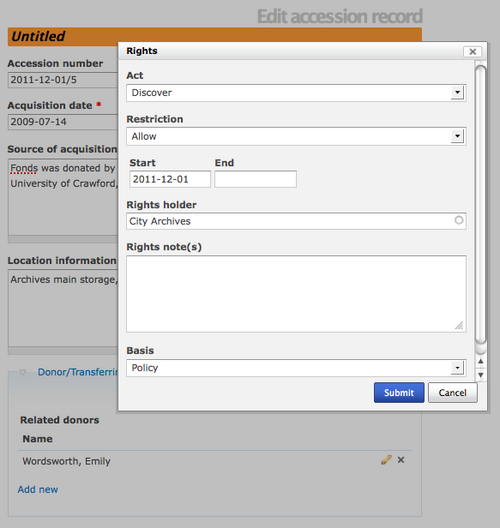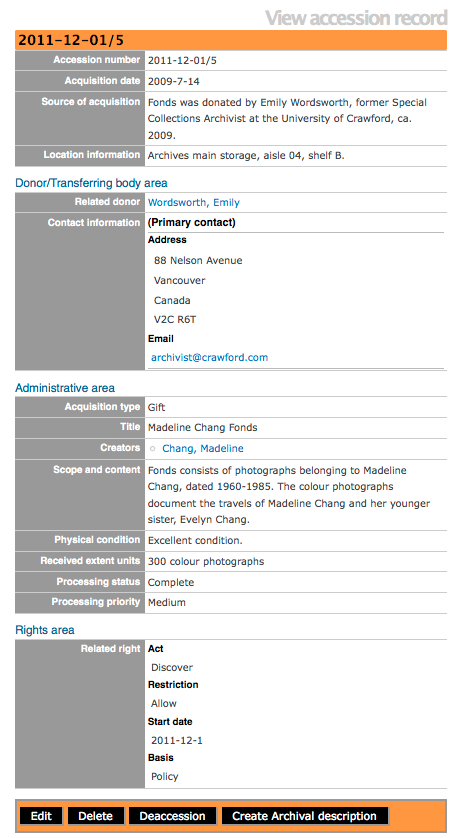Difference between revisions of "Add a new accession record"
| Line 19: | Line 19: | ||
</div> | </div> | ||
| + | |||
| + | <div class="clearfix"> | ||
== Add a donor == | == Add a donor == | ||
Revision as of 11:47, 4 September 2012
Please note that ICA-AtoM is no longer actively supported by Artefactual Systems.
Visit https://www.accesstomemory.org for information about AtoM, the currently supported version.
Main Page > User manual > Add/edit content > Add/edit accession records > Create a new accession record
Add a new accession record
- In the main menu, hover your cursor over the "Add" menu.
- Select "Accession records" from the drop-down menu.
- ICA-AtoM takes you to an Edit accession record screen for data entry. The Accession number field is automatically assigned a Unique ID, this number cannot be altered. The accession record edit template provides a variety of field types for data entry (e.g., calendar, free-text, pop-up dialogs and drop-downs). Remember to click on each information area to access the data entry fields grouped under it. Enter data as required.
- In Release 1.3 the accessions template was enhanced and the "Archival descriptions" area was added. A User is now able to link the accession to an existing archival description in the database.
- Click the "Create" button in the button block to create and save the new accession record. If you do not want to keep the record you can click the "Cancel" button and remove the record.
In the Accession record, the data entry field titled "Source of acquisition" is the same as "Immediate source of acquisition" (this label will be changed in the next ICA-AtoM release, see Issue 2271). If the resources were acquired by the archival repository directly from the creator, use this field. If the resources were acquired by the archival repository from someone other than the creator, go further down in the accessions template and open the Admin area, select the field titled "Archival history" and enter the related acquisition information. The Archival history is the ISAD(G) term, it maps to Custodial history in RAD (this label will be changed in the next ICA-AtoM release to Archival/custodial history, see Issue 2272).
Add a donor
In the Edit accession record screen, under the Donor/Transferring body area you can enter the names and contact information for related donors using the donor dialog. For a full explanation of donors, go to the add/edit donors page
Add rights
In the Edit accession record screen, under the Rights area you can enter one or more rights restrictions related to the accession using the rights record. For a full explanation of rights, go to the add/edit rights page
View accession record
After creating an accession record you can review the data in the View accession record screen. In the button block and the bottom of the screen you have the option(s) to create an archival description and/or deaccession record. For a full explanation of deaccessioning go to the add/edit deaccession records page.
Adding a legacy accession record
Users interested in creating an accession record that has a legacy ID# associated with it, can create a new accession record in ICA-AtoM but it is NECESSARY to alter the Accessions mask in the Administrator > Settings > Global area. For example: go into the Admin menu and alter the Accession mask, depending on what older accessions needed to be entered (i.e. instead of year-#i, I put in 1988-#i, so the automatic number accessioning would still kick in, but I could enter the accessions from the year 1988). This approach was submitted through the ICA-AtoM User Forum, to read more see: Legacy Accessions. Alternatively, Release 1.3 also supports CSV import of accession records, and the import has no restrictions on the accession number formatting. The documentation is still being created, but it will be posted to CSV IMPORT when it's ready.