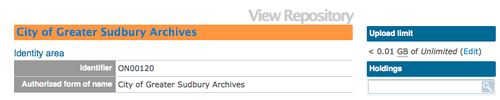Difference between revisions of "Add a new archival institution"
| (One intermediate revision by the same user not shown) | |||
| Line 14: | Line 14: | ||
<div class="note"> | <div class="note"> | ||
| − | + | Introduced in 1.3 Release is the ability for site Administrators to track digital object storage per repository. Storage limits may be placed on individual repositories by in-house server capacity or on hosted server agreements. If you are utilizing a multi-institutional / portal instance of ICA-AtoM you will need to check with the site Administrator to learn the digital object storage limitations. | |
| − | [[Image | + | [[Image:digobjstorage.png|500px|right|thumb| Digital storage indicator is shown on the View archival repository page]] |
| + | |||
| + | </div> | ||
| + | |||
| + | <div class="clearfix"> | ||
== From an archival description edit page == | == From an archival description edit page == | ||
| Line 26: | Line 30: | ||
Click the [[Glossary#Add new button|add new button]] in the [[Glossary#Button block|button block]] of an [[Glossary#Archival institution|archival institution]] [[Glossary#View page|view page]]. This will open a blank [[Glossary#Edit page|edit page]] for data entry. | Click the [[Glossary#Add new button|add new button]] in the [[Glossary#Button block|button block]] of an [[Glossary#Archival institution|archival institution]] [[Glossary#View page|view page]]. This will open a blank [[Glossary#Edit page|edit page]] for data entry. | ||
| + | |||
| + | </div> | ||
[[Category:User manual]] | [[Category:User manual]] | ||
Latest revision as of 16:58, 4 September 2012
Please note that ICA-AtoM is no longer actively supported by Artefactual Systems.
Visit https://www.accesstomemory.org for information about AtoM, the currently supported version.
Main Page > User manual > Add/edit content > Add/edit archival institutions > Create a new archival institution
- In the main menu, hover your cursor over Add and select Archival institutions. ICA-AtoM takes you to a blank edit page for data entry
- On loading, the edit page displays the record with all information areas closed; click on an information area to access the fields grouped under it
- You can quit the process at any time by clicking the "cancel" button in the button block; no new record will be added
- Click the Create button in the button block to save the new record
Introduced in 1.3 Release is the ability for site Administrators to track digital object storage per repository. Storage limits may be placed on individual repositories by in-house server capacity or on hosted server agreements. If you are utilizing a multi-institutional / portal instance of ICA-AtoM you will need to check with the site Administrator to learn the digital object storage limitations.
From an archival description edit page
In the Repository field of an ISAD, RAD or MODS archival description or in the Relation (isLocatedAt) field of a Dublin Core archival description, type in a new archival institution name. A new archival institution will be created when you save the record.
From an archival institution view page
Click the add new button in the button block of an archival institution view page. This will open a blank edit page for data entry.