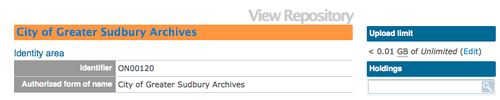|
|
| (46 intermediate revisions by 4 users not shown) |
| Line 1: |
Line 1: |
| − | __NOTOC__
| + | [[Main Page]] > [[User manual]] > [[Add/edit content]] > [[Add/edit archival institutions]] > Create a new archival institution |
| − | <span class="pageTitle">Add / edit archival institutions</span>
| |
| | | | |
| − | [[Main Page]] > [[User manual]] > [[UM-3 | UM-3 Add / edit content]] > [[UM-3.3|UM3.3 Add / edit archival institutions]] > UM-3.1.1 Data entry: archival institutions
| + | <div class="clearfix"> |
| | | | |
| − | [[Image:um3-3-1Full.png|500px|right|thumb|Edit archival institution: all record areas collapsed]]
| + | == From the main menu == |
| | | | |
| | + | # [[Image:addMenu.png|500px|right|thumb|Add a new archival institution from the main menu]]In the [[Glossary#Main menu|main menu]], hover your cursor over Add and select Archival institutions. ICA-AtoM takes you to a blank [[Glossary#Edit page|edit page]] for data entry |
| | + | # [[Image:createIsdiah.png|500px|right|thumb|Save or cancel the new record]]On loading, the [[Glossary#Edit page|edit page]] displays the record with all [[Glossary#Information area|information areas]] closed; click on an [[Glossary#Information area|information area]] to access the [[Glossary#Field|fields]] grouped under it |
| | + | # You can quit the process at any time by clicking the "cancel" button in the [[Glossary#Button block|button block]]; no new record will be added |
| | + | # Click the [[Glossary#Create button|Create button]] in the [[Glossary#Button block|button block]] to save the new record |
| | | | |
| − | The [[Edit screen]] for [[Archival institution|archival instiutions]] is structured into six [[Information area|information areas]] following the ''International Standard for Describing Institutions with Archival Holdings'' ([[RS-3|ISDIAH]]). These are:
| + | </div> |
| − | *[[#Identity area|Identity area]]
| |
| − | *[[#Contact area|Contact area]]
| |
| − | *[[#Description area|Description area]]
| |
| − | *[[#Access area|Access area]]
| |
| − | *[[#Services area|Services area]]
| |
| − | *[[#Control area|Control area]]
| |
| | | | |
| − | Click on an [[Information area|information area]] to expand it (display [[Field|fields]]); click again to collapse it (hide [[Field|fields]]). Note that as of the current version of ICA-AtoM (v1.0 beta), whenever you save a record ICA-AtoM re-loads the page, which collapses all areas.
| + | <div class="note"> |
| | | | |
| | + | Introduced in 1.3 Release is the ability for site Administrators to track digital object storage per repository. Storage limits may be placed on individual repositories by in-house server capacity or on hosted server agreements. If you are utilizing a multi-institutional / portal instance of ICA-AtoM you will need to check with the site Administrator to learn the digital object storage limitations. |
| | | | |
| − | The following notes aim only to clarify ICA-AtoM procedures; for guidelines on what information to record in particular fields, consult [[RS-3|ISDIAH]] as the content standard. The notes are organized by [[Field|field]], with links to the applicable [[RS-3|ISDIAH]] section(s).
| + | [[Image:digobjstorage.png|500px|right|thumb| Digital storage indicator is shown on the View archival repository page]] |
| | | | |
| − | <br clear=right> | + | </div> |
| − | == Identity area ==
| |
| | | | |
| − | [[Image:um3-3-1Identity.png|500px|right|thumb|Edit archival institution: identity area]]
| + | <div class="clearfix"> |
| | | | |
| − | The "Identity area" contains fields that uniquely identify the [[Archival institution|archival institution]].
| + | == From an archival description edit page == |
| | | | |
| | + | In the Repository [[Glossary#Field|field]] of an ISAD, RAD or MODS [[Glossary#Archival description|archival description]] or in the Relation (isLocatedAt) [[Glossary#Field|field]] of a Dublin Core [[Glossary#Archival description|archival description]], type in a new [[Glossary#Archival institution|archival institution]] name. A new [[Glossary#Archival institution|archival institution]] will be created when you save the record. |
| | | | |
| − | 1. '''Identifier''' ([[RS-3#5.1.1|ISDIAH 5.1.1]]):
| |
| − | *Enter the institution's unique identifier (numeric or alphanumeric code).
| |
| | | | |
| | + | == From an archival institution view page == |
| | | | |
| − | 2. '''Authorized form of name''' ([[RS-3#5.1.2|ISDIAH 5.1.2]]):
| + | Click the [[Glossary#Add new button|add new button]] in the [[Glossary#Button block|button block]] of an [[Glossary#Archival institution|archival institution]] [[Glossary#View page|view page]]. This will open a blank [[Glossary#Edit page|edit page]] for data entry. |
| − | *Enter the name that uniquely identifies the institution.
| |
| | | | |
| | + | </div> |
| | | | |
| − | 3. '''Other names''' ([[RS-3#5.1.3|ISDIAH 5.1.3]], [[RS-3#5.1.4|ISDIAH 5.1.4]]):
| + | [[Category:User manual]] |
| − | *[[Multi-value field]] for registering and displaying other names by which the institution is known.
| |
| − | *Enter the data (see steps 4-6 below); when you click the [[Save button]] in the [[Button block]] the name will be registered and will now appear in the list above the data entry fields.
| |
| − | *There is no limit to the number of ''other names'' you can add, but as of the current version of ICA-AtoM (v1.0 beta) you can only register them one at a time, i.e. enter the data, click the [[Save button]], repeat for each additional name.
| |
| − | *To delete an ''other name'', click the [[Delete icon]] next to it in the list.
| |
| − | | |
| − | | |
| − | 4. '''Other names - name''' ([[RS-3#5.1.3|ISDIAH 5.1.3]], [[RS-3#5.1.4|ISDIAH 5.1.4]]):
| |
| − | *Enter the other name.
| |
| − | | |
| − | | |
| − | 5. '''Other names - type''' ([[RS-3#5.1.3|ISDIAH 5.1.3]], [[RS-3#5.1.4|ISDIAH 5.1.4]]):
| |
| − | *Select the type of name from the drop-down [[Value list|value list]].
| |
| − | *ICA-AtoM ships with a default [[Value list|value list]], but this can customized by [[Editor|editors]] and [[Administrator|administrators]].
| |
| − | | |
| − | | |
| − | 6. '''Other names - note''' ([[RS-3#5.1.3|ISDIAH 5.1.3]], [[RS-3#5.1.4|ISDIAH 5.1.4]]):
| |
| − | *Enter any other information relating to the ''other name''.
| |
| − | | |
| − | | |
| − | 7. '''Type''' ([[RS-3#5.1.5|ISDIAH 5.1.5]]):
| |
| − | *Select the type of institution from the drop-down [[Value list|value list]].
| |
| − | *ICA-AtoM ships with a default [[Value list|value list]], but this can customized by [[Editor|editors]] and [[Administrator|administrators]].
| |
| − | | |
| − | <br clear="right">
| |
| − | == Contact area ==
| |
| − | | |
| − | [[Image:um3-3-1Contact.png|500px|right|thumb|Edit archival institution: contact area]]
| |
| − | | |
| − | The "Contact area" contains fields that provide information on how to contact the archival institution.
| |
| − | | |
| − | | |
| − | 1. '''Contact information''' [[RS-3#5.2.1|ISDIAH 5.2.1]], [[RS-3#5.2.2|ISDIAH 5.2.2]]
| |
| − | *Multi-value field for registering and displaying the institution's contact addresses.
| |
| − | *Enter the data (see steps 2-x below); when you click the [[Save button]] in the [[Button block]] the contact address will be registered and will now appear in the list above the data entry fields.
| |
| − | *There is no limit to the number of ''contacts'' you can add, but as of the current version of ICA-AtoM (v1.0 beta) you can only register them one at a time, i.e. enter the data, click the [[Save button]], repeat for each additional contact.
| |
| − | *To delete a ''contact'', click the [[Delete icon]] next to it in the list.
| |
| − | | |
| − | | |
| − | 2. '''Contact type'''
| |
| − | | |
| − | | |
| − | 3. Click the green <span class="button">AddInfoIcon</span> to add the new contact / address to the list.
| |
| − | | |
| − | | |
| − | 4. To edit an existing contact / address, click the <span class="button">EditInfoIcon</span> (pencil).
| |
| − | | |
| − | | |
| − | 5. To delete an existing contact / address, click the red <span class="button">DeleteInfoIcon</span>.
| |
| − | | |
| − | | |
| − | <br clear="right">
| |
| − | == Description area ==
| |
| − | | |
| − | [[Image:um3-3-1Description.png|500px|right|thumb|Edit archival institution: description area]]
| |
| − | | |
| − | The <span class="area">DescriptionArea</span> contains fields that provide information about the history of the archival institution, its current structure and policy.
| |
| − | | |
| − | | |
| − | 1. <span class="field">History</span> and <span class="field">Structure</span>: [[ISIAH#History | ISIAH 5.3.2]] and [[ISIAH#Administrative structure | ISIAH 5.3.3]]
| |
| − | *Display data in a text block rather than a field that can be directly edited.
| |
| − | *The data actually resides in the institution's related <span class="entity">authority record</span>.
| |
| − | | |
| − | | |
| − | 2. To edit either of these fields, click the <span class="button">EditInfoIcon</span> button (pencil) next to the text block.
| |
| − | *ICA-AtoM routes you to <span class="screen">Edit authority record</span> screen.
| |
| − | *Make revisions to the authority record.
| |
| − | *When you save the changes, the system returns you to the <span class="entity">archival institution</span> record, with the revised data appearing in the text blocks.
| |
| − | *For more information on editing text blocks, see above, [[#Text blocks | Text blocks]].
| |
| − | | |
| − | | |
| − | 3. The other fields are basic text fields. See [[ISIAH]] for guidelines and examples.
| |
| − | *[[ISIAH#Geographical and cultural context | ISIAH 5.3.1: Geographical and cultural context]]
| |
| − | *[[ISIAH#Collecting policies | ISIAH 5.3.4: Collecting policies]]
| |
| − | *[[ISIAH#Building(s) | ISIAH 5.3.5: Building(s)]]
| |
| − | *[[ISIAH#Archival and other holdings | ISIAH 5.3.6: Archival and other holdings]]
| |
| − | *[[ISIAH#Finding aids and publications | ISIAH 5.3.7: Finding aids and publications]]
| |
| − | | |
| − | <br clear=right>
| |
| − | == Access area ==
| |
| − | | |
| − | [[Image:um3-3-1Access.png|500px|right|thumb|Edit archival institution: access area]]
| |
| − |
| |
| − | The <span class="area">AccessArea</span> contains fields that provide information about the institution's public opening hours and accessibiliy. These are all basic text fields.
| |
| − | | |
| − | | |
| − | See [[ISIAH#Access area | ISIAH 5.4: Access area]] for guidelines and details.
| |
| − | | |
| − | <br clear=right>
| |
| − | == Services area ==
| |
| − | | |
| − | [[Image:um3-3-1Services.png|500px|right|thumb|Edit archival institution: services area]]
| |
| − | | |
| − | The <span class="area">ServicesArea</span> contains fields that provide information about the services provided by the institution. These are all basic text fields.
| |
| − | | |
| − | | |
| − | See [[ISIAH#Service area | ISIAH 5.4: Service area]] for guidelines and details.
| |