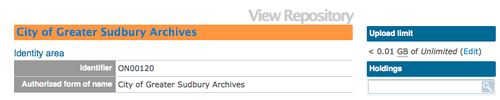|
|
| (44 intermediate revisions by 4 users not shown) |
| Line 1: |
Line 1: |
| − | __NOTOC__
| + | [[Main Page]] > [[User manual]] > [[Add/edit content]] > [[Add/edit archival institutions]] > Create a new archival institution |
| − | <span class="pageTitle">Add / edit archival institutions</span>
| |
| | | | |
| − | [[Main Page]] > [[User manual]] > [[UM-3 | UM-3 Add / edit content]] > [[UM-3.3|UM3.3 Add / edit archival institutions]] > UM-3.3.1 Data entry: archival institutions
| + | <div class="clearfix"> |
| | | | |
| − | [[Image:um3-3-1Full.png|500px|right|thumb|Edit archival institution: all record areas collapsed]]
| + | == From the main menu == |
| | | | |
| | + | # [[Image:addMenu.png|500px|right|thumb|Add a new archival institution from the main menu]]In the [[Glossary#Main menu|main menu]], hover your cursor over Add and select Archival institutions. ICA-AtoM takes you to a blank [[Glossary#Edit page|edit page]] for data entry |
| | + | # [[Image:createIsdiah.png|500px|right|thumb|Save or cancel the new record]]On loading, the [[Glossary#Edit page|edit page]] displays the record with all [[Glossary#Information area|information areas]] closed; click on an [[Glossary#Information area|information area]] to access the [[Glossary#Field|fields]] grouped under it |
| | + | # You can quit the process at any time by clicking the "cancel" button in the [[Glossary#Button block|button block]]; no new record will be added |
| | + | # Click the [[Glossary#Create button|Create button]] in the [[Glossary#Button block|button block]] to save the new record |
| | | | |
| − | The [[Edit screen]] for [[Archival institution|archival instiutions]] is structured into six [[Information area|information areas]] following the ''International Standard for Describing Institutions with Archival Holdings'' ([[RS-3|ISDIAH]]). These are:
| + | </div> |
| − | *[[#Identity area|Identity area]]
| |
| − | *[[#Contact area|Contact area]]
| |
| − | *[[#Description area|Description area]]
| |
| − | *[[#Access area|Access area]]
| |
| − | *[[#Services area|Services area]]
| |
| − | *[[#Control area|Control area]]
| |
| | | | |
| − | Click on an [[Information area|information area]] to expand it (display [[Field|fields]]); click again to collapse it (hide [[Field|fields]]). Note that as of the current version of ICA-AtoM (v1.0 beta), whenever you save a record ICA-AtoM re-loads the page, which collapses all areas.
| + | <div class="note"> |
| | | | |
| | + | Introduced in 1.3 Release is the ability for site Administrators to track digital object storage per repository. Storage limits may be placed on individual repositories by in-house server capacity or on hosted server agreements. If you are utilizing a multi-institutional / portal instance of ICA-AtoM you will need to check with the site Administrator to learn the digital object storage limitations. |
| | | | |
| − | The following notes aim only to clarify ICA-AtoM procedures; for guidelines on what information to record in particular fields, consult [[RS-3|ISDIAH]] as the content standard. The notes are organized by [[Field|field]], with links to the applicable [[RS-3|ISDIAH]] section(s).
| + | [[Image:digobjstorage.png|500px|right|thumb| Digital storage indicator is shown on the View archival repository page]] |
| | | | |
| − | <br clear=right> | + | </div> |
| − | == Identity area ==
| |
| | | | |
| − | [[Image:um3-3-1Identity.png|500px|right|thumb|Edit archival institution: identity area]]
| + | <div class="clearfix"> |
| | | | |
| − | The "Identity area" contains fields that uniquely identify the [[Archival institution|archival institution]].
| + | == From an archival description edit page == |
| | | | |
| | + | In the Repository [[Glossary#Field|field]] of an ISAD, RAD or MODS [[Glossary#Archival description|archival description]] or in the Relation (isLocatedAt) [[Glossary#Field|field]] of a Dublin Core [[Glossary#Archival description|archival description]], type in a new [[Glossary#Archival institution|archival institution]] name. A new [[Glossary#Archival institution|archival institution]] will be created when you save the record. |
| | | | |
| − | 1. '''Identifier''' ([[RS-3#5.1.1|ISDIAH 5.1.1]]):
| |
| − | *Enter the institution's unique identifier (numeric or alphanumeric code).
| |
| | | | |
| | + | == From an archival institution view page == |
| | | | |
| − | 2. '''Authorized form of name''' ([[RS-3#5.1.2|ISDIAH 5.1.2]]):
| + | Click the [[Glossary#Add new button|add new button]] in the [[Glossary#Button block|button block]] of an [[Glossary#Archival institution|archival institution]] [[Glossary#View page|view page]]. This will open a blank [[Glossary#Edit page|edit page]] for data entry. |
| − | *Enter the name that uniquely identifies the institution.
| |
| | | | |
| | + | </div> |
| | | | |
| − | 3. '''Other names''' ([[RS-3#5.1.3|ISDIAH 5.1.3]], [[RS-3#5.1.4|ISDIAH 5.1.4]]):
| + | [[Category:User manual]] |
| − | *[[Multi-value field]] for registering and displaying other names by which the institution is known.
| |
| − | *Enter the data (see steps 4-6 below); when you click the [[Save button]] in the [[Button block]] the name will be registered and will now appear in the list above the data entry fields.
| |
| − | *There is no limit to the number of ''other names'' you can add, but as of the current version of ICA-AtoM (v1.0 beta) you can only register them one at a time, i.e. enter the data, click the [[Save button]], repeat for each additional name.
| |
| − | *To delete an ''other name'', click the [[Delete icon]] next to it in the list.
| |
| − | | |
| − | | |
| − | 4. '''Other names - name''' ([[RS-3#5.1.3|ISDIAH 5.1.3]], [[RS-3#5.1.4|ISDIAH 5.1.4]]):
| |
| − | *Enter the other name.
| |
| − | | |
| − | | |
| − | 5. '''Other names - type''' ([[RS-3#5.1.3|ISDIAH 5.1.3]], [[RS-3#5.1.4|ISDIAH 5.1.4]]):
| |
| − | *Select the type of name from the drop-down [[Value list|value list]].
| |
| − | *ICA-AtoM ships with a default [[Value list|value list]], but this can customized by [[Editor|editors]] and [[Administrator|administrators]].
| |
| − | | |
| − | | |
| − | 6. '''Other names - note''' ([[RS-3#5.1.3|ISDIAH 5.1.3]], [[RS-3#5.1.4|ISDIAH 5.1.4]]):
| |
| − | *Enter any other information relating to the ''other name''.
| |
| − | | |
| − | | |
| − | 7. '''Type''' ([[RS-3#5.1.5|ISDIAH 5.1.5]]):
| |
| − | *Select the type of institution from the drop-down [[Value list|value list]].
| |
| − | *ICA-AtoM ships with a default [[Value list|value list]], but this can customized by [[Editor|editors]] and [[Administrator|administrators]].
| |
| − | | |
| − | <br clear="right">
| |
| − | == Contact area ==
| |
| − | | |
| − | [[Image:um3-3-1Contact.png|500px|right|thumb|Edit archival institution: contact area]]
| |
| − | | |
| − | The "Contact area" contains fields that provide information on how to contact the archival institution.
| |
| − | | |
| − | | |
| − | 1. '''Contact information''' ([[RS-3#5.2.1|ISDIAH 5.2.1]], [[RS-3#5.2.2|ISDIAH 5.2.2]]):
| |
| − | *Multi-value field for registering and displaying the institution's contact addresses.
| |
| − | *Enter the data (see steps 2-x below); when you click the [[Save button]] in the [[Button block]] the contact address will be registered and will now appear in the list above the data entry fields.
| |
| − | *There is no limit to the number of ''contacts'' you can add, but as of the current version of ICA-AtoM (v1.0 beta) you can only register them one at a time, i.e. enter the data, click the [[Save button]], repeat for each additional contact.
| |
| − | *To delete a ''contact'', click the [[Delete icon]] next to it in the list.
| |
| − | | |
| − | | |
| − | 2. '''Contact type''':
| |
| − | *Enter the type of contact / address.
| |
| − | | |
| − | | |
| − | 3. '''Primary contact''':
| |
| − | *Check box field; click field to flag an entry as the primary address for contacting the institution.
| |
| − | | |
| − | | |
| − | 4. '''Address''' ([[RS-3#5.2.1|ISDIAH 5.2.1]], [[RS-3#5.2.2|ISDIAH 5.2.2]]):
| |
| − | *Enter fields as applicable.
| |
| − | | |
| − | | |
| − | *5 '''Note''':
| |
| − | *Enter any other information relating to the address / contact.
| |
| − | | |
| − | | |
| − | 6. '''Officers in charge''' ([[RS-3#5.2.3|ISDIAH 5.2.3]]):
| |
| − | *Enter name and contact information of officers in charge of institution.
| |
| − | | |
| − | <br clear="right">
| |
| − | == Description area ==
| |
| − | | |
| − | [[Image:um3-3-1Description.png|500px|right|thumb|Edit archival institution: description area]]
| |
| − | | |
| − | The "Description area" contains fields that provide information about the history of the archival institution, its current structure and policy.
| |
| − | | |
| − | | |
| − | 1. '''History''' ([[RS-3#5.3.1|ISDIAH 5.3.1]]), '''Mandates/sources of authority''' ([[RS-3#5.5.3|ISDIAH 5.3.3]]), '''Administrative structure''' ([[RS-3#5.3.4|ISDIAH 5.3.4]]):
| |
| − | *Enter information relating to the history, mandate and structure of the institution.
| |
| − | *Note that these [[RS-3|ISDIAH]] elements overlap with similar elements in the institution's related [[RS-2|ISAAR]] [[Authority record|authority record]].
| |
| − | *In ICA-AtoM, these [[Field|fields]] actually reside in the institution's related [[Authority record|authority record]]; any changes made here will also update the [[Authority record|authority record]].
| |
| − | | |
| − | | |
| − | 2. The other fields in this [[Information area|area]] are basic text fields. See [[RS-3|ISDIAH]] for rules and examples.
| |
| − | *[[RS-3#5.3.2|ISDIAH 5.3.2: Geographical and cultural context]]
| |
| − | *[[RS-3#5.3.5|ISDIAH 5.3.5: Records management and collecting policies]]
| |
| − | *[[RS-3#5.3.6|ISDIAH 5.3.6: Building(s)]]
| |
| − | *[[RS-3#5.3.7|ISDIAH 5.3.7: Archival and other holdings]]
| |
| − | *[[RS-3#5.3.8|ISDIAH 5.3.8: Finding aids, guides and publications]]
| |
| − | | |
| − | <br clear=right>
| |
| − | == Access area ==
| |
| − | | |
| − | [[Image:um3-3-1Access.png|500px|right|thumb|Edit archival institution: access area]]
| |
| − |
| |
| − | The "Access area" contains fields that provide information about the institution's public opening hours and accessibiliy. These are all basic text fields.
| |
| − | | |
| − | | |
| − | 1. '''Opening times''' ([[RS-3#5.4.1|ISDIAH 5.4.1]]):
| |
| − | *Enter information relating to the institution's opening times and dates of annual closures.
| |
| − | | |
| − | | |
| − | 2. '''Conditions and requirements''' ([[RS-3#5.4.2|ISDIAH 5.4.2]]):
| |
| − | *Enter information about the conditions, requirements and procedures for access to, and use of institutional services.
| |
| − | | |
| − | | |
| − | 3. '''Accessibility''' ([[RS-3#5.4.3|ISDIAH 5.4.3]]):
| |
| − | *Enter information about travelling to the institution and details for users with disabilities.
| |
| − | | |
| − | <br clear=right>
| |
| − | == Services area ==
| |
| − | | |
| − | [[Image:um3-3-1Services.png|500px|right|thumb|Edit archival institution: services area]]
| |
| − | | |
| − | The "Services area" contains fields that provide information about the services provided by the institution. These are all basic text fields.
| |
| − | | |
| − | | |
| − | 1. '''Research services''' ([[RS-3#5.5.1|ISDIAH 5.5.1]]):
| |
| − | *Record information about the onsite services provided by the institution with archival holdings such as languages spoken by staff, research and consultation rooms, enquiry services, internal libraries, map, microfiches, audio-visual, computer rooms, etc.
| |
| − | Record as well any relevant information about research services, such as research undertaken by the institution with archival holdings, and the fee charge if applicable.
| |
| − | | |
| − | | |
| − | 2. '''Reproduction services''' ([[RS-3#5.5.2|ISDIAH 5.5.2]]):
| |
| − | *Record information about reproduction services available to the public (microfilms, photocopies, photographs, digitised copies). Specify general conditions and restrictions to the services including applicable fees and publication rules.
| |
| − | | |
| − | | |
| − | 3. '''Public areas''' ([[RS-3#5.5.3|ISDIAH 5.5.3]]):
| |
| − | *Record information about spaces available for public use (permanent or temporary exhibitions, free or charged internet connection, cash machines, cafeterias, restaurants, shops, etc.).
| |