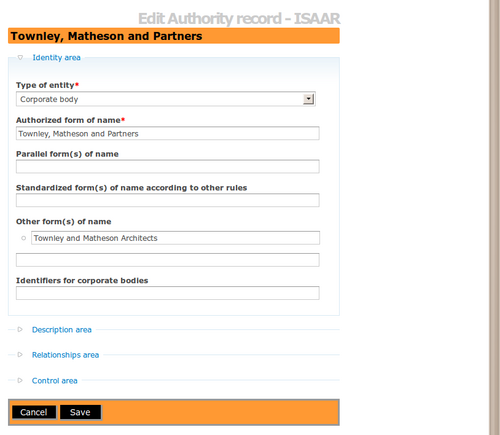Difference between revisions of "Edit an existing authority record"
| (6 intermediate revisions by 2 users not shown) | |||
| Line 1: | Line 1: | ||
| − | + | [[Main Page]] > [[User manual]] > [[Add/edit content]] > [[Add/edit authority records]] > Edit an existing authority record | |
| − | |||
| − | [[Image: | + | [[Image:editIsaar2.png|500px|right|thumb|Edit an existing authority record]] |
| + | <ol> | ||
| − | + | <li> | |
| − | |||
| + | <p>Navigate to the [[Glossary#Authority record|authority record]] you want to edit | ||
| − | + | <p>For more information on navigation in ICA-AtoM, see [[access content]] | |
| + | <li> | ||
| − | + | <p>Switch from [[Glossary#View mode|view mode]] to [[Glossary#Edit mode|edit mode]] by clicking the [[Glossary#Title bar|title bar]] or [[Glossary#Edit button|edit button]]; this takes you to the record's [[Glossary#Edit page|edit page]]. On loading, the [[Glossary#Edit page|edit page]] displays the record with all [[Glossary#Information area|information areas]] closed; click on an [[Glossary#Information area|information area]] to access the [[Glossary#Field|fields]] grouped under it | |
| − | |||
| + | <li> | ||
| − | + | <p>Add/revise data as required | |
| + | <li> | ||
| − | + | <p>To discard all changes, click the "Cancel" button in the [[Glossary#Button block|button block]]; ICA-AtoM returns you to [[Glossary#View mode|view mode]] with no changes saved | |
| + | |||
| + | <li> | ||
| + | |||
| + | <p>To save changes, click the "Save" button in the [[Glossary#Button block|button block]]; ICA-AtoM commits the changes and returns to the page to [[Glossary#View mode|view mode]] | ||
| + | |||
| + | </ol> | ||
| + | |||
| + | |||
| + | [[Category:User manual]] | ||
Latest revision as of 12:30, 17 June 2010
Please note that ICA-AtoM is no longer actively supported by Artefactual Systems.
Visit https://www.accesstomemory.org for information about AtoM, the currently supported version.
Main Page > User manual > Add/edit content > Add/edit authority records > Edit an existing authority record
-
Navigate to the authority record you want to edit
For more information on navigation in ICA-AtoM, see access content
-
Switch from view mode to edit mode by clicking the title bar or edit button; this takes you to the record's edit page. On loading, the edit page displays the record with all information areas closed; click on an information area to access the fields grouped under it
-
Add/revise data as required
-
To discard all changes, click the "Cancel" button in the button block; ICA-AtoM returns you to view mode with no changes saved
-
To save changes, click the "Save" button in the button block; ICA-AtoM commits the changes and returns to the page to view mode