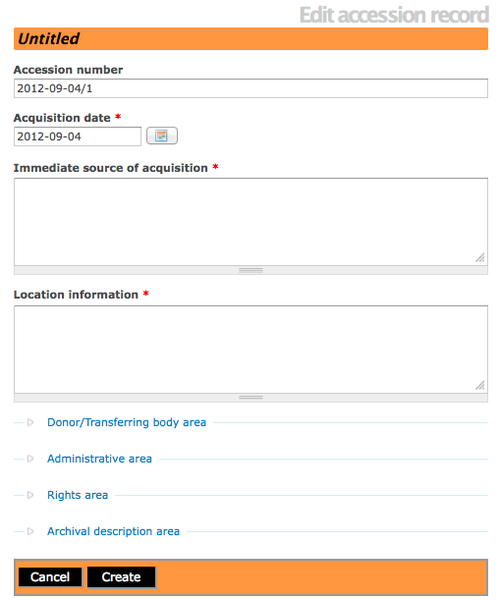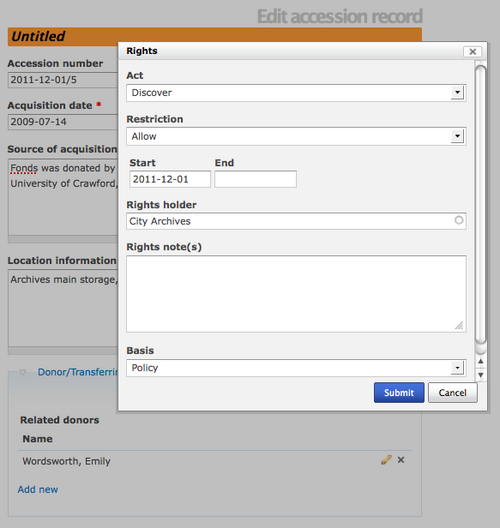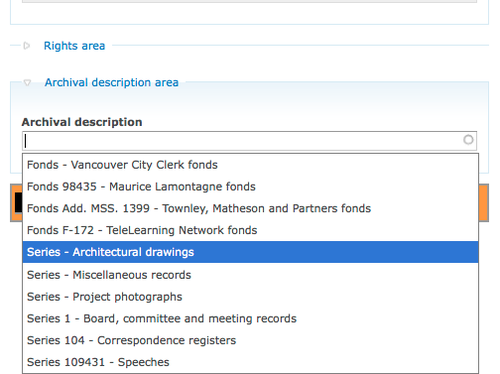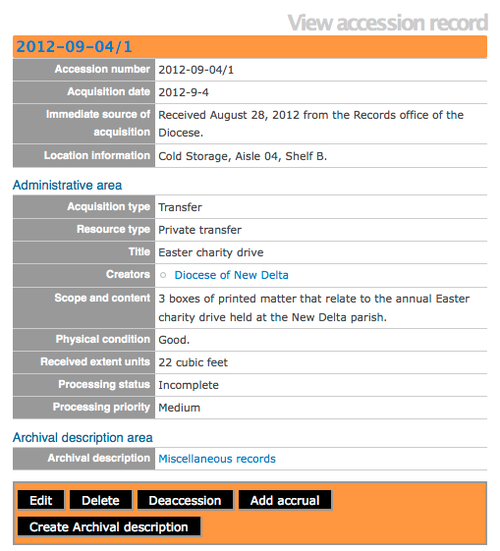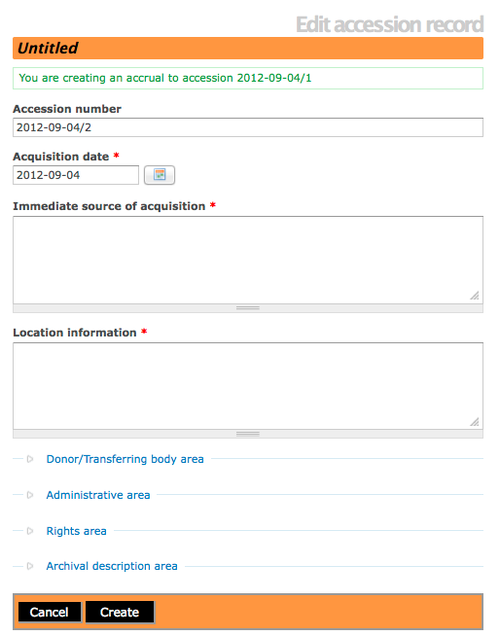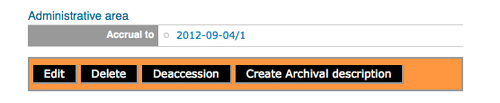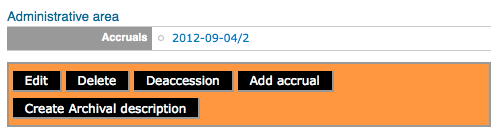Difference between revisions of "Add a new accession record"
| (39 intermediate revisions by the same user not shown) | |||
| Line 7: | Line 7: | ||
# Select "Accession records" from the drop-down menu. | # Select "Accession records" from the drop-down menu. | ||
# ICA-AtoM takes you to an Edit accession record screen for data entry. The Accession number field is automatically assigned a Unique ID, this number cannot be altered. The accession record edit template provides a variety of field types for data entry (e.g., calendar, free-text, pop-up dialogs and drop-downs). Remember to click on each information area to access the data entry fields grouped under it. Enter data as required.[[File:accessions.png|500px|right|thumb| Blank Edit accession record data-entry template]] | # ICA-AtoM takes you to an Edit accession record screen for data entry. The Accession number field is automatically assigned a Unique ID, this number cannot be altered. The accession record edit template provides a variety of field types for data entry (e.g., calendar, free-text, pop-up dialogs and drop-downs). Remember to click on each information area to access the data entry fields grouped under it. Enter data as required.[[File:accessions.png|500px|right|thumb| Blank Edit accession record data-entry template]] | ||
| − | # In Release 1.3 the accessions template was enhanced and the "Archival descriptions" area was added. A User is now able to link the accession to an existing archival description in the database. | + | # <b> In Release 1.3 the accessions template was enhanced and the "Archival descriptions" area was added. A User is now able to link the accession to an existing archival description in the database. </b> |
# Click the [[Glossary#Create button|"Create" button]] in the [[Glossary#Button block|button block]] to create and save the new accession record. If you do not want to keep the record you can click the "Cancel" button and remove the record. | # Click the [[Glossary#Create button|"Create" button]] in the [[Glossary#Button block|button block]] to create and save the new accession record. If you do not want to keep the record you can click the "Cancel" button and remove the record. | ||
| Line 19: | Line 19: | ||
</div> | </div> | ||
| + | |||
| + | <div class="clearfix"> | ||
== Add a donor == | == Add a donor == | ||
| Line 41: | Line 43: | ||
<div class="clearfix"> | <div class="clearfix"> | ||
| − | == View accession record == | + | == NEW Archival description area == |
| + | |||
| + | [[File:RelateDescription.png|500px|right|thumb| Select from a list of existing archival descriptions and link accession record]] | ||
| + | |||
| + | <b>Introduced in Release 1.3, Users now have the option of linking a new accession with an existing archival description in the ICA-AtoM database.</b> The new archival description area is located at the bottom of the accession record. Placing the cursor in the data field will activate a drop-down list of all archival descriptions entered into the database. The User selects the appropriate archival description by moving through the list (a blue highlight will indicate which record you are selecting). Then Save the record. | ||
| + | |||
| + | *In response to User requests, in Release 1.3 Users can link an accession record to a fonds/collection level archival description or lower levels including sous-fonds, series, sub-series, and files. | ||
| + | |||
| + | </div> | ||
| + | |||
| + | <div class="clearfix"> | ||
| + | |||
| + | == View Accession record == | ||
| + | |||
| + | [[File:1.3Accession.png|500px|right|thumb| View accession record presents the hyperlink of the related archival description.]] | ||
| + | |||
| + | After creating an accession record you can review the data in the View accession record screen.Notice that the linked archival description is now presented as a hyperlink in the accession record. In the button block at the bottom of the screen you have the option(s) to edit the accession record, delete the accession record, create an archival description and/or [[Glossary#Deaccession Record|deaccession record]]. For a full explanation of deaccessioning go to the [[Add/edit deaccession records|add/edit deaccession records page]]. <b>As of 1.3 Release, there is an ADD ACCRUAL button option in the button block at the bottom of the Accession Record.</b> | ||
| + | |||
| + | |||
| + | </div> | ||
| + | </div> | ||
| + | |||
| + | <div class="clearfix"> | ||
| + | |||
| + | == Add Accrual == | ||
| + | |||
| + | In Release 1.3, Users are able to add an accrual to an existing accession record. | ||
| + | |||
| + | [[File:Accrual.png|500px|right|thumb| Fig.01 Accrual template]] | ||
| + | |||
| + | #Manage menu > Accessions | ||
| + | #Select an accession record from the existing list | ||
| + | #Click on the "add accrual" button on the button block at the bottom of the screen | ||
| + | #User is presented with an edit accession record page, but at the top of the template the User is provided with ""You are creating an accrual of the accession YYY-NN-DD/#." | ||
| + | #After completing the new accrual information, click on "create". (The User has the option of linking the accrual to an existing archival description as discussed earlier.) | ||
| + | #View the accession record for the accrual and the User will notice that in the Administrative area an "Accrual to" data field shows the related original accession record (see Fig.02). | ||
| + | #Alternatively, if the User views the original accession record, in the Administrative area an "Accruals" data field shows the related accrual (see Fig.03). | ||
| + | |||
| + | [[File:Accrualto.png|500px|right|thumb| Fig.02 "Accrual to" in the Administrative area of an accrual/accession record]] | ||
| + | [[File:Accruals.png|500px|right|thumb| Fig.03 "Accruals" in the Administrative area of the original accession record]] | ||
| + | |||
| + | </div> | ||
| + | |||
| + | <div class="note"> | ||
| + | |||
| + | In the View accession record page, if the accession record is an accrual, the "Add accrual" button is not available in the button block. In the View accession record page, if the accession record is an original, the "Add accrual" button is available in the button block. | ||
| − | + | </div> | |
| − | + | <div class="note"> | |
| + | If a User wants to delete an accession that has accruals, a warning is provided. See, [https://www.ica-atom.org/doc/Delete_an_accession Delete accession with accrual]. | ||
| + | </div> | ||
| + | |||
| + | <div class="clearfix"> | ||
| + | |||
| + | == Adding a legacy accession record == | ||
| + | |||
| + | Users interested in creating an accession record that has a legacy ID# associated with it, can create a new accession record in ICA-AtoM but it is NECESSARY to alter the Accessions mask in the Administrator > Settings > Global area. For example: go into the Admin menu and alter the Accession mask, depending on what older accessions needed to be entered (i.e. instead of year-#i, I put in 1988-#i, so the automatic number accessioning would still kick in, but I could enter the accessions from the year 1988). This approach was submitted through the ICA-AtoM User Forum, to read more see: [https://groups.google.com/d/topic/ica-atom-users/jxprYTA1r6U/discussion Legacy Accessions]. Alternatively, Release 1.3 also supports CSV import of accession records, and the import has no restrictions on the accession number formatting. The documentation is still being created, but it will be posted to [https://www.qubit-toolkit.org/wiki/CSV_import CSV IMPORT] when it's ready. | ||
| + | |||
| + | </div> | ||
</div> | </div> | ||
[[Category:User manual]] | [[Category:User manual]] | ||
Latest revision as of 16:17, 4 September 2012
Please note that ICA-AtoM is no longer actively supported by Artefactual Systems.
Visit https://www.accesstomemory.org for information about AtoM, the currently supported version.
Main Page > User manual > Add/edit content > Add/edit accession records > Create a new accession record
Add a new accession record
- In the main menu, hover your cursor over the "Add" menu.
- Select "Accession records" from the drop-down menu.
- ICA-AtoM takes you to an Edit accession record screen for data entry. The Accession number field is automatically assigned a Unique ID, this number cannot be altered. The accession record edit template provides a variety of field types for data entry (e.g., calendar, free-text, pop-up dialogs and drop-downs). Remember to click on each information area to access the data entry fields grouped under it. Enter data as required.
- In Release 1.3 the accessions template was enhanced and the "Archival descriptions" area was added. A User is now able to link the accession to an existing archival description in the database.
- Click the "Create" button in the button block to create and save the new accession record. If you do not want to keep the record you can click the "Cancel" button and remove the record.
In the Accession record, the data entry field titled "Source of acquisition" is the same as "Immediate source of acquisition" (this label will be changed in the next ICA-AtoM release, see Issue 2271). If the resources were acquired by the archival repository directly from the creator, use this field. If the resources were acquired by the archival repository from someone other than the creator, go further down in the accessions template and open the Admin area, select the field titled "Archival history" and enter the related acquisition information. The Archival history is the ISAD(G) term, it maps to Custodial history in RAD (this label will be changed in the next ICA-AtoM release to Archival/custodial history, see Issue 2272).
Add a donor
In the Edit accession record screen, under the Donor/Transferring body area you can enter the names and contact information for related donors using the donor dialog. For a full explanation of donors, go to the add/edit donors page
Add rights
In the Edit accession record screen, under the Rights area you can enter one or more rights restrictions related to the accession using the rights record. For a full explanation of rights, go to the add/edit rights page
NEW Archival description area
Introduced in Release 1.3, Users now have the option of linking a new accession with an existing archival description in the ICA-AtoM database. The new archival description area is located at the bottom of the accession record. Placing the cursor in the data field will activate a drop-down list of all archival descriptions entered into the database. The User selects the appropriate archival description by moving through the list (a blue highlight will indicate which record you are selecting). Then Save the record.
- In response to User requests, in Release 1.3 Users can link an accession record to a fonds/collection level archival description or lower levels including sous-fonds, series, sub-series, and files.
View Accession record
After creating an accession record you can review the data in the View accession record screen.Notice that the linked archival description is now presented as a hyperlink in the accession record. In the button block at the bottom of the screen you have the option(s) to edit the accession record, delete the accession record, create an archival description and/or deaccession record. For a full explanation of deaccessioning go to the add/edit deaccession records page. As of 1.3 Release, there is an ADD ACCRUAL button option in the button block at the bottom of the Accession Record.
Add Accrual
In Release 1.3, Users are able to add an accrual to an existing accession record.
- Manage menu > Accessions
- Select an accession record from the existing list
- Click on the "add accrual" button on the button block at the bottom of the screen
- User is presented with an edit accession record page, but at the top of the template the User is provided with ""You are creating an accrual of the accession YYY-NN-DD/#."
- After completing the new accrual information, click on "create". (The User has the option of linking the accrual to an existing archival description as discussed earlier.)
- View the accession record for the accrual and the User will notice that in the Administrative area an "Accrual to" data field shows the related original accession record (see Fig.02).
- Alternatively, if the User views the original accession record, in the Administrative area an "Accruals" data field shows the related accrual (see Fig.03).
In the View accession record page, if the accession record is an accrual, the "Add accrual" button is not available in the button block. In the View accession record page, if the accession record is an original, the "Add accrual" button is available in the button block.
If a User wants to delete an accession that has accruals, a warning is provided. See, Delete accession with accrual.
Adding a legacy accession record
Users interested in creating an accession record that has a legacy ID# associated with it, can create a new accession record in ICA-AtoM but it is NECESSARY to alter the Accessions mask in the Administrator > Settings > Global area. For example: go into the Admin menu and alter the Accession mask, depending on what older accessions needed to be entered (i.e. instead of year-#i, I put in 1988-#i, so the automatic number accessioning would still kick in, but I could enter the accessions from the year 1988). This approach was submitted through the ICA-AtoM User Forum, to read more see: Legacy Accessions. Alternatively, Release 1.3 also supports CSV import of accession records, and the import has no restrictions on the accession number formatting. The documentation is still being created, but it will be posted to CSV IMPORT when it's ready.