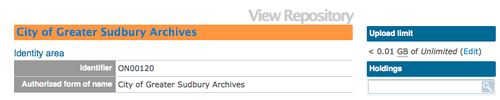|
|
| (51 intermediate revisions by 4 users not shown) |
| Line 1: |
Line 1: |
| − | __NOTOC__
| + | [[Main Page]] > [[User manual]] > [[Add/edit content]] > [[Add/edit archival institutions]] > Create a new archival institution |
| − | <span class="pageTitle">Add / edit archival institutions</span>
| |
| | | | |
| − | [[Main Page]] > [[User manual]] > [[UM-3 | UM-3 Add / edit content]] > [[UM-3.3|UM3.3 Add / edit archival institutions]] > UM-3.1.1 Data entry: archival institutions
| + | <div class="clearfix"> |
| | | | |
| − | [[Image:um3-1-1ArchivalDescription.png|500px|right|thumb|Edit screen: all record areas collapsed]]
| + | == From the main menu == |
| | | | |
| | + | # [[Image:addMenu.png|500px|right|thumb|Add a new archival institution from the main menu]]In the [[Glossary#Main menu|main menu]], hover your cursor over Add and select Archival institutions. ICA-AtoM takes you to a blank [[Glossary#Edit page|edit page]] for data entry |
| | + | # [[Image:createIsdiah.png|500px|right|thumb|Save or cancel the new record]]On loading, the [[Glossary#Edit page|edit page]] displays the record with all [[Glossary#Information area|information areas]] closed; click on an [[Glossary#Information area|information area]] to access the [[Glossary#Field|fields]] grouped under it |
| | + | # You can quit the process at any time by clicking the "cancel" button in the [[Glossary#Button block|button block]]; no new record will be added |
| | + | # Click the [[Glossary#Create button|Create button]] in the [[Glossary#Button block|button block]] to save the new record |
| | | | |
| − | The [[Edit screen]] for [[Archival institution|archival instiutions]] is structured into six [[Information area|information areas]] based on [[RS-3|ISDIAH's]] "information areas":
| + | </div> |
| − | *[[#Identity area|Identity area]]
| |
| − | *[[#Contact area|Contact area]]
| |
| − | *[[#Description area|Description area]]
| |
| − | *[[#Access area|Access area]]
| |
| − | *[[#Services area|Services area]]
| |
| − | *[[#Control area|Control area]]
| |
| | | | |
| − | Click on an [[Information area|information area]] to expand it (display [[Field|fields]]); click again to collapse it (hide [[Field|fields]]). Note that as of the current version of ICA-AtoM (v1.0 beta), whenever you save a record ICA-AtoM re-loads the page, which collapses all areas.
| + | <div class="note"> |
| | | | |
| | + | Introduced in 1.3 Release is the ability for site Administrators to track digital object storage per repository. Storage limits may be placed on individual repositories by in-house server capacity or on hosted server agreements. If you are utilizing a multi-institutional / portal instance of ICA-AtoM you will need to check with the site Administrator to learn the digital object storage limitations. |
| | | | |
| − | The following notes aim only to clarify ICA-AtoM procedures; for guidelines on what information to record in particular fields, consult [[RS-3|ISDIAH]] as the content standard. The notes are organized by [[Field|field]], with links to the applicable [[RS-3|ISDIAH]] section(s).
| + | [[Image:digobjstorage.png|500px|right|thumb| Digital storage indicator is shown on the View archival repository page]] |
| | | | |
| − | <br clear=right> | + | </div> |
| − | == Identity area ==
| |
| | | | |
| − | [[Image:um3-3-1IdentityArea.png|500px|right|thumb|Archival institution: identity area]]
| + | <div class="clearfix"> |
| | | | |
| − | The "Identity area" contains fields that uniquely identify the [[Archival institution|archival institution]].
| + | == From an archival description edit page == |
| | | | |
| | + | In the Repository [[Glossary#Field|field]] of an ISAD, RAD or MODS [[Glossary#Archival description|archival description]] or in the Relation (isLocatedAt) [[Glossary#Field|field]] of a Dublin Core [[Glossary#Archival description|archival description]], type in a new [[Glossary#Archival institution|archival institution]] name. A new [[Glossary#Archival institution|archival institution]] will be created when you save the record. |
| | | | |
| − | 1. '''Reference code''' ([[ISAD(G)#isad3.1.1|ISAD(G) 3.1.1]]):
| |
| − | *Enter the reference code that uniquely identifies the archival unit under description.
| |
| | | | |
| | + | == From an archival institution view page == |
| | | | |
| − | 2. '''Title''' ([[ISAD(G)#isad3.1.2|ISAD(G) 3.1.2]]):
| + | Click the [[Glossary#Add new button|add new button]] in the [[Glossary#Button block|button block]] of an [[Glossary#Archival institution|archival institution]] [[Glossary#View page|view page]]. This will open a blank [[Glossary#Edit page|edit page]] for data entry. |
| − | *Enter the authorized title of the unit of description.
| |
| | | | |
| | + | </div> |
| | | | |
| − | 3. '''Title notes''' ([[ISAD(G)#isad3.1.2|ISAD(G) 3.1.2]], [[ISAD(G)#isad3.6.1|ISAD(G) 3.6.1]]):
| + | [[Category:User manual]] |
| − | *Enter a note relating to the title if applicable.
| |
| − | *Note that you can add multiple title notes: in the current version of ICA-AtoM (v0.6), you must save the record before you can add another note.
| |
| − | | |
| − | | |
| − | 4. '''Version''' ([[ISAD(G)]]:
| |
| − | *Enter the version number of the description if applicable; structure according to local / institutional standards.
| |
| − | | |
| − | | |
| − | 5. '''Level of description''' ([[ISAD(G)#isad3.1.4|ISAD(G) 3.1.4]]):
| |
| − | *Select the appropriate level of description from the drop-down list.
| |
| − | *List terms can be customized by [[Glossary$Administrator|administrators]] to suit their institution's arrangement system.
| |
| − | | |
| − | | |
| − | 6. '''Next upper level of description''':
| |
| − | *Select the unit immediately above the current one in the hierarchy of arrangement ("parent record").
| |
| − | *Leave blank if the current unit represents the highest level of arrangement (e.g. a fonds).
| |
| − | | |
| − | | |
| − | 7. '''Extent and medium''' ([[ISAD(G)#isad3.1.5|ISAD(G) 3.1.5]]):
| |
| − | *Enter information relating to the physical size, media, and formats.
| |
| − | *Structure data according to your institution's local standards (e.g. separate entries by commas or separate lines).
| |
| − | | |
| − | | |
| − | 8. Note that the [[ISAD(G)]] '''Dates''' element (ISAD(G)#isad3.1.3|3.1.3]]) is implemented by ICA-AtoM in the '''Context area''', where dates are linked to a [[Glossary#Creator|creator]] in a [[Glossary#Event|creation event]].
| |
| − | | |
| − | <br clear="right">
| |
| − | == Context area ==
| |
| − | | |
| − | [[Image:um3-1-1ContextArea.png|500px|right|thumb|Archival description: Identity area]]
| |
| − | | |
| − | The "Context area" contains fields that provide information about the origins and custody of the archival material being described.
| |
| − | | |
| − | | |
| − | Note that date ranges are handled in ICA-AtoM as creation [[Glossary#Event|events]].
| |
| − | *At the highest [[Glossary#Level of description|level of description]], the [[Glossary#Archival unit|archival unit]] is associated with its [[Glossary#Creator|creator]] over a date range.
| |
| − | *At lower [[Glossary#Level of description|levels]], enter the date range, but leave the '''Creator name''' blank to inherit the [[Glossary#Creator|creator]] from the higher [[Glossary#Level of description|level]].
| |
| − | *If you want to associate a lower [[Glossary#Level of description|level]] with a [[Glossary#Creator|creator]] different than the higher [[Glossary#Level of description|level]], enter / select a different '''Creator name'''.
| |
| − | | |
| − | | |
| − | 1. '''Creation context''':
| |
| − | *Use this area to register a new create [[Glossary#Event|event]] and view existing ones.
| |
| − | *Register as many creation events as you need. ISAD(G) recognizes more than one type of date (e.g. dates of document creation vs dates of accumulation, see [[ISAD(G)#isad3.1.3 |ISAD(G) 3.1.3]]). And in some arrangement systems there may be more than one creator (e.g. in a series system, a series may be successively controlled by differen bodies over time).
| |
| − | *The first entry in the list (containing empty text boxes) is for registering a new creation event.
| |
| − | *Any subsequent entries show events already registered.
| |
| − | | |
| − | | |
| − | 2. '''Creator''' and '''Add new creator name''':
| |
| − | *Select the [[Glossary#Creator|creator's]] name from the "Creator" drop-down list (generated from the names of all existing [[Glossary#Authority record|authority records]].
| |
| − | *If the [[Glossary#Creator|creator's]] name does '''not''' appear in the list, use the "Add new creator name" field to enter the [[Glossary#Creator|creator's]] name.
| |
| − | *If you select a name from the drop-down list, ICA-AtoM will ignore any text you may have entered in the '''Add new creator name''' field.
| |
| − | *Note that you can leave both of these fields blank; in this case, the unit will inherit creator information from its [[Glossary#Parent level of description|parent record]] (next highest [[Glossary#Level of description|level of description]]).
| |
| − | *At the highest [[Glossary#Level of description|level of description]], you should always include the [[Glossary#Creator|creator]]; the "Administrative history / biographical sketch" is drawn from the [[Glossary#Creator|creator's]] [[Glossary#Authority record|authority record]].
| |
| − | *Lower levels inherit creator information from higher levels: use only if the [[Glossary#Creator|creator]] is different at the lower and higher [[Glossary#Level of description|levels]].
| |
| − | | |
| − | | |
| − | 3. '''Creation year / End year''' ([[ISAD(G)#isad3.1.3 |ISAD(G) 3.1.3]]):
| |
| − | *Enter the opening and closing years of the date range.
| |
| − | *ICA-AtoM uses these values for sorting and searching purposes.
| |
| − | *Use only four-digit numbers.
| |
| − | *If the start and end years are the same, enter only in the start year and leave the end year blank.
| |
| − | *Complete at lower levels of description even if you are leaving the "Creator name" field blank (e.g. when describing a series, you do not need to repeat the "Creator name" from the fonds description, but you do need to enter the date range of the series).
| |
| − | *Do not use any qualifiers here (e.g. "ca.") or typographical symbols (e.g. "[194?]") to express uncertainty (see step4).
| |
| − | | |
| − | | |
| − | 4. '''Date display''' ([[ISAD(G)#isad3.1.3 | ISAD(G) 3.1.3]]):
| |
| − | *Enter the date range as you want it to appear in [[Glossary#View mode|view mode]].
| |
| − | *Add any additional text to qualify date range (e.g. "ca. 1940-1980" or "[1940]-1980, predominant 1973-1980").
| |
| − | *Whereas "Creation year" and "End year" are used internally for database searching and sorting purposes, this field is for display purposes.
| |
| − | | |
| − | | |
| − | 5. '''Administrative / biographical history''' ([[ISAD(G)#isad3.2.2 |ISAD(G) 3.2.2]]):
| |
| − | *Text block displaying data from the [[Glossary#Creator|creator's]] [[Glossary#Authority record|authority record]].
| |
| − | *If you have registered more than one creator in the creator [[Glossary#Event|events]], the administrative histories / biographical sketches of each will appear here sequentially, separated by a line (horizontal rule).
| |
| − | *Because the data actually resides in another record in another table, it cannot be directly edited here; to edit, click the [[Glossary#Edit icon|Edit icon]] (see step 6 below).
| |
| − | | |
| − | | |
| − | 6. '''Edit administrative / biographical history''':
| |
| − | *Click the [[Glossary#Edit icon|Edit icon]] to edit the "Administrative / biographical history" field; ICA-AtoM routes you to the related authority record in [[Glossary#Edit mode|edit mode]].
| |
| − | *Make changes and save; ICA-AtoM returns you to the [[Glossary#Edit screen|Edit archival description]] screen.
| |
| − | *Note that upon return all, ICA-AtoM re-loads the page, collapsing all [[Glossary#Record area|record areas]].
| |
| − | | |
| − | | |
| − | 7. '''Repository''':
| |
| − | *Select the institution that holds the archival material under description from the drop-down list in the "Repository" field (list is generated from all existing [[Glossary#Archival institution|archival institution]] records.
| |
| − | *Typically you need only enter this information at the highest level of description (e.g. the fonds or collection; series in a series system); it can be left blank at the lower levels if they are all stored in the same repository.
| |
| − | | |
| − | | |
| − | 8. '''Immediate source of acquisition''' ([[ISAD(G)#isad3.2.4 |ISAD(G) 3.2.4]]):
| |
| − | *Enter information relating to the circumstances leading to the acquisition of the material by the archival institution.
| |
| − | | |
| − | | |
| − | 9. '''Archival history''' ([[ISAD(G)#isad3.2.3 |ISAD(G) 3.2.3]]):
| |
| − | *Enter information relating to the history of custody of the material being described.
| |
| − | | |
| − | <br clear="right">
| |
| − | == Content and structure area ==
| |
| − | | |
| − | The <span class="area">ContentAndStructureArea</span> contains fields that provide information relating to the content and arrangement of the materials under description. These are all basic text fields. For practical purposes there are no limits on field length (fields can hold up 16 million characters); scroll arrows will appear if needed.
| |
| − | | |
| − | | |
| − | 1. <span class="field">Scope and content</span> ([[ISAD(G)#isad3.3.1 |ISAD(G) 3.3.1]]):
| |
| − | *Enter information relating to scope and content as per ISAD(G) rule.
| |
| − | | |
| − | | |
| − | 2. <span class="field">Appraisal, destruction and scheduling information</span> ([[ISAD(G)#isad3.3.2 |ISAD(G) 3.3.2]]):
| |
| − | *Enter information relating to appraisal, destruction and scheduling as per ISAD(G) rule.
| |
| − | | |
| − | | |
| − | 3. <span class="field">Accruals</span> ([[ISAD(G)#isad3.3.3 |ISAD(G) 3.3.3]]):
| |
| − | *Enter information relating to future accruals as per ISAD(G) rule.
| |
| − | | |
| − | | |
| − | 4. <span class="field">System of arrangement</span> ([[ISAD(G)#isad3.3.4 |ISAD(G) 3.3.4]]):
| |
| − | *Enter information relating to the system of arrangement as per ISAD(G) rule.
| |
| − | | |
| − | | |
| − | |width="40%" align="right"|
| |
| − | | |
| − | [[Image:ArchivalContent.png|500px|right]]
| |
| − | | |
| − | |}
| |
| − | | |
| − | === Conditions of access and use area ===
| |
| − | | |
| − | {| border="0" cellpadding="2"
| |
| − | | |
| − | |- valign="top"
| |
| − | |width="60%" |
| |
| − | | |
| − | The <span class="area">ConditionsOfAccessAndUseArea</span> contains fields that provide information about the availability of the material being described. Most of the fields in this area are basic text fields; the exceptions are <span class="field">Languages</span> and <span class="field">Scripts</span> (see steps 3 below).
| |
| − | | |
| − | | |
| − | 1. <span class="field">Conditions governing access</span> ([[ISAD(G)#isad3.4.1 |ISAD(G) 3.4.1]]):
| |
| − | *Enter information relating to conditions governing access as per ISAD(G) rule.
| |
| − | | |
| − | | |
| − | 2. <span class="field">Conditions governing reproduction</span> ([[ISAD(G)#isad3.4.2 |ISAD(G) 3.4.2]]):
| |
| − | *Enter information relating to conditions governing reproduction as per ISAD(G) rule.
| |
| − | | |
| − | | |
| − | 3. <span class="field">Language</span> ([[ISAD(G)#isad3.4.3 |ISAD(G) 3.4.3]]):
| |
| − | *Multi-value fields displaying in list form the language(s) and script(s) employed in the archival material under description.
| |
| − | *Select the language / script from the drop-down list.
| |
| − | *Click the <span class="button">Save</span> button.
| |
| − | *ICA-AtoM saves the records, collapsing the <span class="area">ConditionsOfAccessAndUseArea</span>; click to re-open.
| |
| − | *The selected language / script now appears in the list above the data entry field.
| |
| − | *Repeat for other languages / scripts if required.
| |
| − | *To delete a language / script from the list, click the red <span class="button">DeleteInfoIcon</span> beside it.
| |
| − | *Note that future releases of ICA-AtoM will normalize these fields to the standard behaviour of multi-value fields in the system (i.e. present to the user an <span class="button">AddInfoIcon</span> button for registering an entry rather than having to save the record).
| |
| − | | |
| − | | |
| − | 4. <span class="field">Physical characteristics</span> ([[ISAD(G)#isad3.4.3 |ISAD(G) 3.4.3]]):
| |
| − | *Enter information relating to physical characteristics that affect access to the material or technical requirements needed to access it as per ISAD(G) rule.
| |
| − | | |
| − | | |
| − | 5. <span class="field">Finding aids</span> ([[ISAD(G)#isad3.4.5 |ISAD(G) 3.4.5]]):
| |
| − | *Enter information relating to the existence of other finding aids to the material as per ISAD(G) rule.
| |
| − | | |
| − | | |
| − | 6. <span class="field">Location of originals</span> ([[ISAD(G)#isad3.5.1 |ISAD(G) 3.5.1]]):
| |
| − | *Enter information relating to the location of the originals of the materials described (if they are copies) as per ISAD(G) rule.
| |
| − | *Note that in future releases of ICA-AtoM, this field should be moved to a new record area (<span class="area">AlliedMaterials</span> to better reflect the ISAD(G) standard.
| |
| − | | |
| − | | |
| − | 7. <span class="field">Location of copies</span> ([[ISAD(G)#isad3.5.2 |ISAD(G) 3.5.2]]):
| |
| − | *Enter information relating to the location of copies of the materials described *In as per ISAD(G) rule.
| |
| − | *Note that in future releases of ICA-AtoM, this field should be moved to a new record area (<span class="area">AlliedMaterials</span> to better reflect the ISAD(G) standard.
| |
| − | | |
| − | | |
| − | 8. <span class="field">Related units of description</span> ([[ISAD(G)#isad3.5.3 |ISAD(G) 3.5.3]]):
| |
| − | *Enter information relating to related units of description as per ISAD(G) rule.
| |
| − | *Note that in future releases of ICA-AtoM, this field should be moved to a new record area (<span class="area">AlliedMaterials</span> to better reflect the ISAD(G) standard.
| |
| − | | |
| − | | |
| − | |width="40%" align="right"|
| |
| − | | |
| − | [[Image:Add ArchivalAccess.png|400px|right]]
| |
| − | | |
| − | |}
| |
| − | | |
| − | === Access points ===
| |
| − | {| border="0" cellpadding="2"
| |
| − | | |
| − | |- valign="top"
| |
| − | |width="60%" |
| |
| − | | |
| − | The <span class="area">AccessPoints</span> area links archival descriptions to terms drawn from controlled vocabularies as a means of facilitating acess and retrieval. As of version 0.5, ICA-AtoM can create <span class="field">Subject</span> access points; future releases should include <span class="field">Place</span> and <span class="field">Name</span> access points.
| |
| − | | |
| − | | |
| − | Access points are multi-value fields displaying terms in a list form. To create a new access point:
| |
| − | | |
| − | | |
| − | 1. Select a term from the drop-down list.
| |
| − | | |
| − | | |
| − | 2. Click the <span class="button">Save</span> button.
| |
| − | | |
| − | | |
| − | 3. ICA-AtoM saves the record, collapsing the <span class="area">AccessPoints</span> area; click to re-open; the selected term now appears in the list above the data entry field.
| |
| − | | |
| − | | |
| − | 4. Repeat for other terms as required.
| |
| − | | |
| − | | |
| − | 5. To delete an access point from the list, click the red <span class="button">DeleteInfoIcon</span> beside it.
| |
| − | | |
| − | | |
| − | Note that future releases of ICA-AtoM will normalize these fields to the standard behaviour of multi-value fields in the system (i.e. present to the user an <span class="button">AddInfoIcon button</span> for registering an entry rather than having to save the record).
| |
| − | | |
| − | | |
| − | |width="40%" align="right"|
| |
| − | | |
| − | [[Image:AddArchivalAccessPoints1.png|500px|right]]
| |
| − | | |
| − | [[Image:AddArchivalAccessPoints2.png|500px|right]]
| |
| − | | |
| − | |}
| |
| − | | |
| − | === Description control area ===
| |
| − | | |
| − | {| border="0" cellpadding="2"
| |
| − | | |
| − | |- valign="top"
| |
| − | |width="60%" |
| |
| − | | |
| − | The <span class="area">DescriptionControlArea</span> contains fields that provide information about the creation and maintenance of the description record.
| |
| − | | |
| − | | |
| − | 1. <span class="field">Notes</span>: [[ISAD(G)#Notes area | ISAD(G) 3.6]]
| |
| − | *Multi-value field displaying notes as a list; there is no limit to the number of notes you can add.
| |
| − | *Enter the note, select the type and click the green <span class="button">AddInfoIcon</span> to register.
| |
| − | *To delete an existing note, click the red <span class="button">DeleteInfoIcon</span> beside it.
| |
| − | *See above [[#Multi-value fields | Multi-value fields]] for more information on the behaviour of multi-value fields.
| |
| − | | |
| − | | |
| − | 2. <span class="field">Rules or conventions</span>: [[ISAD(G)#Rules or conventions | ISAD(G) 3.7.2]]
| |
| − | *Free text field.
| |
| − | | |
| − | | |
| − | 3. <span class="field">Dates of description</span>: [[ISAD(G)#Date(s) of descriptions | ISAD(G) 3.7.3]]
| |
| − | *Not yet available (as of ICA-AtoM 0.4).
| |
| − | *[Multi-value field, registering the dates the description was originally created and subsequently revised.]
| |
| − | | |
| − | | |
| − | |width="40%" align="right"|
| |
| − | | |
| − | [[Image:Add ArchivalControl.png|400px|right]]
| |
| − | | |
| − | |}
| |