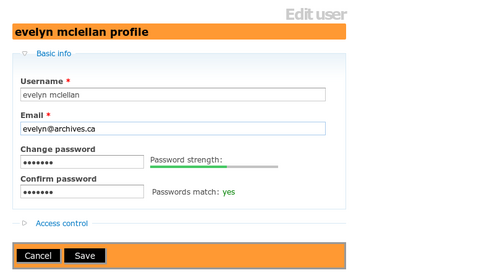Difference between revisions of "Change password"
Jump to navigation
Jump to search
m |
|||
| (5 intermediate revisions by 2 users not shown) | |||
| Line 1: | Line 1: | ||
| − | [[Main Page]] > [[User manual]] > [[ | + | [[Main Page]] > [[User manual]] > [[Getting started]] > Change password |
Users can change their own [[Glossary#Password|passwords]]. If a user forgets his or her [[Glossary#Password|password]], the system [[Glossary#Administrator|administrator]] must reset it (see [[manage user accounts]]). | Users can change their own [[Glossary#Password|passwords]]. If a user forgets his or her [[Glossary#Password|password]], the system [[Glossary#Administrator|administrator]] must reset it (see [[manage user accounts]]). | ||
| − | # [[Image: | + | # [[Image:mainMenu.png|500px|right|thumb|Click "my profile" in the upper right-hand corner of the page]]Click the "my profile" link in the [[Glossary#User menu|user menu]] located in the upper right-hand corner of the page |
| − | # ICA-AtoM displays the [[Glossary#User profile|user's profile]] | + | # ICA-AtoM displays the [[Glossary#User profile|user's profile]] |
| − | # [[Image: | + | # [[Image:changePassword.png|500px|right|thumb|Type in the new password]]Enter your new [[Glossary#Password|password]] under "Change password" and enter it again under "Confirm password". |
| − | |||
# Click the "Save" button | # Click the "Save" button | ||
[[Category:User manual]] | [[Category:User manual]] | ||
Latest revision as of 14:52, 28 June 2012
Please note that ICA-AtoM is no longer actively supported by Artefactual Systems.
Visit https://www.accesstomemory.org for information about AtoM, the currently supported version.
Main Page > User manual > Getting started > Change password
Users can change their own passwords. If a user forgets his or her password, the system administrator must reset it (see manage user accounts).
- Click the "my profile" link in the user menu located in the upper right-hand corner of the page
- ICA-AtoM displays the user's profile
- Enter your new password under "Change password" and enter it again under "Confirm password".
- Click the "Save" button