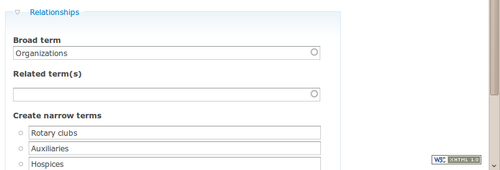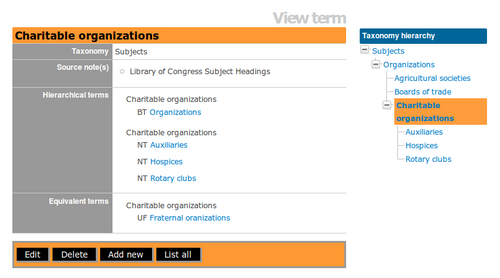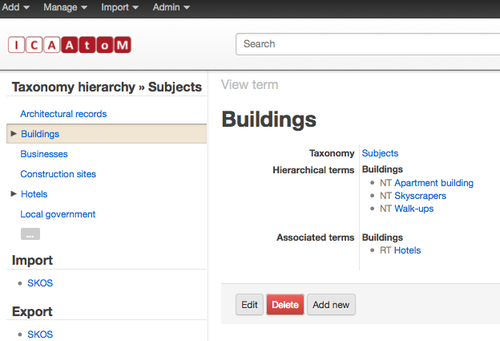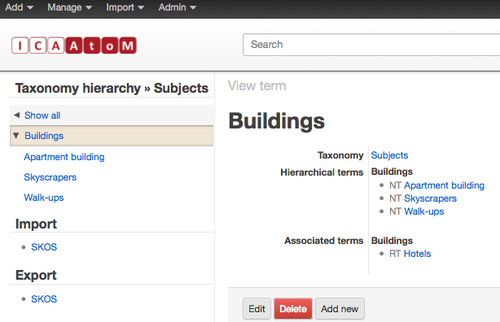Difference between revisions of "Hierarchical taxonomies"
Jump to navigation
Jump to search
| (6 intermediate revisions by 2 users not shown) | |||
| Line 2: | Line 2: | ||
| − | The [[Glossary#Term|term]] [[Glossary#Edit page|edit page]] includes a special section that allows the user to create hierarchical thesauri in accordance with ISO 2788. | + | # The [[Glossary#Term|term]] [[Glossary#Edit page|edit page]] includes a special section that allows the user to create hierarchical thesauri in accordance with ISO 2788. |
| + | # [[Image:hierarchical.png|500px|right|thumb|Enter relationship data in the term edit page]]In the [[Glossary#Term|term]] [[Glossary#Edit page|edit page]], open the Relationships [[Glossary#Information area|information area]]. | ||
| + | # Build a hierarchy by selecting a Broad Term (BT) for the term you are creating or editing, by entering any number of Narrow Terms (NT), or both. Select Related Terms (RT) if desired. | ||
| + | # [[Image:hierarchical2.png|500px|right|thumb|In ICA-AToM 1.2 Users can view the term and all its relationships to other terms in the view page. Note the expandable treeview hierarchy in the context menu on the right.]]Save the record. In the [[Glossary#Term|term]] [[Glossary#View page|view page]] you will see the [[Glossary#Term|term]] and all its relationships to other [[Glossary#Term|terms]], as well as an expandable hierarchy in the [[Glossary#Context menu|context menu]]. Depending upon the chosen theme, the context menu will be on the right or left side of the screen. | ||
| + | [[Image:1.3Terms.png|500px|right|thumb|In ICA-AtoM 1.3 Users can view the term and all its relationships to other terms in the view page. Note the treeview hierarchy is displayed differently.]] | ||
| + | [[Image:1.3Terms-2.png|500px|right|thumb|In ICA-AtoM 1.3 the treeview hierarchy does not indent.]] | ||
| − | |||
| − | |||
| − | |||
| − | |||
| − | |||
| − | |||
| − | |||
| − | |||
| − | |||
| − | |||
| − | |||
| − | |||
| − | |||
| − | |||
| − | |||
| − | |||
| − | |||
| − | |||
| − | |||
| − | |||
| − | |||
| − | |||
| − | |||
[[Category:User manual]] | [[Category:User manual]] | ||
Latest revision as of 13:24, 30 October 2012
Please note that ICA-AtoM is no longer actively supported by Artefactual Systems.
Visit https://www.accesstomemory.org for information about AtoM, the currently supported version.
Main Page > User manual > Add/edit content > Add/edit terms > Hierarchical taxonomies
- The term edit page includes a special section that allows the user to create hierarchical thesauri in accordance with ISO 2788.
- In the term edit page, open the Relationships information area.
- Build a hierarchy by selecting a Broad Term (BT) for the term you are creating or editing, by entering any number of Narrow Terms (NT), or both. Select Related Terms (RT) if desired.
- Save the record. In the term view page you will see the term and all its relationships to other terms, as well as an expandable hierarchy in the context menu. Depending upon the chosen theme, the context menu will be on the right or left side of the screen.