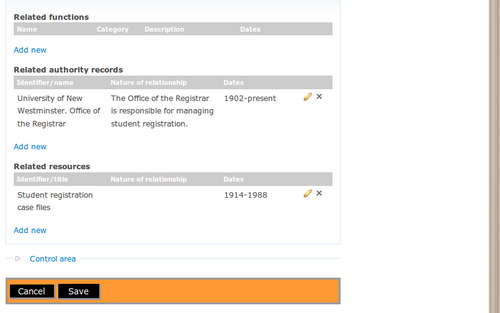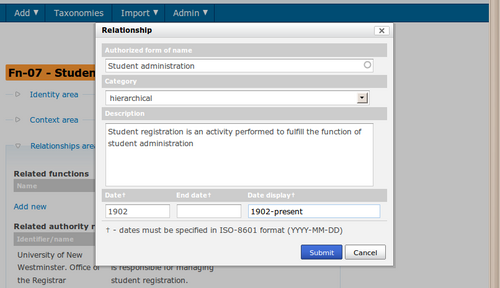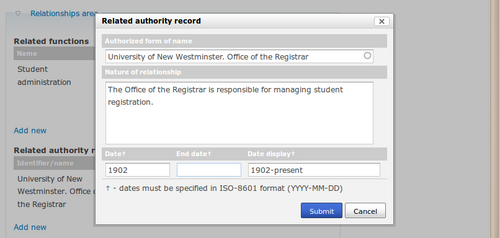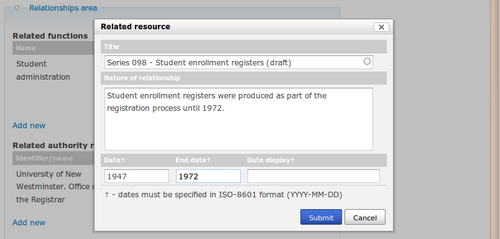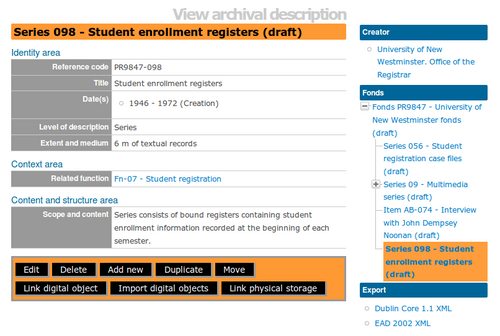Difference between revisions of "ISDF relationships area"
| (2 intermediate revisions by one other user not shown) | |||
| Line 6: | Line 6: | ||
<div class="clearfix"> | <div class="clearfix"> | ||
| + | </div> | ||
== Related functions == | == Related functions == | ||
| + | |||
| + | <div class="clearfix"> | ||
[[Image:editIsdf2.png|500px|right|thumb|Open relationship dialogue box by clicking on the blue Add new link under Related functions]] | [[Image:editIsdf2.png|500px|right|thumb|Open relationship dialogue box by clicking on the blue Add new link under Related functions]] | ||
| Line 18: | Line 21: | ||
[[Image:editIsdf3.png|500px|right|thumb|Enter data and click the Submit button]] | [[Image:editIsdf3.png|500px|right|thumb|Enter data and click the Submit button]] | ||
| + | |||
| + | </div> | ||
| + | |||
| + | <div class="clearfix"> | ||
| + | |||
| + | </div> | ||
=== Authorized form of name === | === Authorized form of name === | ||
| Line 129: | Line 138: | ||
=== Save changes === | === Save changes === | ||
| − | Click the Submit button when you have finished entering the relationship information. When you have finished editing the function, click the Save button in the [[Glossary#Button block|button block]] | + | [[Image:editIsdf5.png|500px|right|thumb|The related archival description shows the function as a blue link]]Click the Submit button when you have finished entering the relationship information. When you have finished editing the function, click the Save button in the [[Glossary#Button block|button block]]. |
| + | |||
| + | In the [[Glossary#Function|function]] [[Glossary#View page|view page]], you will see that the relationship information appears with the related [[Glossary#Archival description|archival description]] as a link. Clicking on the link will take you to the [[Glossary#Archival description|archival description]], which shows the related function as a blue link. | ||
| + | |||
[[Category:User manual]] | [[Category:User manual]] | ||
__NOTOC__ | __NOTOC__ | ||
Latest revision as of 12:52, 9 January 2013
Please note that ICA-AtoM is no longer actively supported by Artefactual Systems.
Visit https://www.accesstomemory.org for information about AtoM, the currently supported version.
Main Page > User manual > Add/edit content > Add/edit functions > ISDF Relationships area
The purpose of the relationships information area is to record relationships between different functions and other functions, and between functions, authority records and archival descriptions.
Related functions
To register a new relationship, under Related functions click the blue Add new link. ICA-AtoM opens a pop-up dialogue box for data entry.
Authorized form of name
"Record the authorised form(s) of name and any unique identifier of the related function." ISDF 5.3.1
Category
"Record a general category into which the relationship being described falls." IDSF 5.3.3
Choose from associative, family, hierarchical, and temporal in the drop-down menu.
Description
"Record a precise description of the nature of the relationship between the function and the related function." ISDF 5.3.4
Date/end date
"Record, when relevant, the beginning and/or end date of the relationship." ISDF 5.3.5
Enter the start and end year of the date range. If the start and end years are the same, enter only in the Date field and leave the End Date blank. Do not use any qualifiers here (e.g. "ca.") or typographical symbols (e.g. "[194?]") to express uncertainty.
Date display
Enter the date range as you want it to appear in view mode. Add any additional text to qualify date range (e.g. "ca. 1940-1980" or "12 Aug. 1940 - 31 July 1980").
Related authority records
To register a new relationship, under Related authority records click the blue Add new link. ICA-AtoM opens a pop-up dialogue box for data entry.
Authorized form of name
"Record the unique identifier/reference code and the title of the related resource." ISDF 6.1
Select the name of the related authority record by typing in the first few letters and selecting it from the drop-down menu.
Nature of relationship
"Describe the nature of the relationship between the function and the related resource. For relationships with corporate bodies, record information on how the corporate body performs the function, e.g. completely, partially, according to legislation, according to mandate." ISDF 6.2
Date/end date
"Record, when relevant, the start and the end date of the relationship." ISDF 6.3
Enter the start and end year of the date range. If the start and end years are the same, enter only in the Date field and leave the End date blank. Do not use any qualifiers here (e.g. "ca.") or typographical symbols (e.g. "[194?]") to express uncertainty.
Date display
Enter the date range as you want it to appear in view mode. Add any additional text to qualify date range (e.g. "ca. 1940-1980" or "12 Aug. 1940 - 31 July 1980").
Save changes
Click the Submit button when you have finished entering the relationship information. When you have finished editing the function, click the Save button in the button block
In the function view page, you will see that the relationship information appears with the related authority record as a link. Clicking on the link will take you to the authority record.
Related resources
To register a new relationship, under Related resources click the blue Add new link. ICA-AtoM opens a pop-up dialogue box for data entry.
Title
"Record the unique identifier/reference code and the title of the related resource." ISDF 6.1
Select the name of the related authority record by typing in the first few letters and selecting it from the drop-down menu.
Nature of relationship
"Describe the nature of the relationship between the function and the related resource. For relationships with corporate bodies, record information on how the corporate body performs the function, e.g. completely, partially, according to legislation, according to mandate." ISDF 6.2
Date/end date
"Record, when relevant, the start and the end date of the relationship." ISDF 6.3
Enter the start and end year of the date range. If the start and end years are the same, enter only in the Date field and leave the End date blank. Do not use any qualifiers here (e.g. "ca.") or typographical symbols (e.g. "[194?]") to express uncertainty.
Date display
Enter the date range as you want it to appear in view mode. Add any additional text to qualify date range (e.g. "ca. 1940-1980" or "12 Aug. 1940 - 31 July 1980").
Save changes
Click the Submit button when you have finished entering the relationship information. When you have finished editing the function, click the Save button in the button block.
In the function view page, you will see that the relationship information appears with the related archival description as a link. Clicking on the link will take you to the archival description, which shows the related function as a blue link.