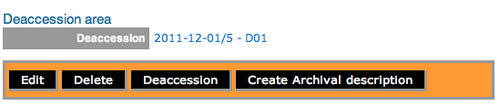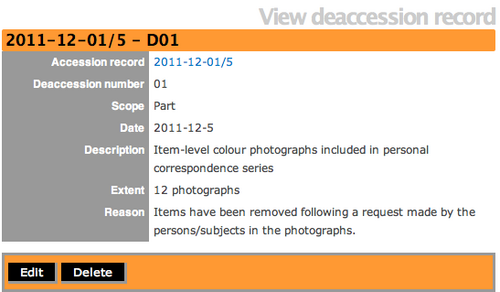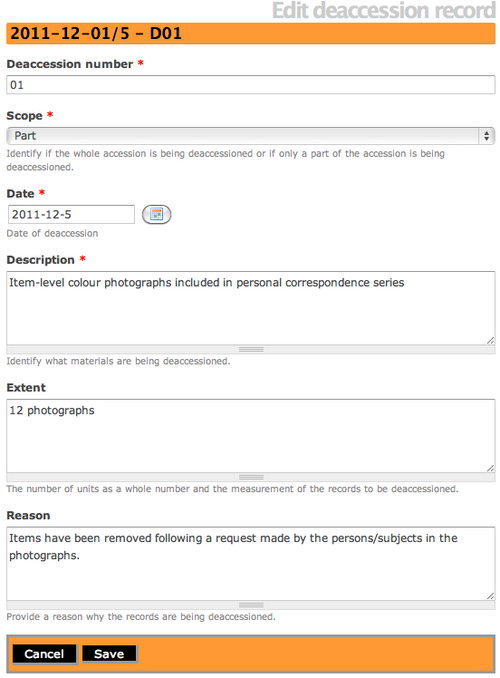Difference between revisions of "Edit a deaccession record"
Jump to navigation
Jump to search
| Line 13: | Line 13: | ||
*ICA-AtoM takes you to the View Deaccession screen. | *ICA-AtoM takes you to the View Deaccession screen. | ||
*Click on the "Edit" button to make changes to the deaccession record. | *Click on the "Edit" button to make changes to the deaccession record. | ||
| − | *Or, Click on the "Delete" button to permanently delete the deaccession record. | + | *Or, Click on the "Delete" button to permanently delete the deaccession record. (Note: ICA-AtoM will prompt you with a warning before deleting the record and ask you to confirm). |
</div> | </div> | ||
Revision as of 15:43, 5 December 2011
Please note that ICA-AtoM is no longer actively supported by Artefactual Systems.
Visit https://www.accesstomemory.org for information about AtoM, the currently supported version.
Main Page > User manual > Add/edit content > Add/edit deaccession records > Edit an existing deaccession record
Edit an existing deaccession record
- To locate a deaccession record you must go to the accession record first and click on the hyperlink deaccession number.
- ICA-AtoM takes you to the View Deaccession screen.
- Click on the "Edit" button to make changes to the deaccession record.
- Or, Click on the "Delete" button to permanently delete the deaccession record. (Note: ICA-AtoM will prompt you with a warning before deleting the record and ask you to confirm).
- Clicking on "edit" will take you to an Edit Deaccession screen, and you can change or enter new data into the deaccession record.
- Once you have completed the changes, click on the "Save" button.
- If you do not want to save your changes, click on the "Cancel" button and ICA-AtoM will take you back to the view deaccession record screen.