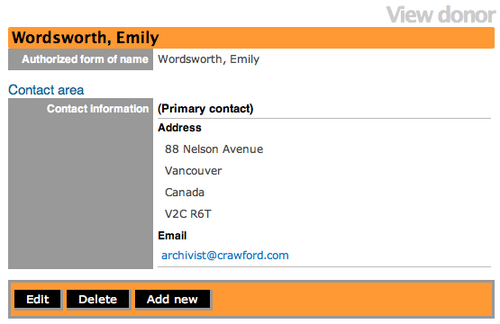Difference between revisions of "Delete a donor record"
Jump to navigation
Jump to search
| Line 9: | Line 9: | ||
#Navigate to the Manage menu and select "Donors" from the drop-down list. | #Navigate to the Manage menu and select "Donors" from the drop-down list. | ||
#[[File:BrowseDonor.png|500px|right|thumb|Browse menu for donors]]ICA-AtoM takes you to a Browse menu. With a long list (pages) of donors, you can type the donor name into the search box to locate a name quickly and avoid scrolling through numerous pages. You can order the list according to alphabet or date added. You can also click on the hyperlink donor name to view that donor record. | #[[File:BrowseDonor.png|500px|right|thumb|Browse menu for donors]]ICA-AtoM takes you to a Browse menu. With a long list (pages) of donors, you can type the donor name into the search box to locate a name quickly and avoid scrolling through numerous pages. You can order the list according to alphabet or date added. You can also click on the hyperlink donor name to view that donor record. | ||
| − | #[[File: | + | #[[File:ViewDonor.png|500px|right|thumb|View donor record]]ICA-AtoM takes you to the view donor record screen.Click the "Delete" button in the button block. ICA-AtoM will ask you to confirm that you want to delete the donor record. Click the "Confirm" button to delete or the "Cancel" button to return to the View donor screen. |
</div> | </div> | ||
| Line 18: | Line 18: | ||
#[[File:viewdonoraccession.png|500px|right|thumb|View the donor hyperlink in the related accession record]]From the accession record screen, click on the hyperlink donor name. | #[[File:viewdonoraccession.png|500px|right|thumb|View the donor hyperlink in the related accession record]]From the accession record screen, click on the hyperlink donor name. | ||
| − | #[[File: | + | #[[File:viewdonor2.png|500px|right|thumb|View donor record]]ICA-AtoM takes you to the view donor record screen.Click the "Delete" button in the button block. ICA-AtoM will ask you to confirm that you want to delete the donor record. Click the "Confirm" button to delete or the "Cancel" button to return to the View donor screen. |
</div> | </div> | ||
[[Category:User manual]] | [[Category:User manual]] | ||
Latest revision as of 18:31, 8 December 2011
Please note that ICA-AtoM is no longer actively supported by Artefactual Systems.
Visit https://www.accesstomemory.org for information about AtoM, the currently supported version.
Main Page > User manual > Add/edit content > Add/edit donors >Delete a donor record
Delete a donor record (option one)
- Navigate to the Manage menu and select "Donors" from the drop-down list.
- ICA-AtoM takes you to a Browse menu. With a long list (pages) of donors, you can type the donor name into the search box to locate a name quickly and avoid scrolling through numerous pages. You can order the list according to alphabet or date added. You can also click on the hyperlink donor name to view that donor record.
- ICA-AtoM takes you to the view donor record screen.Click the "Delete" button in the button block. ICA-AtoM will ask you to confirm that you want to delete the donor record. Click the "Confirm" button to delete or the "Cancel" button to return to the View donor screen.
Delete a donor record (option two)
- From the accession record screen, click on the hyperlink donor name.
- ICA-AtoM takes you to the view donor record screen.Click the "Delete" button in the button block. ICA-AtoM will ask you to confirm that you want to delete the donor record. Click the "Confirm" button to delete or the "Cancel" button to return to the View donor screen.