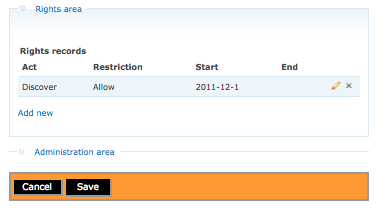Difference between revisions of "Edit an existing rights record"
Jump to navigation
Jump to search
| Line 8: | Line 8: | ||
*Navigate to an accession, archival description or digital object with an existing rights record. Click on the "Edit" button in the button block. ICA-AtoM will take you to the Edit template. | *Navigate to an accession, archival description or digital object with an existing rights record. Click on the "Edit" button in the button block. ICA-AtoM will take you to the Edit template. | ||
| − | *[[File:editrights.png|500px|right|thumb|Edit rights template]]In the "Rights area" you will see existing rights records. You can click on the "pencil" icon to edit an existing rights record or click on "Add new" to add a new rights record. | + | *[[File:editrights.png|500px|right|thumb|Edit rights template]]In the "Rights area" you will see existing rights records. You can click on the "pencil" icon to edit an existing rights record or click on "Add new" to add a new rights record. ICA-AtoM takes you to the rights dialog and you can change any of the data entry fields. Remember to click "Submit" to save the edited rights record. ICA-AtoM takes you to the edit template and you must click on "Save" to save all changes. If you click on "Cancel" all changes will be cancelled. |
[[Category:User manual]] | [[Category:User manual]] | ||
Revision as of 23:35, 12 December 2011
Please note that ICA-AtoM is no longer actively supported by Artefactual Systems.
Visit https://www.accesstomemory.org for information about AtoM, the currently supported version.
Main Page > User manual > Add/edit content > Add/edit rights > Edit an existing rights record
Edit an existing rights record
- Navigate to an accession, archival description or digital object with an existing rights record. Click on the "Edit" button in the button block. ICA-AtoM will take you to the Edit template.
- In the "Rights area" you will see existing rights records. You can click on the "pencil" icon to edit an existing rights record or click on "Add new" to add a new rights record. ICA-AtoM takes you to the rights dialog and you can change any of the data entry fields. Remember to click "Submit" to save the edited rights record. ICA-AtoM takes you to the edit template and you must click on "Save" to save all changes. If you click on "Cancel" all changes will be cancelled.