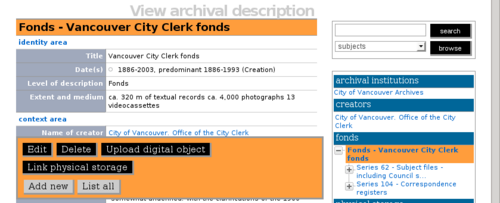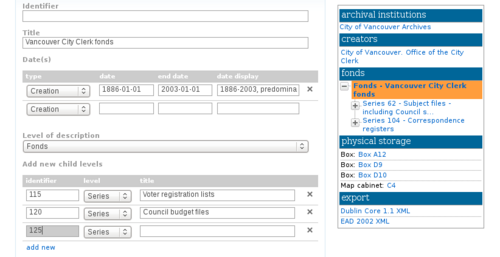Difference between revisions of "Add a new archival description"
| Line 9: | Line 9: | ||
# On loading, the [[Glossary#Edit page|edit page]] displays the record with all [[Glossary#Information area|information areas]] closed; click on an [[Glossary#Information area|information area]] to access the [[Glossary#Field|fields]] grouped under it. Enter data as required | # On loading, the [[Glossary#Edit page|edit page]] displays the record with all [[Glossary#Information area|information areas]] closed; click on an [[Glossary#Information area|information area]] to access the [[Glossary#Field|fields]] grouped under it. Enter data as required | ||
# You can quit the create process at any time by clicking the "Cancel" button in the [[Glossary#Button block|button block]]; no new record will be created | # You can quit the create process at any time by clicking the "Cancel" button in the [[Glossary#Button block|button block]]; no new record will be created | ||
| − | # | + | # Click the [[Glossary#Create button|Create button]] in the [[Glossary#Button block|button block]] to save the new record |
| + | [[Image:archDescCreate.png|500px|right|thumb|Save (create) or cancel the new record]] | ||
</div> | </div> | ||
Revision as of 16:42, 31 May 2010
Please note that ICA-AtoM is no longer actively supported by Artefactual Systems.
Visit https://www.accesstomemory.org for information about AtoM, the currently supported version.
Main Page > User manual > Add/edit content > Add/edit archival descriptions > Create a new archival description
Add a new top level description
- In the main menu bar, hover your cursor over the Add tab
- Select Archival descriptions from the drop-down menu
- ICA-AtoM takes you to a blank edit page for data entry
- On loading, the edit page displays the record with all information areas closed; click on an information area to access the fields grouped under it. Enter data as required
- You can quit the create process at any time by clicking the "Cancel" button in the button block; no new record will be created
- Click the Create button in the button block to save the new record
Add a new child description
Create new child records in one of two ways:
- In the archival description view page, click the "Add new" button in the button block; this will create a new description that is one level of description below the description currently in the view page
- In the archival description edit page, in the identity information area, enter the relevant data under "Add new child levels". Note that you can add as many levels as needed at one time; for example, to add multiple series to a fonds or collection, fill in the fields and add as many series as desired
- When the record is saved, you will be able to see the new child records in the context menu. Navigate to the descriptions to add data as needed. Note that if you go to the edit page of the parent record again, you will not see the new descriptions in the "Add new child levels" area. This area is for adding new descriptions only; once they are added and the record is saved the new descriptions can be viewed only in the context menu and through searching and browsing for records
Move description to other parent
To change the parent level of a record, drag and drop the record from its current location to a new location in the context menu. For example, if you have accidentally assigned a file to the wrong series, you can expand the series hierarchy in the context menu, click on the file, and drag it with your mouse to a new series within the same fonds or collection
In ICA-AtoM version 1.0.8 it is not possible to make a child record a top-level record, or to drag and drop a child record from one fonds or collection to another fonds or collection. This is a known limitation which will be resolved in version 1.1, scheduled for release in April 2010.