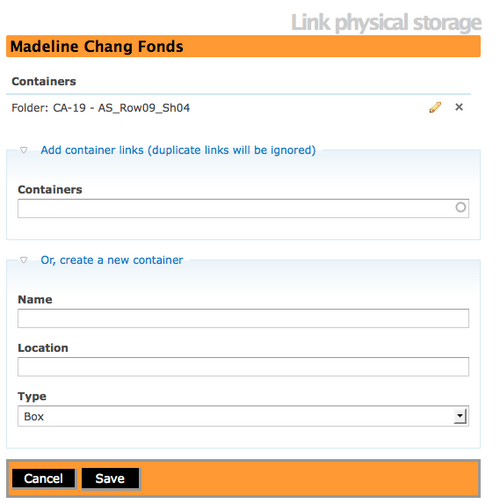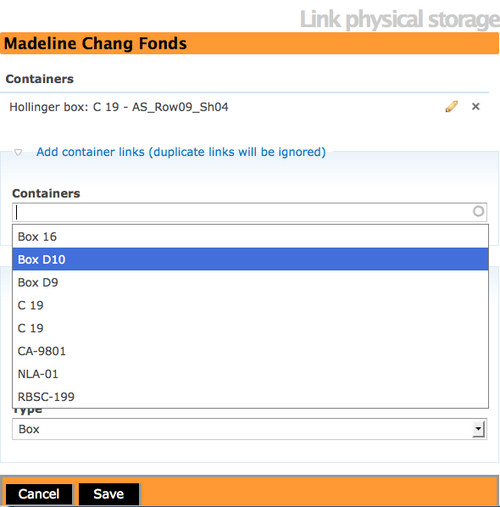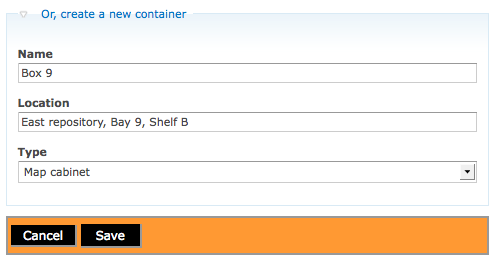Difference between revisions of "Physical storage"
| Line 41: | Line 41: | ||
You can remove a [[Glossary#Archival description|archival description]] from a container by clicking the [[Glossary#Delete icon|delete icon]] in the "containers" section. | You can remove a [[Glossary#Archival description|archival description]] from a container by clicking the [[Glossary#Delete icon|delete icon]] in the "containers" section. | ||
| + | |||
| + | <div class="clearfix"> | ||
== Assign to an existing container == | == Assign to an existing container == | ||
| + | |||
| + | [[Image:selectContainer.png|500px|right|thumb|Select an existing container from the drop-down menu]] | ||
To assign the resource to a different container or additional container, use the [[Glossary#Drop-down menu|drop-down menu]] to select the container you want to use. When you save the record, ICA-AtoM will update the description. | To assign the resource to a different container or additional container, use the [[Glossary#Drop-down menu|drop-down menu]] to select the container you want to use. When you save the record, ICA-AtoM will update the description. | ||
| + | </div> | ||
== Create a new container == | == Create a new container == | ||
Revision as of 16:06, 16 June 2010
Please note that ICA-AtoM is no longer actively supported by Artefactual Systems.
Visit https://www.accesstomemory.org for information about AtoM, the currently supported version.
Main Page > User manual > Add/edit content > Add/edit archival descriptions > Physical storage
Use this link to view the archival description's current container and location, edit the current container information, delete an existing container, assign to an existing container, and create a new container and assign the archival description to it.
Go to physical storage edit page
In the archival description view page click the "Link physical storage" button.
View current container/location
If the archival description is currently assigned to a container, the "containers" section will appear. This shows the container name, its location, and its type. If the resource is not currently assigned to a container, this section will not appear.
Edit current container
If the archival description is currently assigned to a container and the container information needs to be updated (e.g. the type is not correct or the location has changed), click the edit icon. ICA-AtoM routes you to an edit page for the container; change the "Name", "Location", or "Type" as required and click the "save" button in the button block. ICA-AtoM returns you to the archival description view page.
This action updates every archival description registered to the same container; e.g. if six descriptions are registered to box D9, you need only edit box D9 once and the changes will be reflected in all six descriptions.
Remove a resource from an existing container
You can remove a archival description from a container by clicking the delete icon in the "containers" section.
Assign to an existing container
To assign the resource to a different container or additional container, use the drop-down menu to select the container you want to use. When you save the record, ICA-AtoM will update the description.
Create a new container
If the container you want to use does not appear in the drop-down menu in step 5 above, it is not registered in the system and needs to be created; use the "create a new container" section for this. Enter the container name, type, and location. When you save the record, ICA-AtoM creates the container and assigns the resource to it.