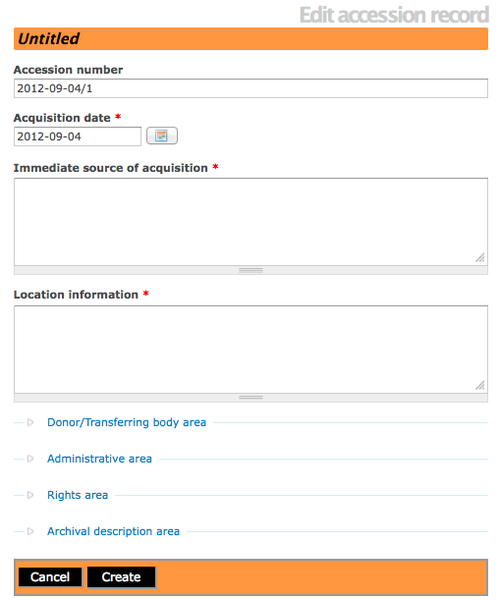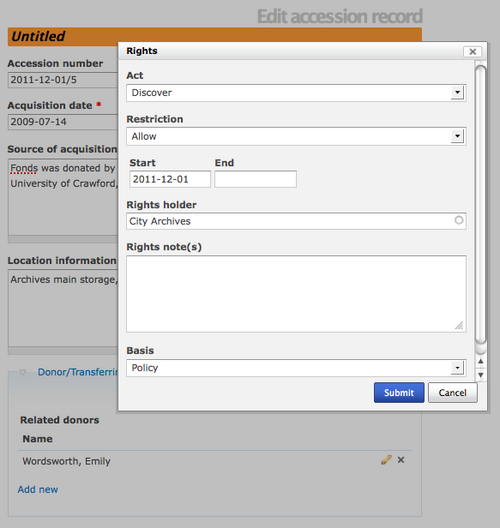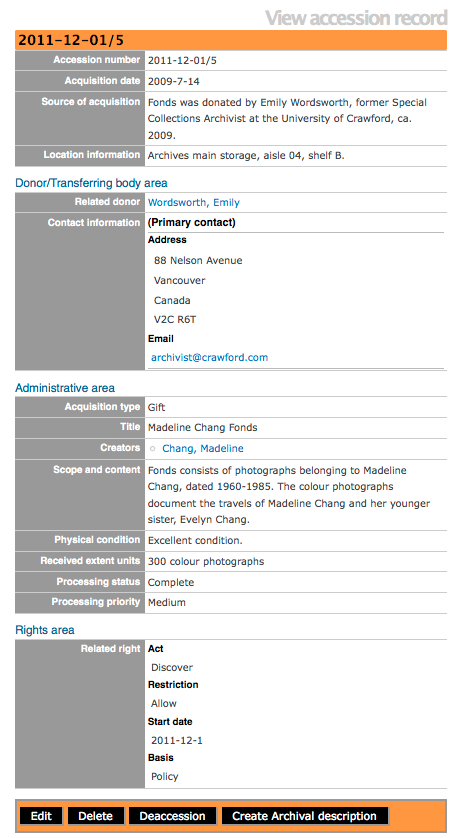Difference between revisions of "Add a new accession record"
Jump to navigation
Jump to search
| Line 33: | Line 33: | ||
[[File:Accessionrecord.png|500px|right|thumb| Completed accession record]] | [[File:Accessionrecord.png|500px|right|thumb| Completed accession record]] | ||
| − | After creating an accession record you can review the data in the | + | After creating an accession record you can review the data in the View accession record screen. |
Revision as of 21:11, 1 December 2011
Please note that ICA-AtoM is no longer actively supported by Artefactual Systems.
Visit https://www.accesstomemory.org for information about AtoM, the currently supported version.
Main Page > User manual > Add/edit content > Add/edit accession records > Create a new accession record
Add a new accession record
- In the main menu, hover your cursor over the "Add" menu.
- Select "Accession records" from the drop-down menu.
- ICA-AtoM takes you to an Edit accession record screen for data entry. The Accession number field is automatically assigned a Unique ID, this number cannot be altered. The accession record edit template provides a variety of field types for data entry (e.g., calendar, free-text, pop-up dialogs and drop-downs). Remember to click on each information area to access the data entry fields grouped under it. Enter data as required.
- Click the "Create" button in the button block to create and save the new accession record.
Add a donor
In the Edit accession record screen, under the Donor/Transferring body area you can enter the names and contact information for related donors using the donor dialog. For a full explanation of donors, go to the add/edit donors page
Add rights
In the Edit accession record screen, under the Rights area you can enter one or more rights restrictions related to the accession using the rights record. For a full explanation of rights, go to the add/edit rights page