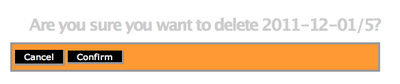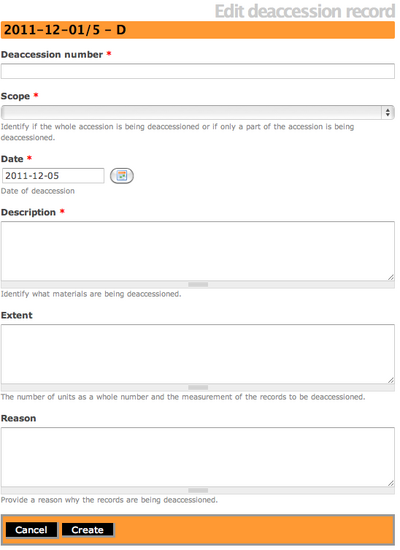Difference between revisions of "Delete an accession"
Jump to navigation
Jump to search
| Line 17: | Line 17: | ||
[[File:EditDeaccession.png|400px|right|thumb| Edit deaccession screen]] | [[File:EditDeaccession.png|400px|right|thumb| Edit deaccession screen]] | ||
| − | *Click on the "Deaccession" button in the button block. ICA-AtoM will take you to an edit deaccession record screen. For more information on [[Glossary#Deaccession record|deaccession records]] see the [[Add/edit deaccession | + | *Click on the "Deaccession" button in the button block. ICA-AtoM will take you to an edit deaccession record screen. For more information on [[Glossary#Deaccession record|deaccession records]] see the [[Add/edit deaccession records|add/edit deaccession record page]]. |
Revision as of 14:43, 5 December 2011
Please note that ICA-AtoM is no longer actively supported by Artefactual Systems.
Visit https://www.accesstomemory.org for information about AtoM, the currently supported version.
Main Page > User manual > Add/edit content > Add/edit accession records > Delete an existing accession record
Delete Accession record
<div="clearfix">
- Navigate to the accession record you want to edit. You can locate all accessions in ICA-AtoM by hovering over "Manage" in the main menu and select Accessions from the drop-down menu. For more information on navigation in ICA-AtoM, see access content. For more information on locating accession records in ICA-AtoM, see edit an existing accession record page
- If you click on the "Delete" button; ICA-AtoM will offer a warning. If you choose to proceed and click "Confirm" the entire accession record will be permanently deleted. Alternatively, it is recommended to create a deaccession record.
<div="clearfix">
- Click on the "Deaccession" button in the button block. ICA-AtoM will take you to an edit deaccession record screen. For more information on deaccession records see the add/edit deaccession record page.