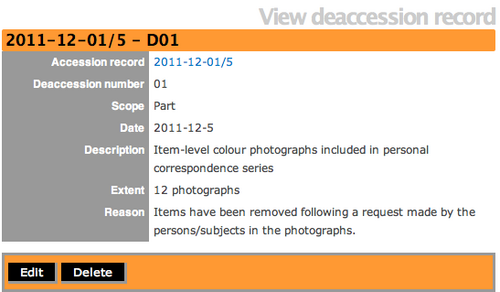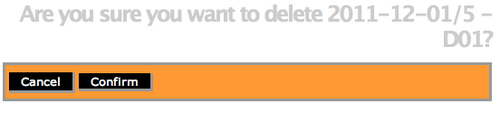Difference between revisions of "Delete a deaccession record"
Jump to navigation
Jump to search
| Line 15: | Line 15: | ||
*ICa-AtoM will take you to a warning page and ask you to confirm. | *ICa-AtoM will take you to a warning page and ask you to confirm. | ||
*Click on the "Confirm" button in the button block and the deaccession record will be permanently deleted. | *Click on the "Confirm" button in the button block and the deaccession record will be permanently deleted. | ||
| + | *If you do not want to delete the deaccession record, click on the "Cancel" button and ICA-AtoM will return you the edit deaccession screen. | ||
[[Category:User manual]] | [[Category:User manual]] | ||
Revision as of 16:10, 5 December 2011
Please note that ICA-AtoM is no longer actively supported by Artefactual Systems.
Visit https://www.accesstomemory.org for information about AtoM, the currently supported version.
Main Page > User manual > Add/edit content > Add/edit deaccession records > Delete an existing deaccession record
Delete an existing Deaccession record
- Select a deaccession record for viewing. To learn how to find a deaccession record see, edit a deaccession record page.
- To delete the deaccession record, click on the "Delete" button in the button block.
- If you do not want to delete the deaccession record, click on the "Cancel" button and ICA-AtoM will return you to the view deaccession screen.
- ICa-AtoM will take you to a warning page and ask you to confirm.
- Click on the "Confirm" button in the button block and the deaccession record will be permanently deleted.
- If you do not want to delete the deaccession record, click on the "Cancel" button and ICA-AtoM will return you the edit deaccession screen.