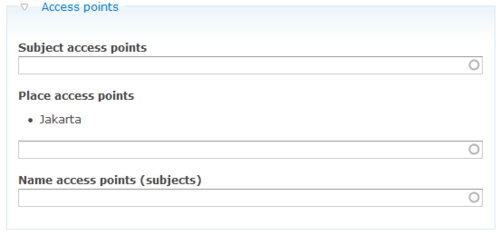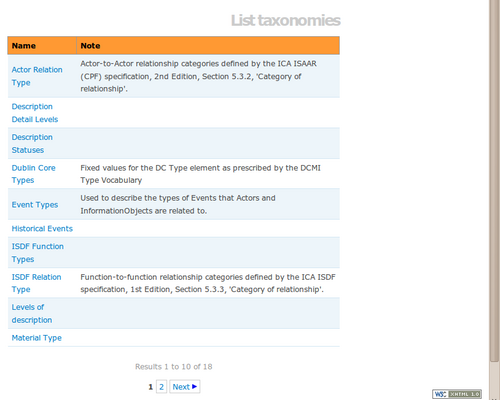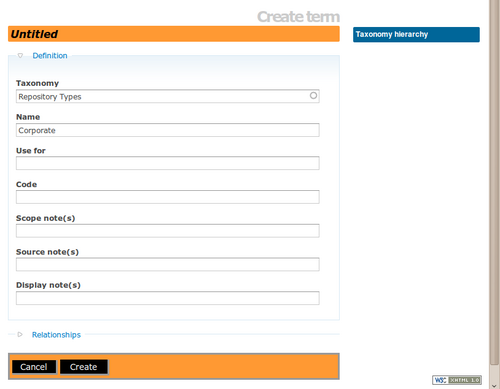Difference between revisions of "Add a new term"
Jump to navigation
Jump to search
| Line 4: | Line 4: | ||
=== On the Fly from archival descriptions screen=== | === On the Fly from archival descriptions screen=== | ||
| − | [[Glossary#Access point|Access points]] can be added by users with edit permissions on the fly from the | + | [[Glossary#Access point|Access points]] can be added by users with edit permissions on the fly from the [https://www.ica-atom.org/doc/Add/edit_archival_descriptions add/edit archival descriptions] screen by simply adding a new name, subject, or place to the corresponding field in the ''Access points'' area. |
[[Image:accesspoints.png|500px|right|thumb|Enter a name, place, or subject on the fly]] | [[Image:accesspoints.png|500px|right|thumb|Enter a name, place, or subject on the fly]] | ||
</div> | </div> | ||
Revision as of 16:40, 30 May 2012
Please note that ICA-AtoM is no longer actively supported by Artefactual Systems.
Visit https://www.accesstomemory.org for information about AtoM, the currently supported version.
Main Page > User manual > Add/edit content > Add/edit terms > Add a new term
On the Fly from archival descriptions screen
Access points can be added by users with edit permissions on the fly from the add/edit archival descriptions screen by simply adding a new name, subject, or place to the corresponding field in the Access points area.
From the Manage Taxonomy Screen
- Click Taxonomies in the main menu to go to a list of taxonomies. ICA-AtoM takes you to the taxonomy terms list page showing all existing taxonomies.
- Click the taxonomy you want to edit to expand it and view the terms associated with it.
- Click the Add new button to add a new term to the taxonomy. This will open the edit page for data entry.
- See Term data entry for detailed explanations and notes on fields.
- You can quit the cancel the process at any time by clicking the "cancel" button in the button block; no new term will be created.
- Click the Create button to save the new record.