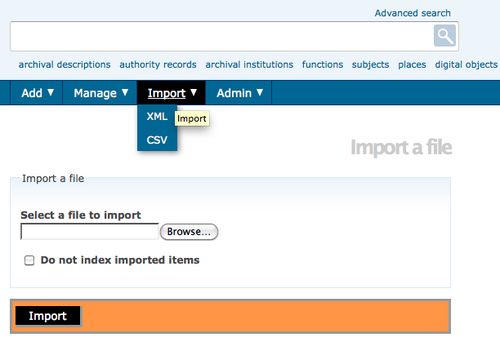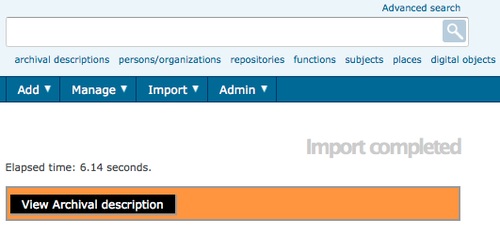Difference between revisions of "Import descriptions and terms"
| Line 18: | Line 18: | ||
# If the file is successfully uploaded, the page will show the elapsed time. If there are errors in the file, the page will display a message describing the errors. However, it should still be possible to edit and view the imported descriptions. You will need to review them carefully to determine whether the errors in the import file were serious enough to affect the display of the descriptions. | # If the file is successfully uploaded, the page will show the elapsed time. If there are errors in the file, the page will display a message describing the errors. However, it should still be possible to edit and view the imported descriptions. You will need to review them carefully to determine whether the errors in the import file were serious enough to affect the display of the descriptions. | ||
# Click the "View Archival Description" button in the [[Glossary#Button block|button block]] to go to the [[Glossary#View page|view page]] of the highest level of description of the imported object(s) (i.e., the fonds description for an [[Glossary#Archival description|archival description]] or the top-level term in a hierarchical taxonomy). You will be able to view and edit this description and any [[Glossary#Child record|child records]] just as you would if you had entered them in ICA-AtoM instead of importing them. | # Click the "View Archival Description" button in the [[Glossary#Button block|button block]] to go to the [[Glossary#View page|view page]] of the highest level of description of the imported object(s) (i.e., the fonds description for an [[Glossary#Archival description|archival description]] or the top-level term in a hierarchical taxonomy). You will be able to view and edit this description and any [[Glossary#Child record|child records]] just as you would if you had entered them in ICA-AtoM instead of importing them. | ||
| − | |||
| − | |||
| − | |||
| − | |||
[[Image:ImportComplete.png|500px|right|thumb|Select View Archival Description]] | [[Image:ImportComplete.png|500px|right|thumb|Select View Archival Description]] | ||
Revision as of 14:28, 29 August 2012
Please note that ICA-AtoM is no longer actively supported by Artefactual Systems.
Visit https://www.accesstomemory.org for information about AtoM, the currently supported version.
Main Page > User manual > Import/export > Import descriptions and terms
ICA-AtoM provides an import functionality that can be used to import single archival descriptions, authority records, archival institutions and terms.
The following filetypes can be imported:
- EAD (hierarchical archival descriptions and associated authority records, archival institution descriptions and taxonomy terms)
- Dublin Core XML, MODS XML (archival descriptions and associated taxonomy terms)
- EAC (authority records)
- SKOS (hierarchical taxonomies)
- CSV (comma separated values)
- In the main menu, hover your cursor over the "Import" menu and select "XML".
- Click Browse to select a file
- Click Import
- If the file is successfully uploaded, the page will show the elapsed time. If there are errors in the file, the page will display a message describing the errors. However, it should still be possible to edit and view the imported descriptions. You will need to review them carefully to determine whether the errors in the import file were serious enough to affect the display of the descriptions.
- Click the "View Archival Description" button in the button block to go to the view page of the highest level of description of the imported object(s) (i.e., the fonds description for an archival description or the top-level term in a hierarchical taxonomy). You will be able to view and edit this description and any child records just as you would if you had entered them in ICA-AtoM instead of importing them.
You can also import SKOS files from the view page of a taxonomy term. Doing so will result in the highest level term in the SKOS file being imported as a child level of the term currently being viewed.
Command-line import of XML files
Release 1.2 introduced a command-line tool for importing single XML files or multiple XML files in a single directory. Running the import from the command-line bypasses web server and client timeout limits and allows the import to run for hours, or even days, without interruption.
The following is the output from the "help" page for the import:bulk task:
Usage: symfony import:bulk [--application="..."] [--env="..."] [--noindex[="..."]] [--schema[="..."]] [--output[="..."]] [--v[="..."]] folder Arguments: folder The import folder or file Options: --application The application name (default: qubit) --env The environment (default: cli) --noindex Set to 'true' to skip indexing on imported objects --schema Schema to use if importing a CSV file --output Filename to output results in CSV format --v Verbose output Description: Bulk import multiple XML/CSV files at once
The only required argument is the "folder", which despite it's name can point to a single file. The import:bulk task supports import of EAD (archival descriptions), EAC-CPF (authority records) and SKOS (Subject thesauri) XML schemas as of Release 1.2.
Experimental CSV import was included with Release 1.2, but it proved to be too slow for practical use.
For a more technical discussion of XML import and ICA-AtoM, see: Qubit Toolkit-XML import/export.
CSV import
- Release 1.3 provided much needed enhancements to CSV import.