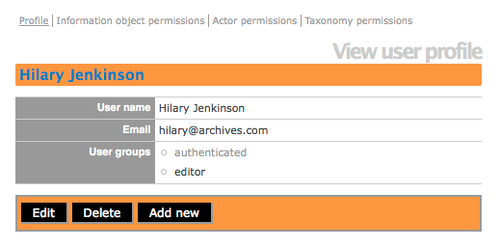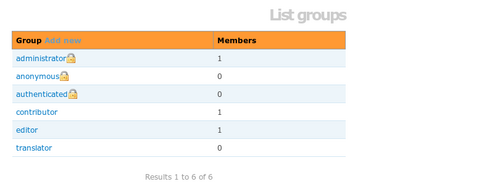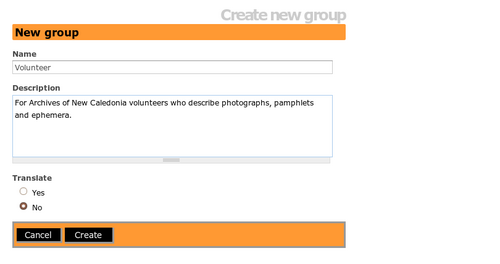Difference between revisions of "Manage user accounts"
| Line 26: | Line 26: | ||
<div class="clearfix"> | <div class="clearfix"> | ||
| − | [[Image:user.png|500px|right|thumb|Fig. 2 Enter the data in the user edit page, then click "Create"]] | + | <p>[[Image:user.png|500px|right|thumb|Fig. 2 Enter the data in the user edit page, then click "Create"]] |
| − | + | <li> | |
| − | < | + | Click "Add new" in the [[Glossary#Button block|button block]] at the bottom of the List users page. ICA-AtoM routes you to a blank [[Glossary#Edit page|edit page]]. |
| + | |||
| + | <li> | ||
| + | |||
| + | In the "Basic info" [[Glossary#Information area|information area]] enter the following data (Fig. 2): | ||
* In "Username" enter the user's name | * In "Username" enter the user's name | ||
* In "Email" enter the user's email address; the email address (rather than the user name) is used when logging in | * In "Email" enter the user's email address; the email address (rather than the user name) is used when logging in | ||
* In "Password" enter the user's default [[Glossary#Password|password]]. Note that users can later change their own [[Glossary#Password|password]] (see [[change password]]). | * In "Password" enter the user's default [[Glossary#Password|password]]. Note that users can later change their own [[Glossary#Password|password]] (see [[change password]]). | ||
* In "Confirm password" enter the [[Glossary#Password|password]] again | * In "Confirm password" enter the [[Glossary#Password|password]] again | ||
| − | *The default is Active (you must deselect to make the user inactive) | + | * The default is Active (you must deselect to make the user inactive) |
In the "Access control" [[Glossary#Information area|information area]] Select the appropriate user group (Fig. 2). The user group, or [[Glossary#User role|user role]] determines the user's [[Glossary#Access privilege|access privileges]]. Select the allowed languages for translation. | In the "Access control" [[Glossary#Information area|information area]] Select the appropriate user group (Fig. 2). The user group, or [[Glossary#User role|user role]] determines the user's [[Glossary#Access privilege|access privileges]]. Select the allowed languages for translation. | ||
| + | |||
| + | <li> | ||
</div> | </div> | ||
| Line 48: | Line 54: | ||
*The View user profile screen presents the profile, the information object permissions, the actor permissions and the taxonomy permissions as hyperlinks/tabs. | *The View user profile screen presents the profile, the information object permissions, the actor permissions and the taxonomy permissions as hyperlinks/tabs. | ||
| − | [[File:Userprofile.png|500px|right|thumb|View user profile]] | + | <p>[[File:Userprofile.png|500px|right|thumb|View user profile]] |
| + | |||
| + | <li> | ||
| − | + | You can refine user permissions in the groups and permissions [[Glossary#Information area|information area]], see [[edit permissions]]. | |
</div> | </div> | ||
| + | </ol> | ||
== Add a new group == | == Add a new group == | ||
Revision as of 15:45, 30 August 2012
Please note that ICA-AtoM is no longer actively supported by Artefactual Systems.
Visit https://www.accesstomemory.org for information about AtoM, the currently supported version.
Main Page > User manual > Administer > Manage user accounts
This section describes how to add, edit, and delete user accounts in your ICA-AtoM application.
Add a new user
- Every user of the system who needs to be able to add, edit, or delete database content must have a user account. Only administrators can add new user accounts.
- In the admin menu, select "Users" (Fig. 1). This will take you to a list of current user accounts. The List users page has two presentation options: "Show active only" and "Show inactive only" which allow the Administrator to view active users and inactive users in the system.
- In "Username" enter the user's name
- In "Email" enter the user's email address; the email address (rather than the user name) is used when logging in
- In "Password" enter the user's default password. Note that users can later change their own password (see change password).
- In "Confirm password" enter the password again
- The default is Active (you must deselect to make the user inactive)
For more on user roles, see user roles.
- You can add multiple user roles to an account; for example, a user may need both editor and translator access privileges.
- Click "Create". ICA-AtoM creates the new account and routes you to the view page (view user profile).
- The View user profile screen presents the profile, the information object permissions, the actor permissions and the taxonomy permissions as hyperlinks/tabs.
Add a new group
-
In the admin menu, select "Groups". This will take you to a list of current groups. Click "Add new" in the column header (Fig. 3).
-
In "Name" enter the name of the group you wish to add (e.g. "Volunteer"). Add a description, then click "Create" (Fig. 4).
-
At this point you will need to add access privileges for this group. For information on how to do that, see edit permissions.