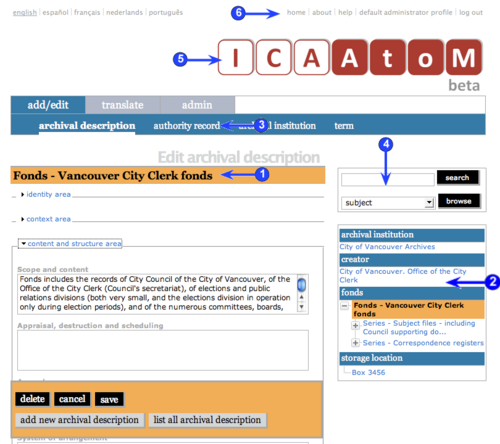Difference between revisions of "Exit edit mode"
| Line 6: | Line 6: | ||
| − | You can exit [[Edit mode|edit mode]] (leave the [[Edit screen| | + | You can exit [[Edit mode|edit mode]] (leave the [[Edit screen|edit screen]]) by a number of methods. Whatever you do, '''always click the Save button before exiting, otherwise any changes you made will be lost.''' |
| − | 1. Click the record's [[Title bar]] to return to [[View mode|view mode]] | + | 1. Click the record's [[Title bar|title bar]] to return to [[View mode|view mode]]. |
| − | 2. Click a link on the [[Context menu box]]. | + | 2. Click a link on the [[Context menu box|context menu box]]. |
| − | 3. Click a sub-tab on the [[Main menu bar]] to go to | + | 3. Click a sub-tab on the [[Main menu bar|main menu bar]] to go to a [[List screen|list screen]]. |
| − | 4. Use the [[Search | + | 4. Use the [[Search box|search box]] or [[Browse box|browse box]] to run a search or browse action. |
| − | 5. Click the [[Application logo|application logo]] to return to the [[Home screen]]. | + | 5. Click the [[Application logo|application logo]] to return to the [[Home screen|home screen]]. |
| − | 6. Click a link on the [[System menu]] to launch some other action. | + | 6. Click a link on the [[System menu|system menu]] to launch some other action. |
Revision as of 17:31, 11 July 2008
Please note that ICA-AtoM is no longer actively supported by Artefactual Systems.
Visit https://www.accesstomemory.org for information about AtoM, the currently supported version.
Exit edit mode
Main Page > (UM) User manual > UM-3 Add / edit content > UM-3.6 Exit edit mode
You can exit edit mode (leave the edit screen) by a number of methods. Whatever you do, always click the Save button before exiting, otherwise any changes you made will be lost.
1. Click the record's title bar to return to view mode.
2. Click a link on the context menu box.
3. Click a sub-tab on the main menu bar to go to a list screen.
4. Use the search box or browse box to run a search or browse action.
5. Click the application logo to return to the home screen.
6. Click a link on the system menu to launch some other action.