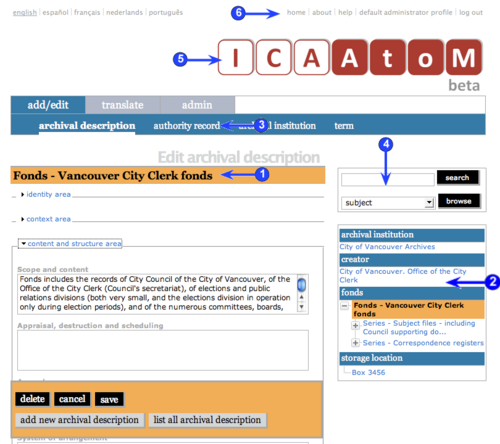Difference between revisions of "Exit edit mode"
Jump to navigation
Jump to search
| Line 6: | Line 6: | ||
| − | You can exit [[ | + | *You can exit [[edit mode]] (leave the [[edit screen]]) by saving, canceling or deleting the record or by any of the following methods. |
| + | *'''Note that all of the methods listed here result in any changes to the record being lost; the only way to save a record is to click the ''create'' or ''save'' button in the [[button block]].''' | ||
| − | 1. Click the record's [[ | + | 1. Click the record's [[title bar]] to return to [[view mode]]. |
| − | 2. Click a link on the [[ | + | 2. Click a link on the [[context menu box]]. |
| − | 3. Click a sub-tab on the [[ | + | 3. Click a sub-tab on the [[main menu bar]] to go to a [[list screen]]. |
| − | 4. Use the [[ | + | 4. Use the [[search box]] or [[browse box]] to run a search or browse action. |
| − | 5. Click the [[ | + | 5. Click the [[application logo]] to return to the [[home page]]. |
| − | 6. Click a link on the [[ | + | 6. Click a link on the [[system menu]] to launch some other action. |
Revision as of 15:44, 26 August 2009
Please note that ICA-AtoM is no longer actively supported by Artefactual Systems.
Visit https://www.accesstomemory.org for information about AtoM, the currently supported version.
Exit edit mode
Main Page > User manual > UM-3 Add / edit content > UM-3.6 Exit edit mode
- You can exit edit mode (leave the edit screen) by saving, canceling or deleting the record or by any of the following methods.
- Note that all of the methods listed here result in any changes to the record being lost; the only way to save a record is to click the create or save button in the button block.
1. Click the record's title bar to return to view mode.
2. Click a link on the context menu box.
3. Click a sub-tab on the main menu bar to go to a list screen.
4. Use the search box or browse box to run a search or browse action.
5. Click the application logo to return to the home page.
6. Click a link on the system menu to launch some other action.