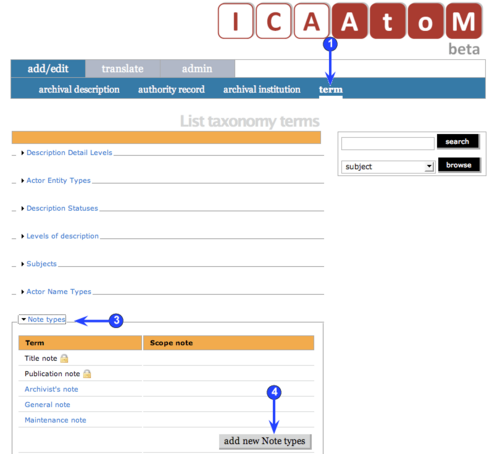Difference between revisions of "Add a new term"
Jump to navigation
Jump to search
| Line 1: | Line 1: | ||
| − | [[Main Page]] > [[User manual]] > [[ | + | [[Main Page]] > [[User manual]] > [[Add/edit content]] > [[Edit taxonomies (terms)]] > Add a new term to a taxonomy |
| Line 6: | Line 6: | ||
<li> | <li> | ||
| − | <p>[[Image:um3-5-1Create1.png|500px|right|thumb|Add a new term]]Click " | + | <p>[[Image:um3-5-1Create1.png|500px|right|thumb|Add a new term]]Click "Taxonomies" in the [[Glossary#Main menu|main menu]]. |
<li> | <li> | ||
| Line 18: | Line 18: | ||
<li> | <li> | ||
| − | <p>Click the [[Glossary#Add new button| | + | <p>Click the [[Glossary#Add new button|Add new button]] to add a new [[Glossary#Term|term]] to the [[Glossary#Taxonomy|taxonomy]]. This will open the [[Glossary#Edit page|edit page]] for data entry. |
| − | <p>See [[ | + | <p>See [[Term data entry]] for detailed explanations and notes on [[Glossary#Field|fields]]. |
<li> | <li> | ||
Revision as of 17:03, 17 June 2010
Please note that ICA-AtoM is no longer actively supported by Artefactual Systems.
Visit https://www.accesstomemory.org for information about AtoM, the currently supported version.
Main Page > User manual > Add/edit content > Edit taxonomies (terms) > Add a new term to a taxonomy
- Click "Taxonomies" in the main menu.
-
ICA-AtoM takes you to the taxonomy terms list page showing all existing taxonomies.
-
Click the taxonomy you want to edit to expand it and view the terms associated with it.
-
Click the Add new button to add a new term to the taxonomy. This will open the edit page for data entry.
See Term data entry for detailed explanations and notes on fields.
- You can quit the cancel the process at any time by clicking the "cancel" button in the button block; no new term will be created.
-
Click the create button to save the new record.