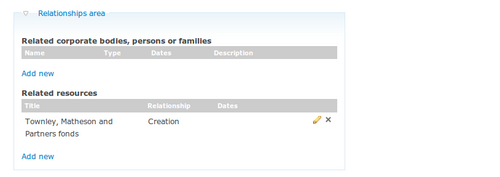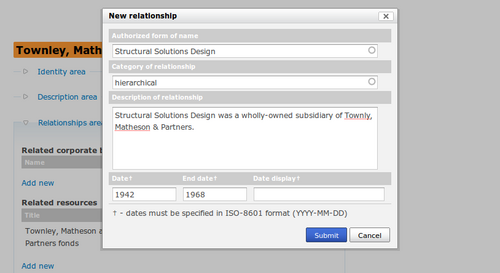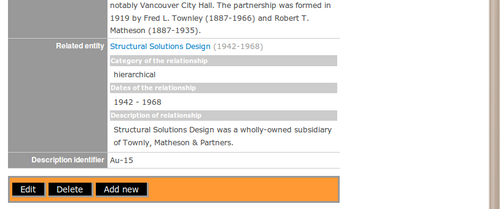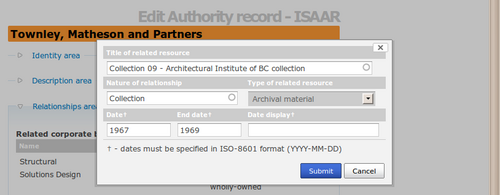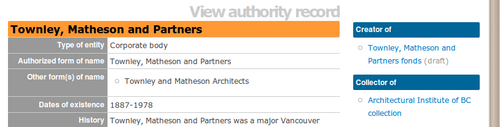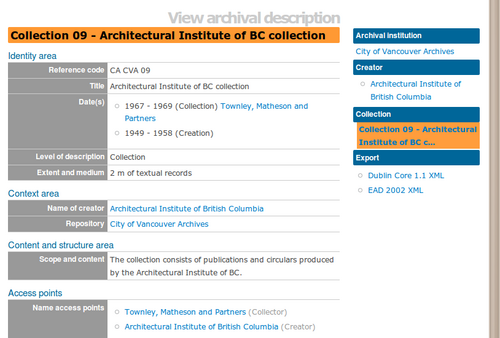Zone des relations
Please note that ICA-AtoM is no longer actively supported by Artefactual Systems.
Visit https://www.accesstomemory.org for information about AtoM, the currently supported version.
Page principale > Manuel utilisateur > Créer/modifier le contenu > Créer/modifier des notices d’autorité > Zone des relations (notices d'autorité)
The purpose of the relationships information area is to record relationships between different authority records - for example, predecessor/successor relationships or parent/child relationships - and between authority records and archival descriptions.
Related corporate bodies, persons, or families
To register a new relationship, under "Related corporate bodies, persons or families" click the blue "Add new" link. ICA-AtoM opens a pop-up dialogue box for data entry.
Authorized form of name
"Record the authorized form of name and any relevant unique identifiers, including the authority record identifier, for the related entity." (ISAAR 5.3.1)
Select the name of the related authority record by typing in the first few letters and selecting it from the drop-down menu.
Category of relationship
"Record a general category into which the relationship being described falls." (ISAAR 5.3.2)
Choose from associative, family, hierarchical, and temporal in the drop-down menu.
Description of relationship
"Record a precise description of the nature of the relationship between the entity described in this authority record and the other related entity, e.g. superior agency, subordinate agency, owner, predecessor, husband, wife, son, cousin, teacher of, student of, professional colleague...A narrative description of the history and/or nature of the relationship may also be provided here." (ISAAR 5.3.3)
Date/end date
"Record when relevant the commencement date of the relationship or succession date and, when relevant, the cessation date of the relationship." (|ISAAR 5.3.4)
Enter the start and end year of the date range. If the start and end years are the same, enter only in the "year" field and leave the "end year" blank. Do not use any qualifiers here (e.g. "ca.") or typographical symbols (e.g. "[194?]") to express uncertainty.
Date display
Enter the date range as you want it to appear in view mode. Add any additional text to qualify date range (e.g. "ca. 1940-1980" or "12 Aug. 1940 - 31 July 1980"). If you leave this field blank, the Date/end date fields will appear in the view page by default.
Save changes
Click the Submit button when you have finished entering the relationship information. When you have finished editing the authority record, click the Save button in the button block
In the authority record view page, you will see that the relationship information appears with the related entity as a link. Clicking on the link will take you to the authority record for the related entity. Note that the relationship information is captured on the view page of the related authority record. Editing the relationship information in either authority record will save changes to the information in both authority records.
Related resources
In ISAD, creator and accumulator relationships between archival descriptions and authority records can be created either from the archival description edit page or from the relationships area in the authority record edit page. Other types of relationships (contributor, publisher, collector, etc.) can only be created in the relationships area of the authority record edit page.
When you open the relationships area in an authority record that has already been selected as the creator for an archival description, you will see this relationship listed under related resources.
To register a new relationship, under "Related resources" click the blue "Add new" link. ICA-AtoM opens a pop-up dialogue box for data entry.
The purpose of this field is "[t]o identify uniquely the related resources and/or enable the linking of the authority record to a description of the related resources, where such descriptions exist." (ISAAR 2.6.1)
Select the title of the related archival description by typing in the first few letters and selecting it from the drop-down menu.
Nature of relationship
"Describe the nature of the relationships between the corporate body, person or family and the related resource, e.g. creator, author, subject, custodian, copyright owner, controller, owner."
The values in this drop-down menu are derived from the event types taxonomy. (RS-2#6.3) For instructions on editing taxonomies, see add/edit terms.
"Identify the type of related resources, e.g. Archival materials (fonds, record series, etc), archival description, finding aid, monograph, journal article, web site, photograph, museum collection, documentary film, oral history recording." (|ISAAR 2.6.2)
ICA-AtoM currently permits only one default resource type, "archival material".
Date/end date
"Record when relevant the commencement date of the relationship or succession date and, when relevant, the cessation date of the relationship." (ISAAR 2.6.4)
Enter the start and end year of the date range. If the start and end years are the same, enter only in the "year" field and leave the "end year" blank. Do not use any qualifiers here (e.g. "ca.") or typographical symbols (e.g. "[194?]") to express uncertainty.
Date display
Enter the date range as you want it to appear in view mode. Add any additional text to qualify date range (e.g. "ca. 1940-1980" or "12 Aug. 1940 - 31 July 1980"). If you leave this field blank, the Date/end date fields will appear in the view page by default.
Save changes
Click the Submit button when you have finished entering the relationship information. When you have finished editing the authority record, click the Save button in the button block
The authority record's context menu will now show the relationship to the archival material.
The related archival description view page will also show the new relationship in the Date(s) field and as a name access point.