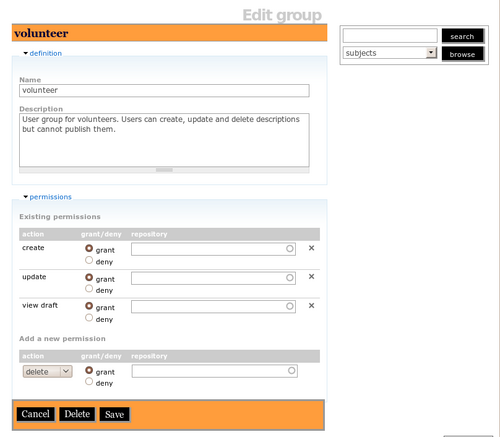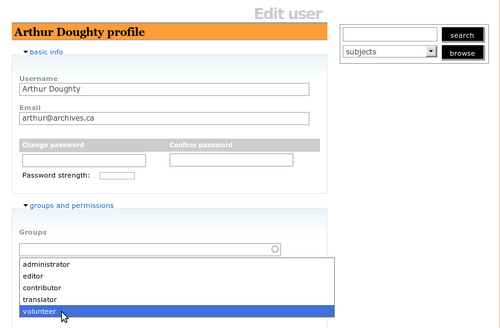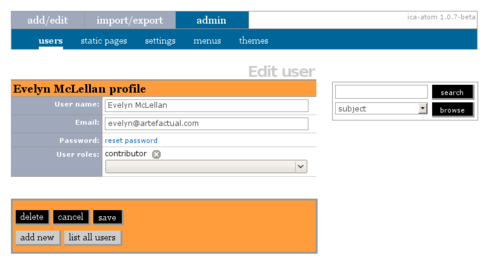Manage user accounts
Please note that ICA-AtoM is no longer actively supported by Artefactual Systems.
Visit https://www.accesstomemory.org for information about AtoM, the currently supported version.
Set up and manage user accounts
Main Page > User manual > UM-7 Administer ICA-AtoM > UM-7.2 Set up and manage user accounts
This section describes how to add, edit, and delete user accounts in your ICA-AtoM application.
Add a new user
Every user of the system who needs to be able to create, edit or delete database content must have a user account. Only administrators can create new user accounts.
1. Click the admin > users tab.
2. Click add new in the column header or the add new button.
3. ICA-AtoM routes you to a blank data entry screen.
4. Enter the user's name.
5. Enter the user's email address; the email address (rather than the user name) is used when logging in.
6. Enter the user's default password. Note that users can later change their own password (see UM-2.6 Change password).
7. Select the appropriate user role. The user role determines the user's access privileges.
- For more on user roles, see UM-2.3 User roles.
- Note that you can add multiple user roles to an account; for example, a user may need both editor and translator access privileges. As of the current version of ICA-AtoM you can only register them one at a time, by selecting the role, clicking the create or save button and repeating for each additional role.
- To remove a user role from a saved user account, click the delete icon next to it in the list above the data entry field.
8. Click the create button to register the new user account.
9. ICA-AtoM creates the new account and routes you to the view screen (View user profile).
Edit or delete a user account
10. Click the edit button to return to the data entry screen for editing (e.g. adding an addition user role).
11. To delete an account, click the delete button.
12. ICA-AtoM prompts you to confirm delete request; click OK.
13. ICA-AtoM deletes the user account and returns you to the list of remaining users.