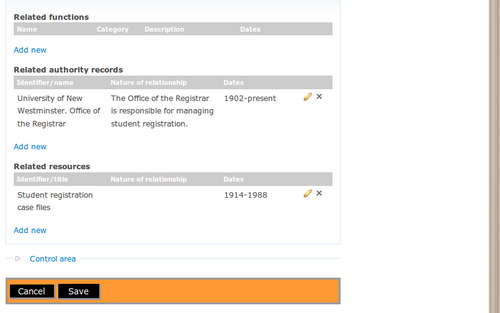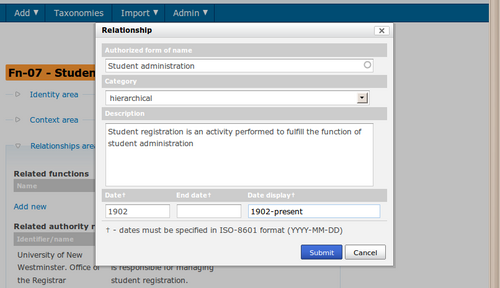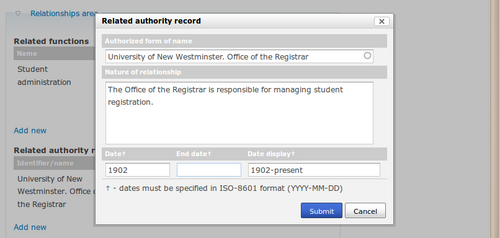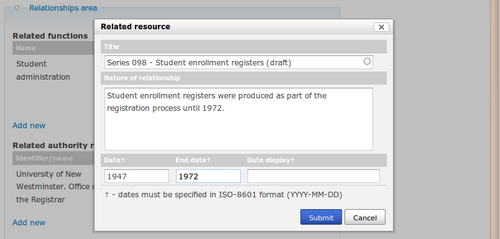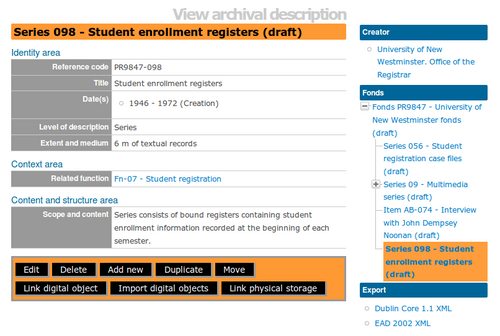ISDF relationships area
Please note that ICA-AtoM is no longer actively supported by Artefactual Systems.
Visit https://www.accesstomemory.org for information about AtoM, the currently supported version.
Main Page > User manual > Add/edit content > Add/edit functions > ISDF Relationships area
The purpose of the relationships information area is to record relationships between different functions and other functions, and between functions, authority records and archival descriptions.
Related functions
To register a new relationship, under Related functions click the blue Add new link. ICA-AtoM opens a pop-up dialogue box for data entry.
Authorized form of name
"Record the authorised form(s) of name and any unique identifier of the related function." ISDF 5.3.1
Category
"Record a general category into which the relationship being described falls." IDSF 5.3.3
Choose from associative, family, hierarchical, and temporal in the drop-down menu.
Description
"Record a precise description of the nature of the relationship between the function and the related function." ISDF 5.3.4
Date/end date
"Record, when relevant, the beginning and/or end date of the relationship." ISDF 5.3.5
Enter the start and end year of the date range. If the start and end years are the same, enter only in the Date field and leave the End Date blank. Do not use any qualifiers here (e.g. "ca.") or typographical symbols (e.g. "[194?]") to express uncertainty.
Date display
Enter the date range as you want it to appear in view mode. Add any additional text to qualify date range (e.g. "ca. 1940-1980" or "12 Aug. 1940 - 31 July 1980").
Related authority records
To register a new relationship, under Related authority records click the blue Add new link. ICA-AtoM opens a pop-up dialogue box for data entry.
Authorized form of name
"Record the authorized form of name and any relevant unique identifiers, including the authority record identifier, for the related entity." (ISAAR 5.3.1)
Select the name of the related authority record by typing in the first few letters and selecting it from the drop-down menu.
Category of relationship
"Record a general category into which the relationship being described falls." (ISAAR 5.3.2)
Choose from associative, family, hierarchical, and temporal in the drop-down menu.
Description of relationship
"Record a precise description of the nature of the relationship between the entity described in this authority record and the other related entity, e.g. superior agency, subordinate agency, owner, predecessor, husband, wife, son, cousin, teacher of, student of, professional colleague...A narrative description of the history and/or nature of the relationship may also be provided here." (ISAAR 5.3.3)
Date/end date
"Record when relevant the commencement date of the relationship or succession date and, when relevant, the cessation date of the relationship." (|ISAAR 5.3.4)
Enter the start and end year of the date range. If the start and end years are the same, enter only in the "year" field and leave the "end year" blank. Do not use any qualifiers here (e.g. "ca.") or typographical symbols (e.g. "[194?]") to express uncertainty.
Date display
Enter the date range as you want it to appear in view mode. Add any additional text to qualify date range (e.g. "ca. 1940-1980" or "12 Aug. 1940 - 31 July 1980").
Save changes
Click the Submit button when you have finished entering the relationship information. When you have finished editing the authority record, click the Save button in the button block
In the authority record view page, you will see that the relationship information appears with the related entity as a link. Clicking on the link will take you to the authority record for the related entity. Note that the relationship information is captured on the view page of the related authority record. Editing the relationship information in either authority record will save changes to the information in both authority records.
Related resources
To register a new relationship, under Related resources click the blue Add new link. ICA-AtoM opens a pop-up dialogue box for data entry.
The purpose of this field is "[t]o identify uniquely the related resources and/or enable the linking of the authority record to a description of the related resources, where such descriptions exist." (ISAAR 2.6.1)
Select the title of the related archival description by typing in the first few letters and selecting it from the drop-down menu.
Nature of relationship
"Describe the nature of the relationships between the corporate body, person or family and the related resource, e.g. creator, author, subject, custodian, copyright owner, controller, owner."
The values in this drop-down menu are derived from the event types taxonomy. (RS-2#6.3) For instructions on editing taxonomies, see add/edit terms.
"Identify the type of related resources, e.g. Archival materials (fonds, record series, etc), archival description, finding aid, monograph, journal article, web site, photograph, museum collection, documentary film, oral history recording." (|ISAAR 2.6.2)
ICA-AtoM currently permits only one default resource type, "archival material".
Date/end date
"Record when relevant the commencement date of the relationship or succession date and, when relevant, the cessation date of the relationship." (ISAAR 2.6.4)
Enter the start and end year of the date range. If the start and end years are the same, enter only in the "year" field and leave the "end year" blank. Do not use any qualifiers here (e.g. "ca.") or typographical symbols (e.g. "[194?]") to express uncertainty.
Date display
Enter the date range as you want it to appear in view mode. Add any additional text to qualify date range (e.g. "ca. 1940-1980" or "12 Aug. 1940 - 31 July 1980").
Save changes
Click the Submit button when you have finished entering the relationship information. When you have finished editing the authority record, click the Save button in the button block
The authority record's context menu will now show the relationship to the archival material.