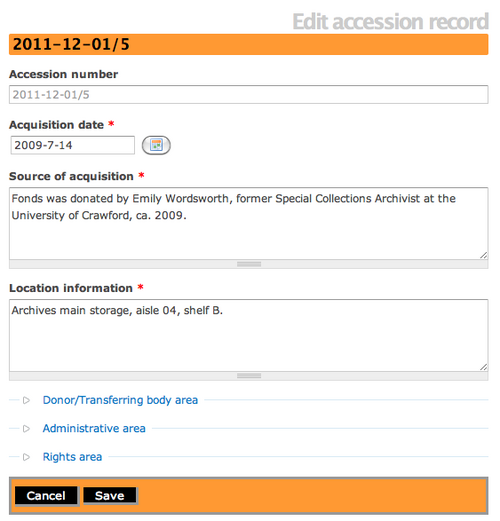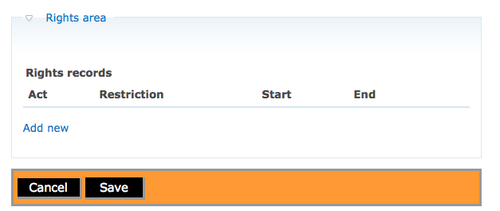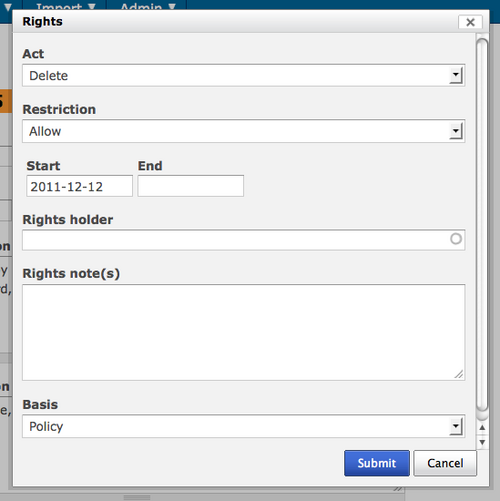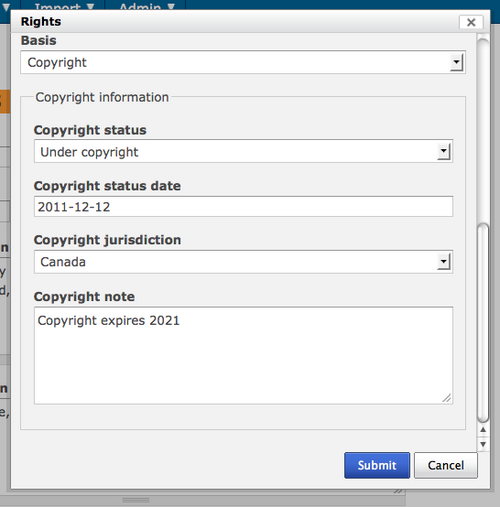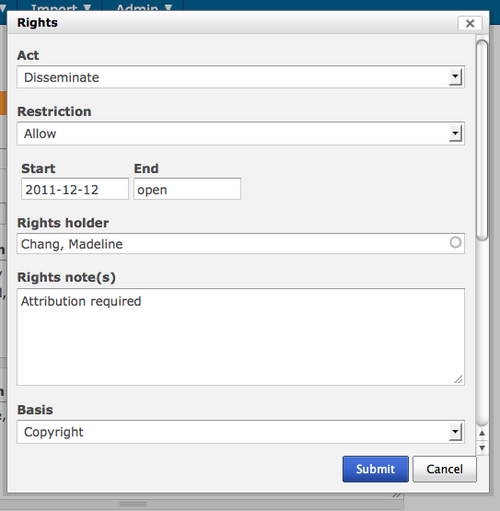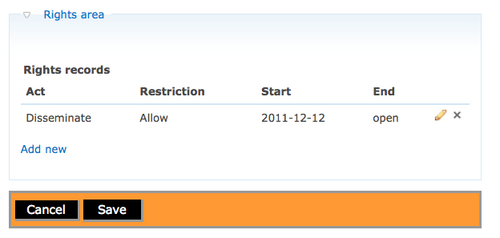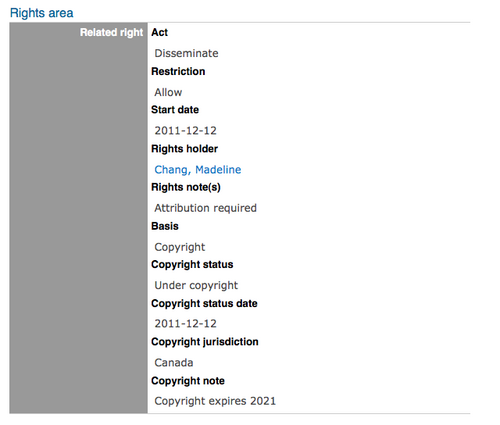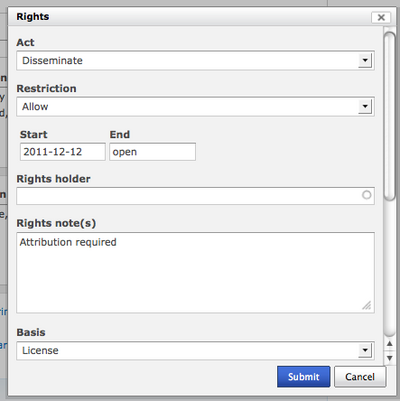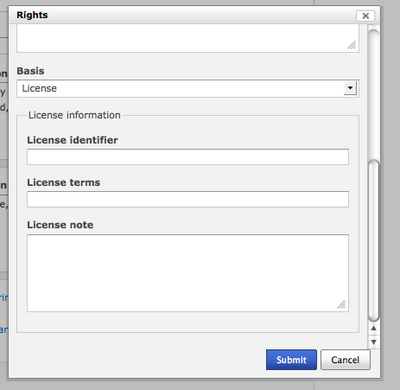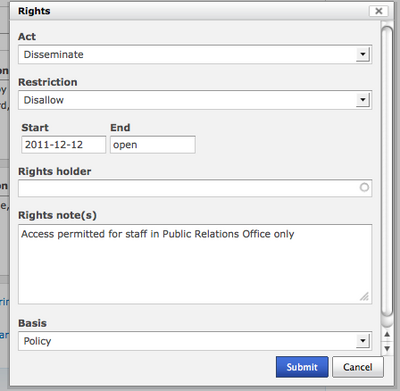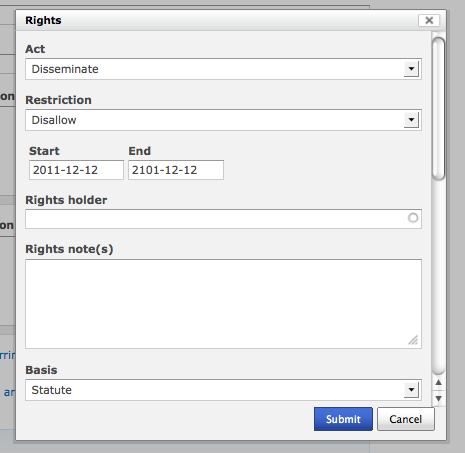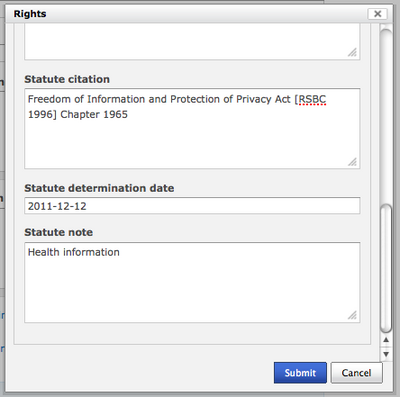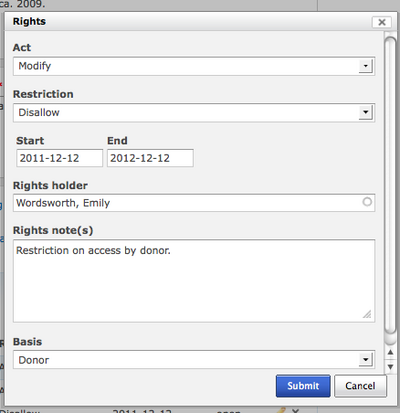Add a new rights record
Revision as of 22:55, 12 December 2011 by Jessica (talk | contribs) (→Examples of rights record dialogs)
Please note that ICA-AtoM is no longer actively supported by Artefactual Systems.
Visit https://www.accesstomemory.org for information about AtoM, the currently supported version.
Main Page > User manual > Add/edit content > Add/edit rights > Add a new rights record
Add a new rights record
- In ICA-AtoM Rights records can be linked to accession records, archival descriptions and digital objects. ICA-AtoM Rights metadata elements use PREMIS rights elements. In ICA-AtoM restrictions can be based on Copyright(s), License, Statute(s) and Policy.
Add rights to the Accession record
- Depending upon your workflow, you might add rights during the creation of an accession record.
- Navigate to the main menu and select "Add" > accession record
- ICA-AtoM takes you to an edit accession record screen and you can add/edit data. Click on the "arrow" next to the Rights area and it will open. Click on the "Add new" hyperlink.
- ICA-AtoM opens a default rights dialog for data entry. The "Act" data entry field is a drop-down list that can be edited and expanded by the administrator. The ICA-AtoM default list of acts is: Delete, Discover, Display, Disseminate, Migrate, Modify and Replicate. The "Restriction" data entry field offers two choices: allow or disallow. Users can add a rights holder or select from an existing auto-complete list of rights holders. The "Basis" data entry field offers users a list: Copyright, License, Statute, Policy and Donor. Depending upon the selection, ICA-AtoM rights dialog may contain additional data entry fields.
- If you select Copyright as the Basis, be sure to scroll down and fill-in all data fields. Click on "Submit" when you are finished entering the data.
- ICA-AtoM takes you back to the edit accession record screen. You will see that your new right has been added under the rights area. Select "Create" or "Save" at the bottom of the accession record.
- ICA-AtoM takes you to the View Accession record screen. You will now see the copyright restriction that you just added.
- Using the rights dialog you can add restrictions based on Statute, Policy, License and Donor. You can access the rights dialog through the accession record edit template, the archival description edit template and the digital object edit template.
Examples of rights record dialogs
- If you select "license" as the basis of the restriction this is the dialog ICA-AtoM presents
- If you select "Statute" as the basis of your restriction this is the dialog ICA-AtoM presents